Kdqjh wkh sdshu vl]h, Rdg ruljlqdov – HP V Series User Manual
Page 16
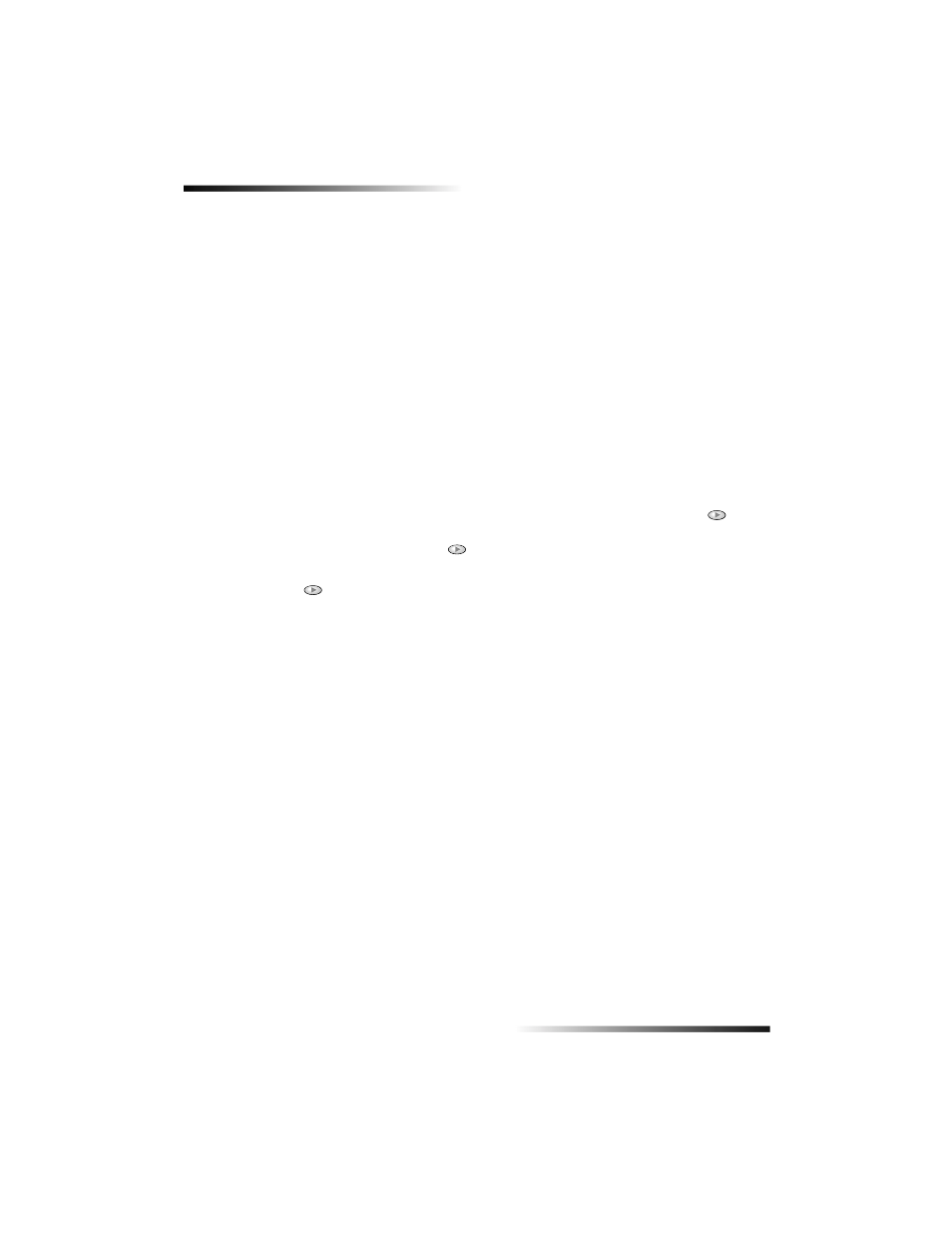
12
Chapter 4—Load paper or transparency film, or load originals
HP OfficeJet V Series
•
To do this for the current print job, open the document that you want to print. From
the File menu, choose Print, Print Setup, or Page Setup. Make sure that the
selected printer is hp officejet v series, and then click Properties, Options,
Printer Setup
, or Printer. The Setup tab appears. From the Paper Type list,
choose the appropriate type, and then click OK.
&KDQJH WKH SDSHU VL]H
The unit lets you change the paper size for copying and faxing. (For printing, you set the
paper size using the HP OfficeJet V Series Properties dialog box. For more information,
see “Recommended paper-size settings for printing.”) Your change remains in effect
until you change it again. To switch to a different paper size, do the following:
To do this using the front panel
1
Choose one of the following:
•
To change the size for a copy job, press COPY, press Options until Paper Size
appears.
•
To change the size for a fax job, press Setup, press Options, press
until
3:Basic Fax Setup
appears, and then press Enter to select it. After 1:Date
and Time
appears, press
until 4:Paper Size appears, and then press Enter
to select it.
2
Press
until the desired paper size appears, and then press Enter to select it.
To do this using the PC
1
In the Director, click SETTINGS, and then choose one of the following:
•
To change the size for a copy job, choose Copy Settings. The Settings tab
appears. In the Loaded Paper Size area, choose the desired paper size.
•
To change the size for a fax job, choose Fax Settings, and then choose
Receive Settings
. The Receiving tab appears. In the Loaded Paper Size area,
choose the desired paper size.
2
Click OK to store your changes and close the dialog box.
/RDG RULJLQDOV
If you are working with originals that are printed on 16-24 lb. (60-90 gsm) plain paper or
HP Premium Inkjet Paper, you can load more than one in the automatic document
feeder (ADF). If you are working with photos or originals of an odd size (no smaller than
3.25-by-3.25 inches or 82-by-82 millimeters), load them in the ADF one at a time. When
working with fragile, torn, or odd-sized originals, we recommend that you use a
document sleeve or sheet protector (available from most office-product stores) for the
original. Place a single sleeve into the ADF with the sealed edge first and the transparent
side down.
If you have trouble with originals feeding incorrectly, make sure the front edge of the
ADF tray is snapped into position.
