5hfhlyh d id[ pdqxdoo – HP V Series User Manual
Page 36
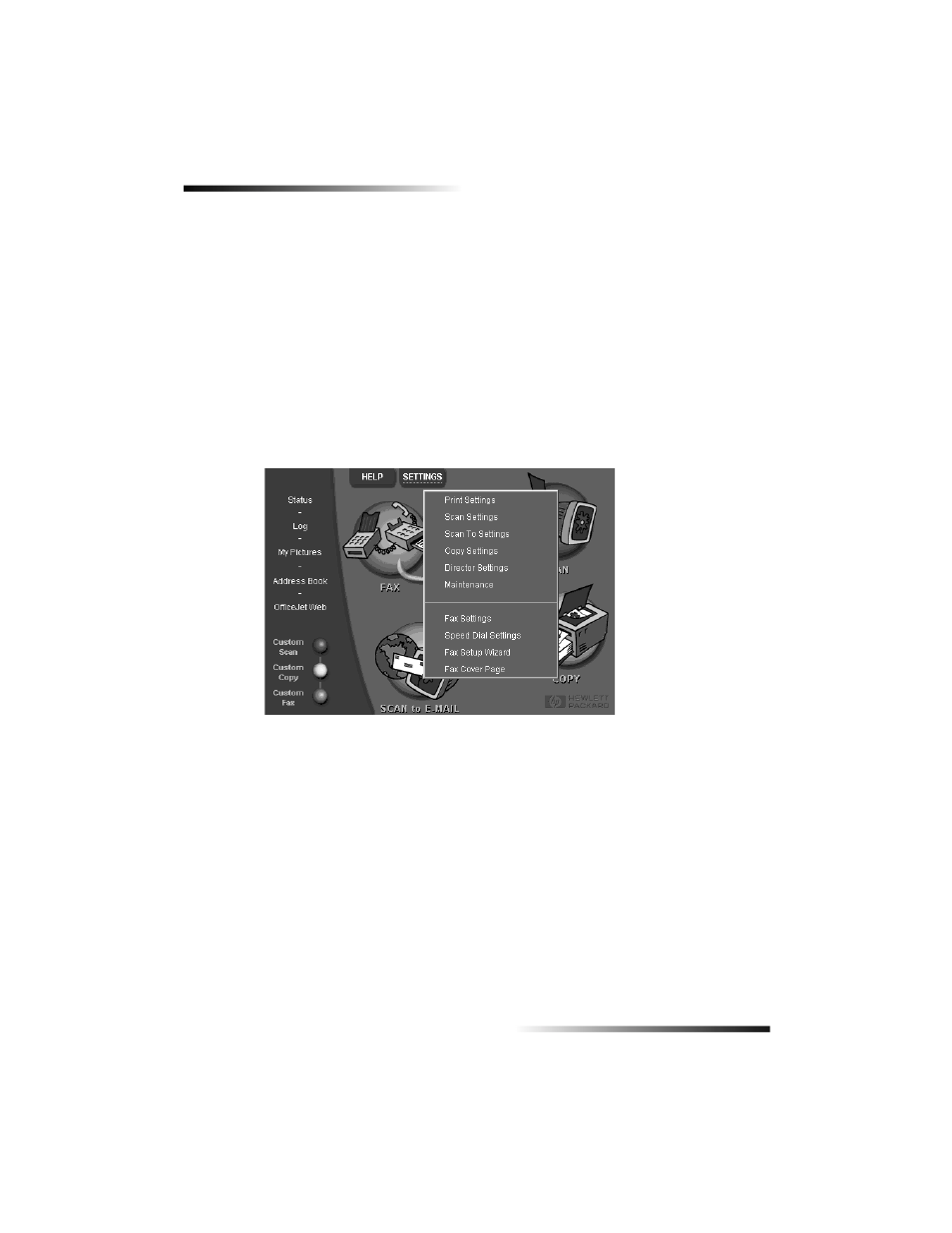
32
Chapter 8—Use the fax features
HP OfficeJet V Series
6
After you are finished, click OK.
5HFHLYH D ID[ PDQXDOO\
Before manually receiving a fax to your HP OfficeJet, we recommend that you remove
any originals from the ADF so that they are not accidentally processed.
To prepare to receive a fax manually using the front panel
1
Verify that Auto Answer is turned off.
The light next to Auto Answer is off when the feature is disabled. Press the Auto
Answer button to turn it on or off.
To prepare to receive a fax manually using the PC
1
In the Director, click SETTINGS, and then choose Fax Settings.
The Fax Settings dialog box appears, with the Reporting tab visible.
2
Click the Answering tab.
See also other documents in the category HP Photo Printers:
- A610 (2 pages)
- PHOTOSMART 7200 (32 pages)
- Photosmart A520 Series (72 pages)
- 2000C (53 pages)
- Designjet ZX100 (4 pages)
- Photo Printer (18 pages)
- 8700 (83 pages)
- D5060 (16 pages)
- Z2100 (4 pages)
- Designjet Z2100 610 (4 pages)
- Photosmart A630 series (2 pages)
- A516 (2 pages)
- DesignJet Z2100 (4 pages)
- A430 (62 pages)
- Photosmart 8400 Series (89 pages)
- D5155 (16 pages)
- PHOTOSMART 7900 (28 pages)
- 9600 Series (123 pages)
- 7700 (32 pages)
- 5520 (62 pages)
- Photosmart D5463 (25 pages)
- D7200 (29 pages)
- Photosmart 7700 (64 pages)
- Photosmart A530 Series (68 pages)
- PhotoSmart A620 Series (88 pages)
- D7100 (138 pages)
- 380 Series (2 pages)
- PHOTOSMART PLUS B209 (135 pages)
- 7830 (16 pages)
- Photosmart D7200 (16 pages)
- Photosmart D5400 series (221 pages)
- 330 Series (61 pages)
- PhotoSmart Pro B8850 (4 pages)
- Photosmart D6100 series (16 pages)
- Photosmart 7200 Series (64 pages)
- PHOTOSMART B109 (5 pages)
- Photosmart B8500 Series (28 pages)
- 8100 Series (78 pages)
- 370 (2 pages)
- 6510 (64 pages)
- PhotoSmart A530 (2 pages)
- 3900 series (72 pages)
- 7150 (48 pages)
- Photosmart A430 Series (16 pages)
