Lqlvk wkh vfdq – HP V Series User Manual
Page 23
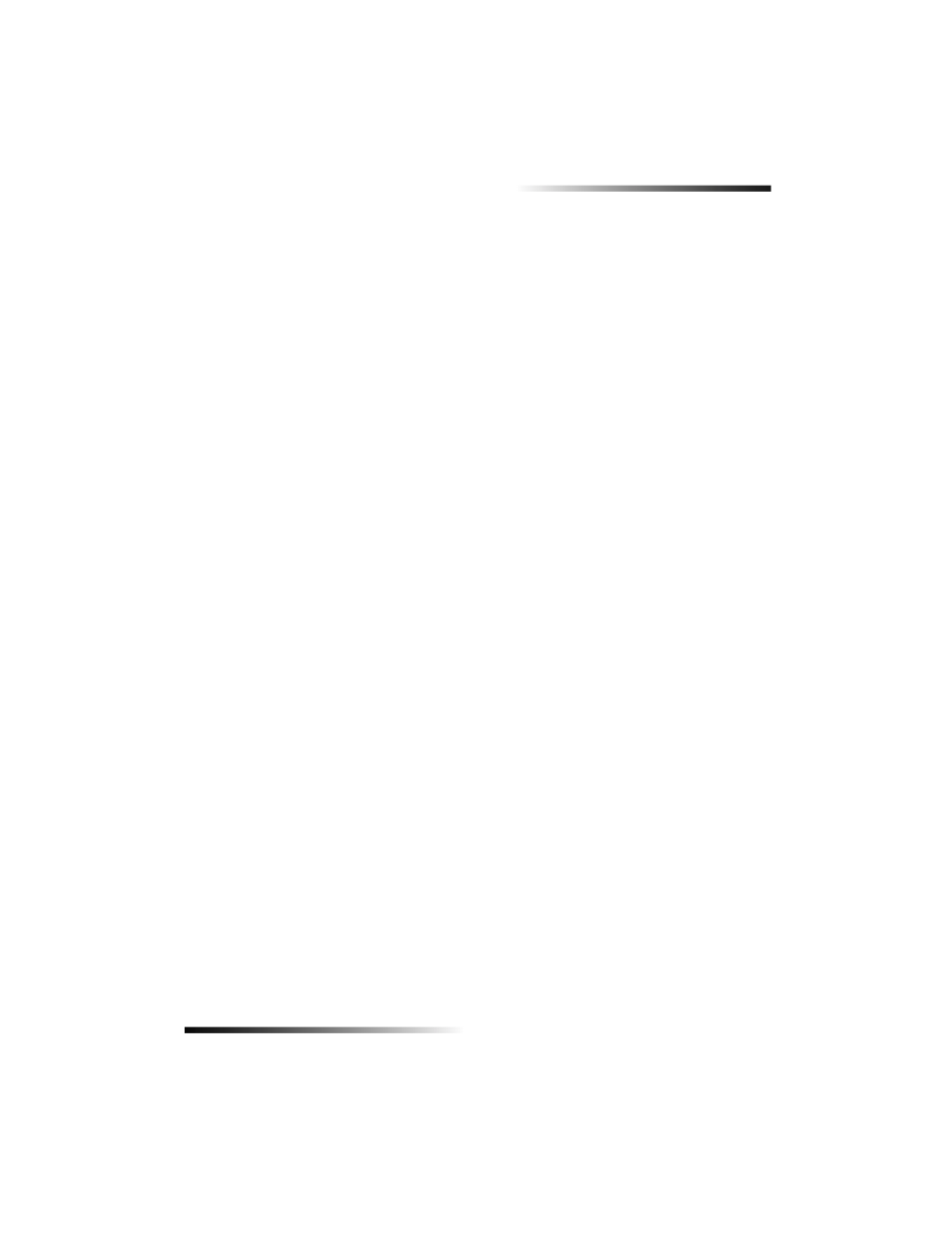
Chapter 6—Use the scan features
19
HP OfficeJet V Series
)LQLVK WKH VFDQ
When you initiate a scan from the software, your scanned image appears in the HP Image
Viewer. After you have scanned an image and edited or adjusted it as needed, you can
send the image to your destination or print it. You can also save the image in a file on
your computer’s hard drive.
To send the scan to a destination
1
In the HP Image Viewer, go to the Send To list, and select the appropriate
destination.
2
Click Send Now.
To print the scan
Your HP OfficeJet lets you print your scanned image from the HP Image Viewer. You can
also use the Creative Photo Printing options to print special versions of your scan. For
more information, see “Print images using Creative Photo Printing.”
1
In the HP Image Viewer, go to the File menu, and choose Print.
The Print dialog box appears.
2
From the Name list, choose hp officejet v series, and then select other relevant
print settings.
3
If you need to change settings such as paper type or print quality, click Properties,
select the appropriate options for your print job using the features available in the
Setup
, Features, and Advanced tabs, and then click OK to close the dialog box.
4
Click OK to begin your print job.
To save the scan to a file
1
In the HP Image Viewer, go to the File menu, and select Save As.
2
In the Save As dialog box, select the format of your output image and the folder in
which you want to store it, and then click Save.
