HP V Series User Manual
Page 30
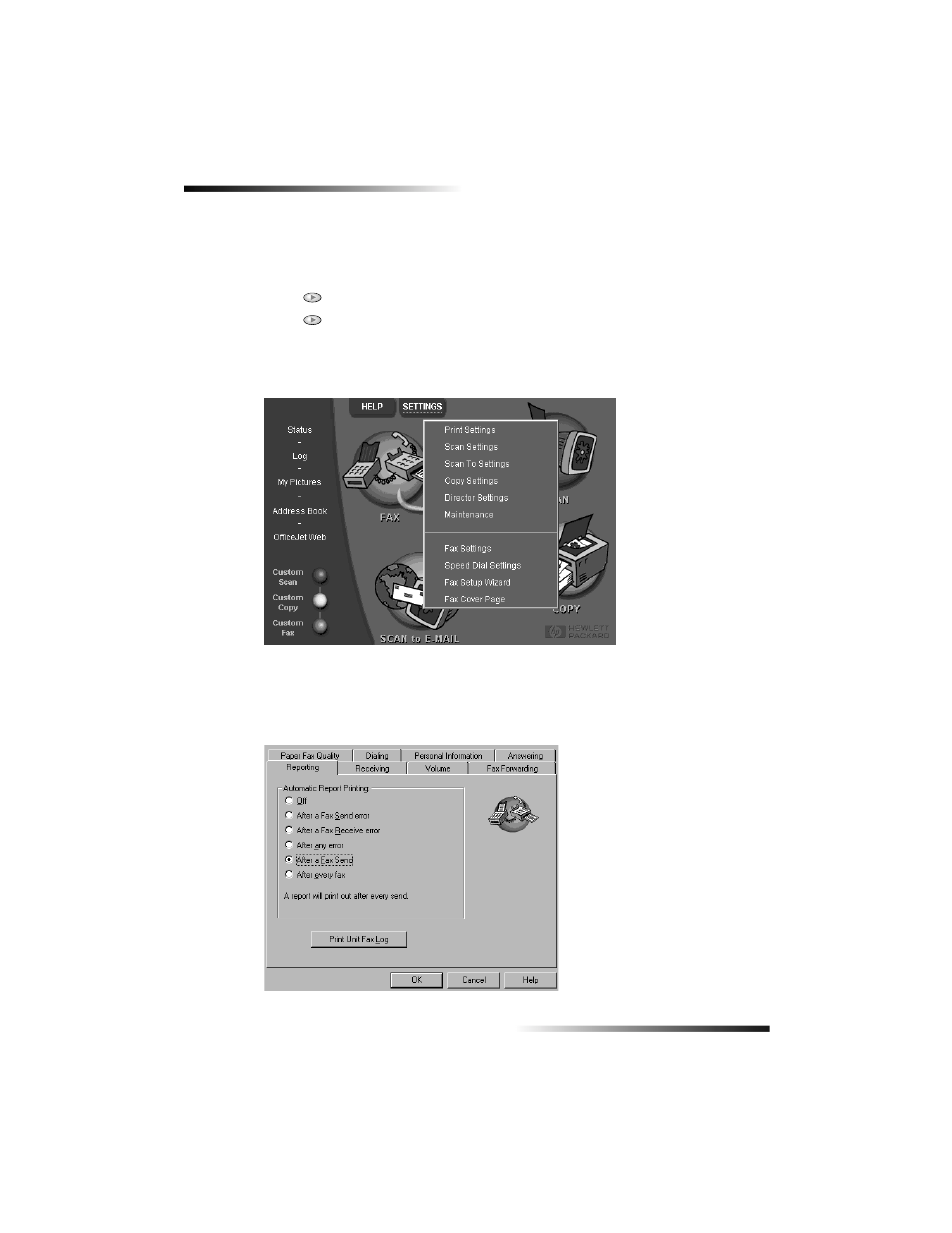
26
Chapter 8—Use the fax features
HP OfficeJet V Series
To do this using the front panel
1
Press Setup.
2
After 1:Print Report appears, press Enter.
3
Press
until
6:Automatic Reports Setup
appears, and then press Enter.
4
Press
until
Send Only
appears, and then press Enter to select it.
To do this using the PC
1
In the Director, click SETTINGS, and then choose Fax Settings.
The Fax Settings dialog box appears, with the Reporting tab visible.
2
In the Automatic Report Printing list, choose After a Fax Send, and then click
OK
.
See also other documents in the category HP Photo Printers:
- A610 (2 pages)
- PHOTOSMART 7200 (32 pages)
- Photosmart A520 Series (72 pages)
- 2000C (53 pages)
- Designjet ZX100 (4 pages)
- Photo Printer (18 pages)
- 8700 (83 pages)
- D5060 (16 pages)
- Z2100 (4 pages)
- Designjet Z2100 610 (4 pages)
- Photosmart A630 series (2 pages)
- A516 (2 pages)
- DesignJet Z2100 (4 pages)
- A430 (62 pages)
- Photosmart 8400 Series (89 pages)
- D5155 (16 pages)
- PHOTOSMART 7900 (28 pages)
- 9600 Series (123 pages)
- 7700 (32 pages)
- 5520 (62 pages)
- Photosmart D5463 (25 pages)
- D7200 (29 pages)
- Photosmart 7700 (64 pages)
- Photosmart A530 Series (68 pages)
- PhotoSmart A620 Series (88 pages)
- D7100 (138 pages)
- 380 Series (2 pages)
- PHOTOSMART PLUS B209 (135 pages)
- 7830 (16 pages)
- Photosmart D7200 (16 pages)
- Photosmart D5400 series (221 pages)
- 330 Series (61 pages)
- PhotoSmart Pro B8850 (4 pages)
- Photosmart D6100 series (16 pages)
- Photosmart 7200 Series (64 pages)
- PHOTOSMART B109 (5 pages)
- Photosmart B8500 Series (28 pages)
- 8100 Series (78 pages)
- 370 (2 pages)
- 6510 (64 pages)
- PhotoSmart A530 (2 pages)
- 3900 series (72 pages)
- 7150 (48 pages)
- Photosmart A430 Series (16 pages)
