Basic troubleshooting techniques, Shell prompt, Network verification – HP 10 User Manual
Page 43
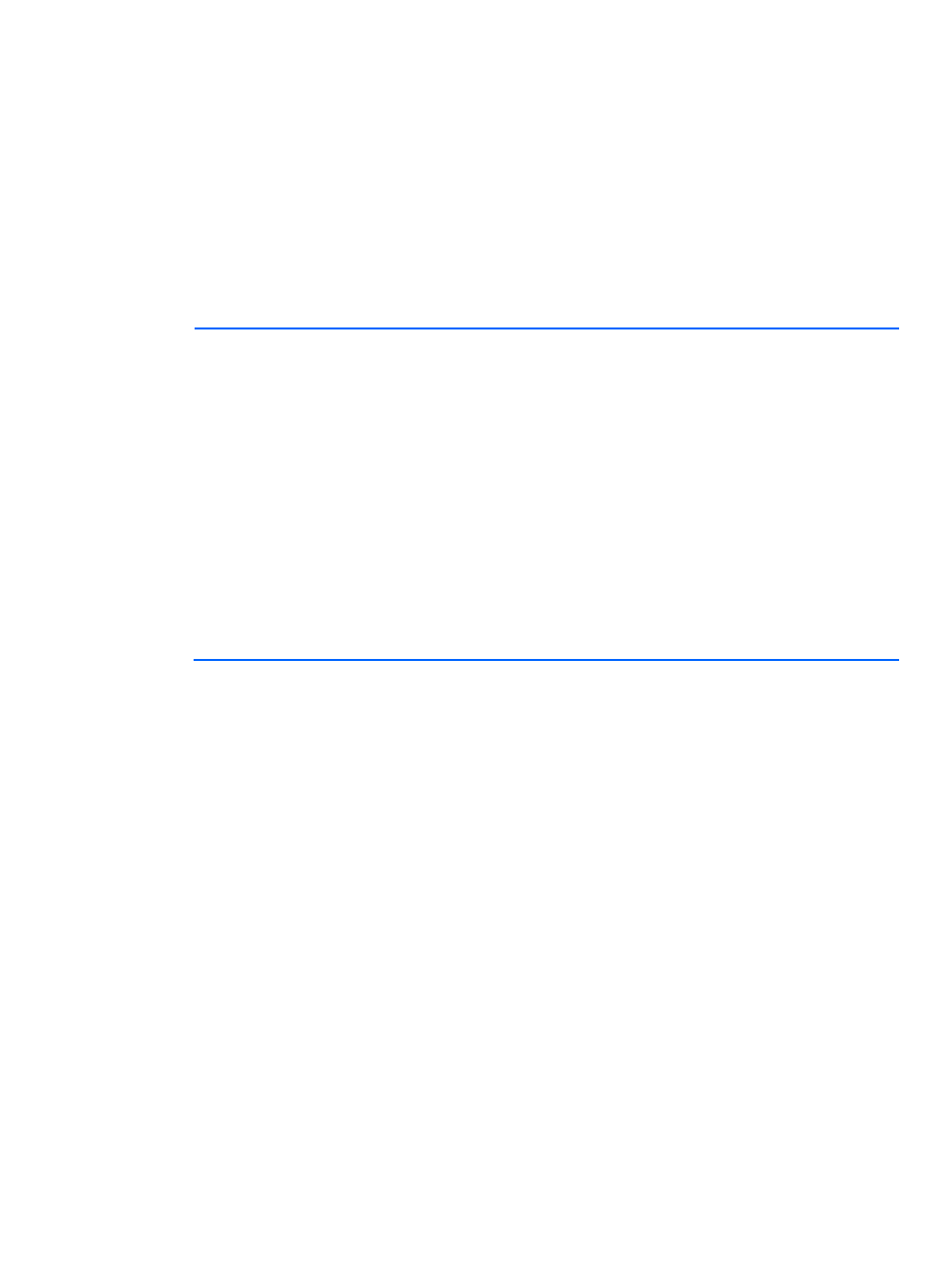
Troubleshooting 43
•
Workaround—Remove file /tmp/AdDrEm.lck file from the miniroot before adding the
CPQary3 driver package, or any other driver package.
1.
Unpack the PXE miniroot to some temporary location such as /var/tmp/mr
# /boot/solaris/bin/root_archive unpack <SUN Solaris 10
5/09_PXE_image_path>/boot/x86.miniroot /var/tmp/mr
2.
Remove /tmp/AdDrEm.lck from the PXE miniroot
# rm /var/tmp/mr/tmp/AdDrEm.lck
3.
Add the CPQary3 driver package
# pkgadd -d CPQary3.pkg -R /var/tmp/mr
NOTE:
Ignore any of the following warnings:
WARNING: The
should be installed.
WARNING: The
should be installed.
WARNING: The
be installed.
WARNING: The
be installed.
WARNING: The
should be installed.
WARNING: The
should be installed.
4.
Pack the PXE image miniroot:
#/boot/solaris/bin/root_archive pack <SUN Solaris 10
5/09_PXE_image_path>/boot/x86.miniroot /var/tmp/mr
Basic troubleshooting techniques
The following basic tools and techniques are useful for investigating issues with Solaris deployment.
Shell prompt
An interactive shell is the primary tool for troubleshooting deployment issues that occur after the
miniroot has booted. In some cases, early failures cause the console to automatically display a shell
prompt. Otherwise, a shell can usually be started when necessary.
If X Windows is running, a terminal window can be opened by right-clicking on the background, and
then selecting the appropriate item from the menu. If the character mode installer is running, proceed
through the prompts until an option to exit appears. Exiting drops the console to a shell prompt.
Network verification
Problems with network deployments can often be traced to errors in network configuration or
typographical errors in network paths. The Solaris miniroot contains a variety of tools and utilities that
can be used to diagnose such problems.
