Waypoint [name, Cursor to waypoint, Save current track – Humminbird 385ci User Manual
Page 97
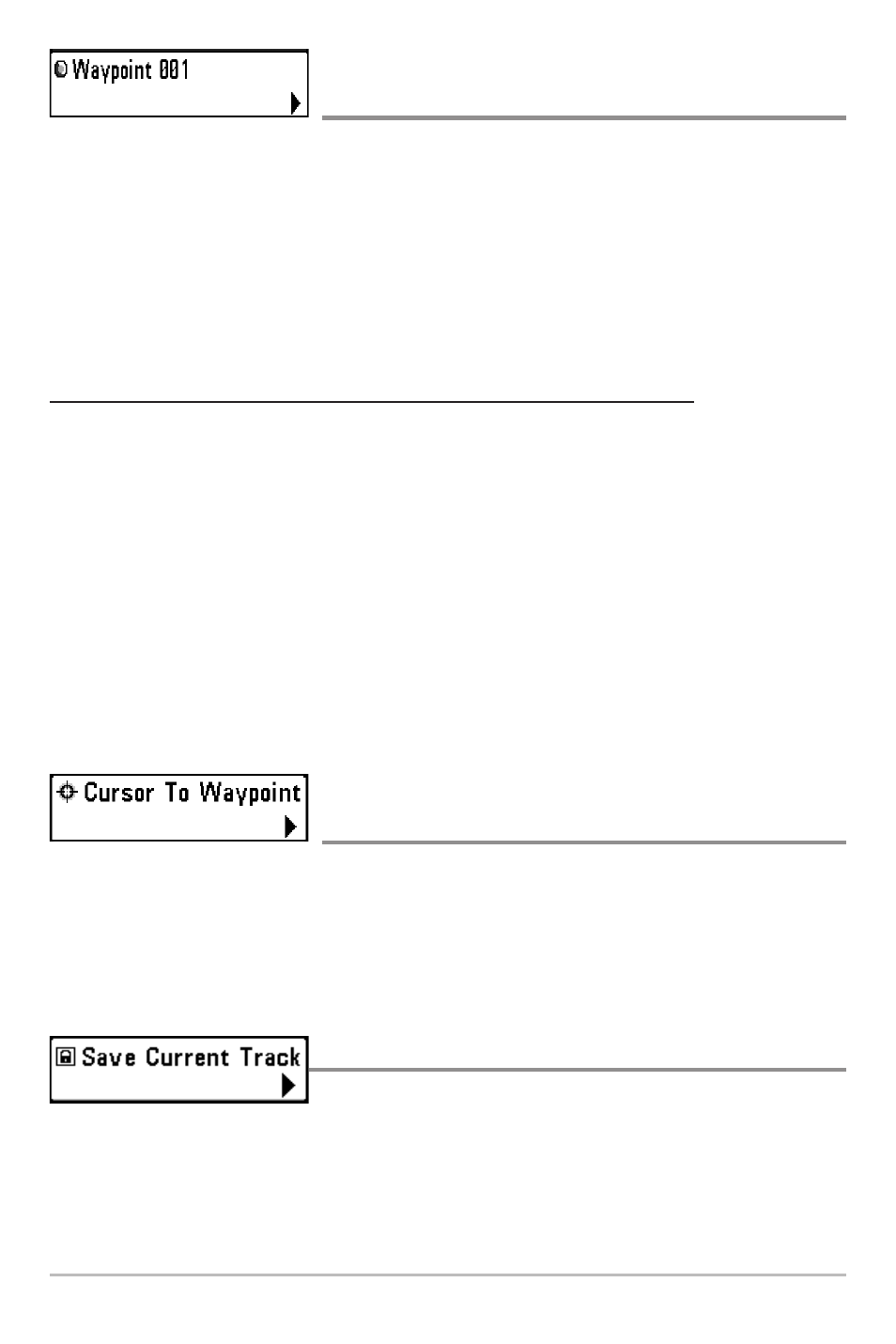
85
Waypoint [Name]
(Only with an active cursor on a waypoint)
Settings: Edit, Delete, Target, Grid
Waypoint [Name] allows you to view the Waypoints submenu for the waypoint
under your cursor. You can move the cursor onto an existing waypoint and press
the MENU key once, or use Cursor to Waypoint to select a waypoint from the
saved waypoints list.
NOTE: See Introduction to Navigation for more Waypoints information.
The Waypoint Submenu contains the following menu options:
Edit allows you to edit the Name, Position (Latitude and Longitude), and
select the Icon that will be used to represent the waypoint in the Chart
and Combo Views.
Delete allows you to delete a waypoint from the saved waypoints list.
Target allows you to apply a target to a waypoint selected from the
saved waypoints list.
Grid allows you to apply a trolling grid to a waypoint selected from the
saved waypoints list.
Cursor to Waypoint
(Chart or Combo View only)
Settings: Follow screen instructions to activate.
Cursor to Waypoint allows you to quickly move the cursor to any saved
waypoint so that you can locate it or edit it. This X-Press™ Menu option only
appears if you have saved waypoints.
Save Current Track
Settings: Follow screen instructions to activate.
Save Current Track allows you to save the current track on the display. After
the current track is saved, a new current track is started. Save Current Track
appears on the Navigation X-Press™ Menu after navigation is stopped.
Navigation X-Press™ Menu
