Add maps to your fishfinder – Humminbird 385ci User Manual
Page 65
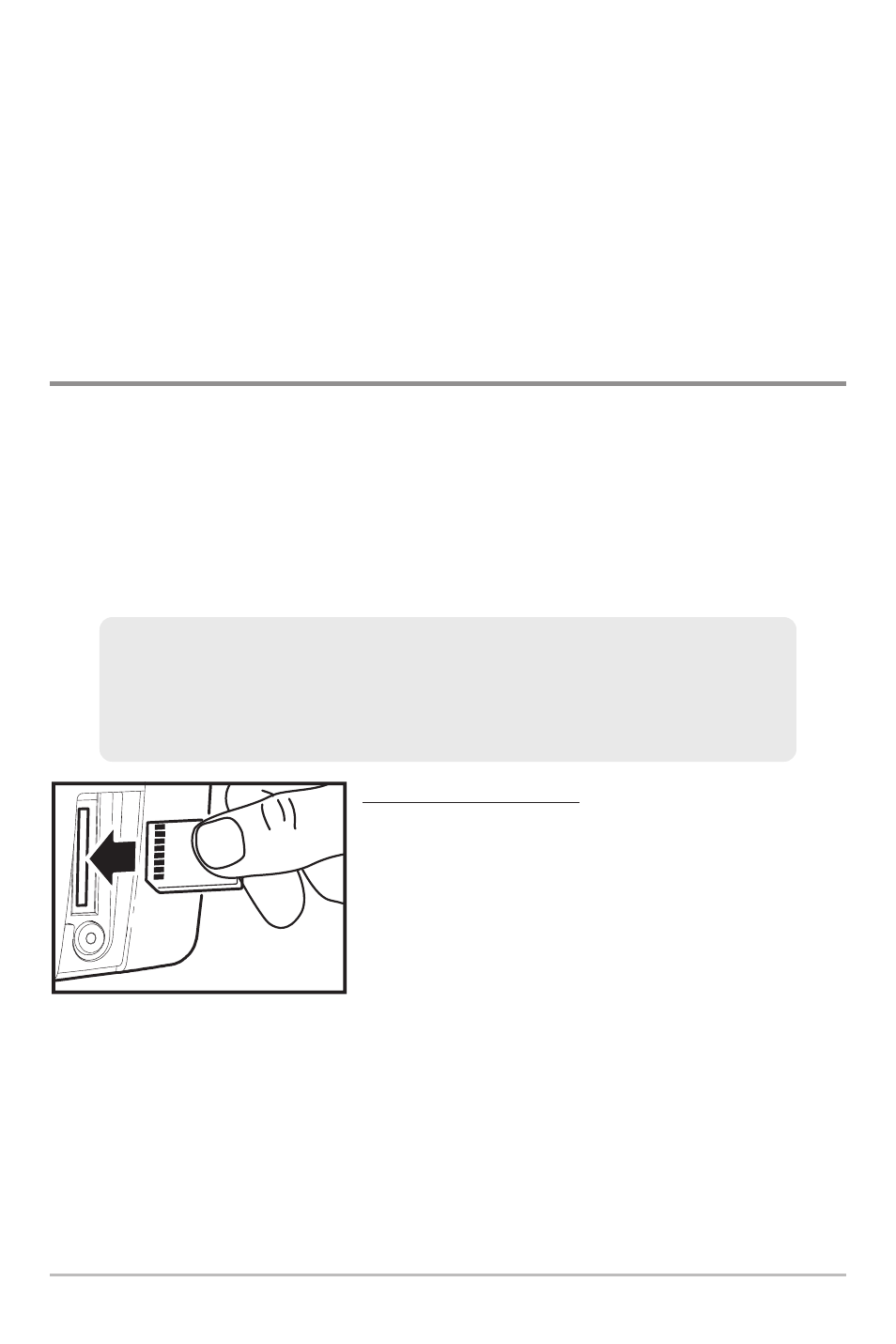
53
Delete a saved track: From the Saved Tracks submenu, select Delete, and press
the RIGHT Cursor key to display the saved tracks list. Select the track you want
to delete and press the RIGHT Cursor key. You will be asked to confirm deletion
before the track is permanently deleted.
Hide or display a saved track: From the Saved Tracks submenu, select Visibility,
and press the RIGHT Cursor key to display the saved tracks list. Select the track
you want to hide or display and press the RIGHT or LEFT Cursor keys to select
Hidden or Visible. Press the EXIT key to return to the Saved Tracks submenu.
Add Maps to Your Fishfinder
Your 300 Series™ Fishfinder includes a built-in UniMap™ with a more detailed
map of North America (Domestic models) or a more detailed map of Europe and
Southeast Asia, including Australia and New Zealand (International models).
You can also purchase SD cards with additional chart information for a particular
location. When you install the SD cards in your control head, your 300 Series™
Fishfinder will retrieve that chart and display it automatically.
To insert an SD card:
1. Remove the SD slot cover.
2. Position the SD card so that the label faces
the right side of the unit, and insert the card
into the slot. Press down on the card until it
clicks into place.
3. Close the slot cover and turn the knob just
1/4 of a turn to close. Do NOT overtighten, as
this will not improve water resistance and
may damage the cover.
4. To Remove: Press the SD card into the slot
and then release. The card will eject, and you
can then pull the card from the slot.
NOTE: The SD Cards require a separate purchase. Your 300 Series™ Fishfinder
supports LakeMaster®, Navionics® Gold, HotMaps
®
and HotMaps
®
Premium on
MMC or SD card media. Your 300 Series™ Fishfinder does NOT support
Navionics® Classic Charts or Platinum™ Cartography.
Inserting an SD Card
into the Card Slot
Introduction to Navigation
