Add a waypoint target or trolling grid – Humminbird 385ci User Manual
Page 62
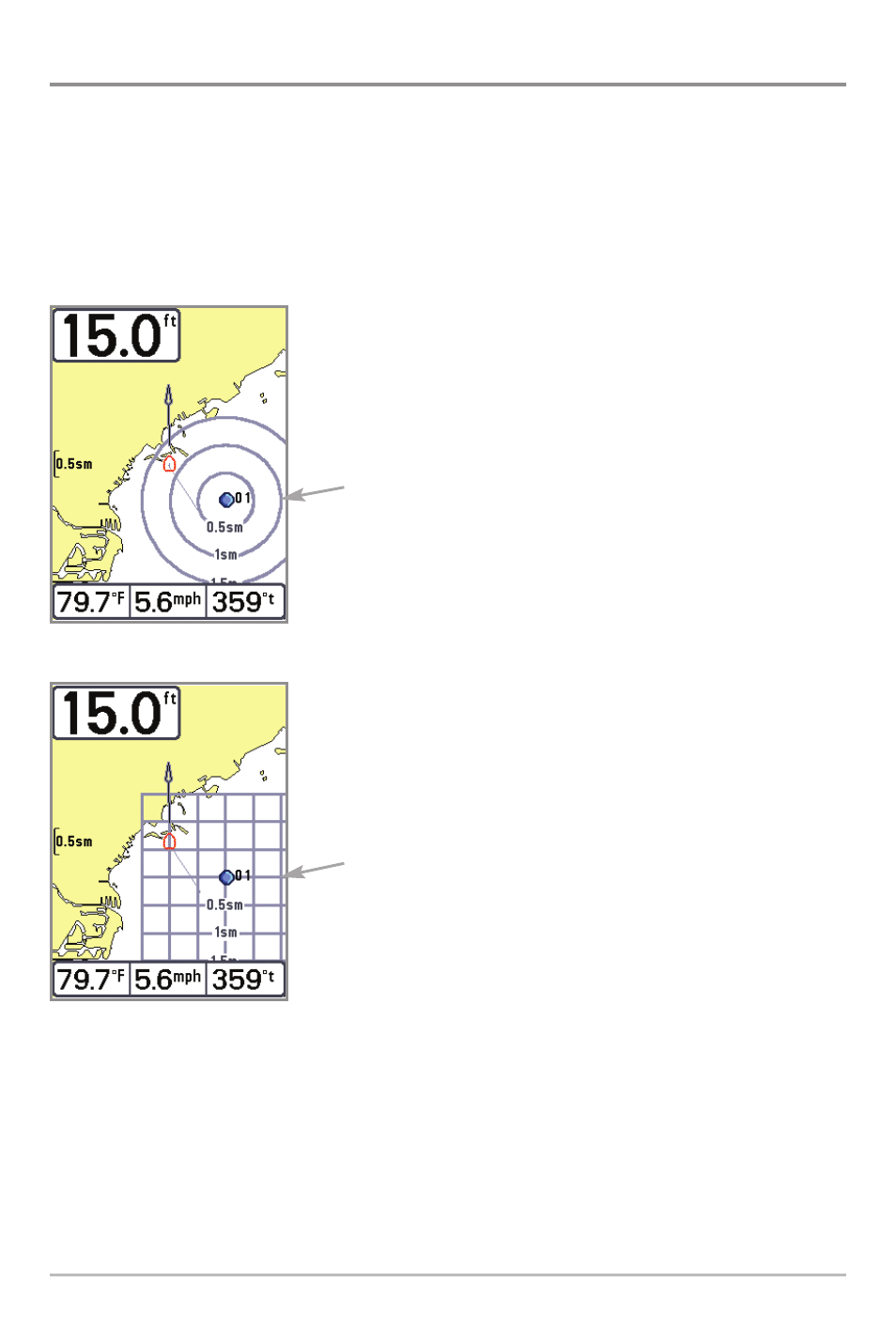
50
Add a Waypoint Target or Trolling Grid
The Waypoint Target shows a target consisting of concentric circles in various
distance ranges centered on the waypoint you choose. The Trolling Grid shows
various distance ranges in grid format from the waypoint you choose. The
trolling grid can be used as a guide when trolling around a waypoint.
Add a Waypoint Target: From the
Waypoints submenu, select Target, and
press the RIGHT Cursor key to display the
saved waypoints list. Select a waypoint
and press the RIGHT Cursor key.
Add a Trolling Grid: From the Waypoints
submenu, select Grid, and press the
RIGHT Cursor key to display the saved
waypoints list. Select a waypoint and
press the RIGHT Cursor key. The grid can
also be rotated to any heading by
adjusting the Grid Rotation setting on the
Navigation Main Menu.
Remove Target or Trolling Grid: Press
the MENU key once, and choose Remove
Target or Remove Grid from the
Navigation X-Press™ Menu.
NOTE: Only one waypoint can have either a target or a grid applied to it at one time.
If you apply a target or a grid to a new waypoint, the original waypoint will lose its
target or grid.
NOTE: The spacing of the rings on the waypoint target and the spacing of the grid lines
on the trolling grid are the same as the length of the scale bar on the left edge of the
display. Zooming in or out will decrease or increase the spacing, respectively.
Chart View with Grid
Trolling
Grid
Chart View with Target
Waypoint
Target
Introduction to Navigation
