Searching the calendar, Table 3-1, Recording type indicator colors – Honeywell HREP4 User Manual
Page 72: Searching in pano mode
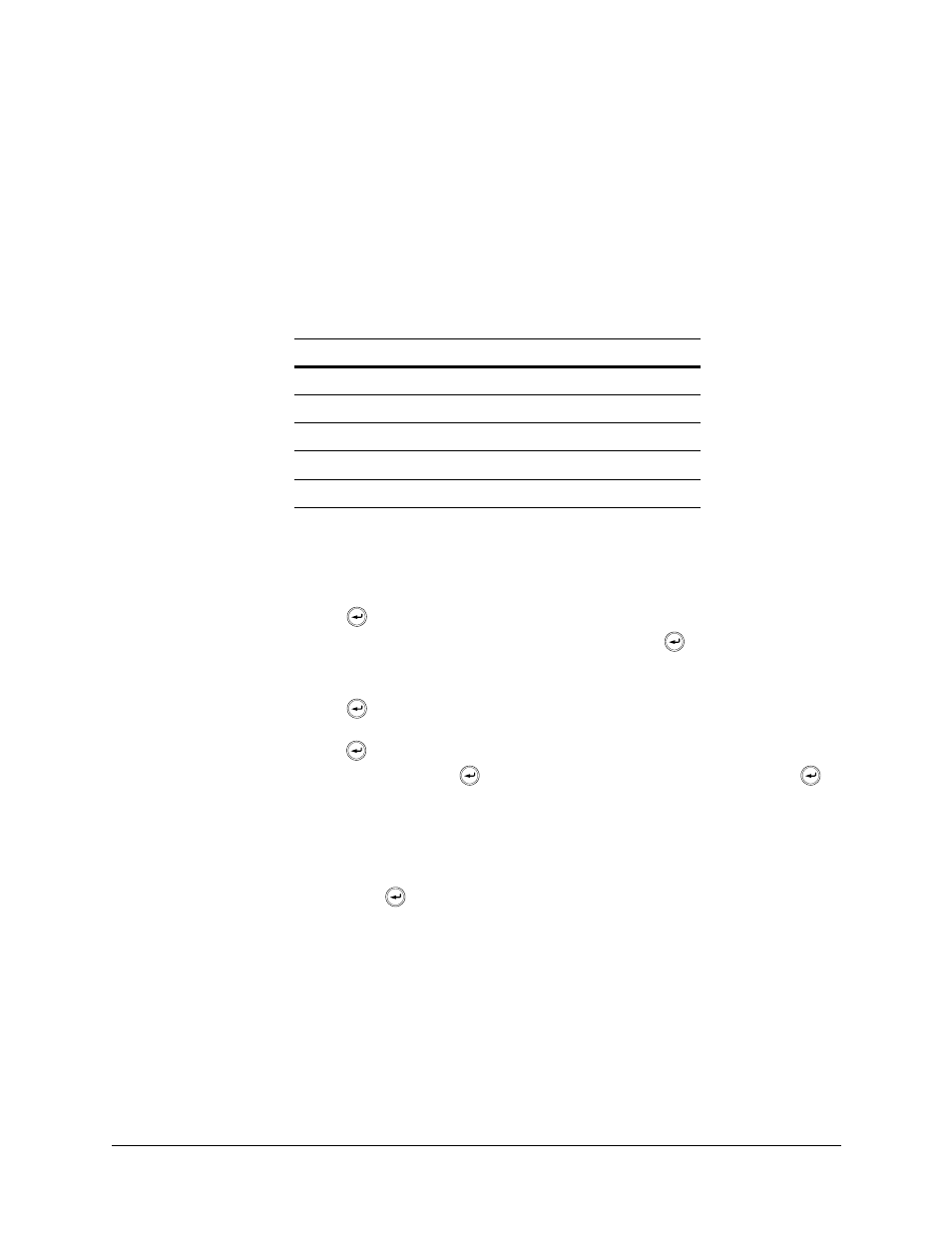
72
DVR Operation
The DVR uses a calendar and timeline search method for quick access to recorded footage.
The calendar displayed on the left in
shows the current month. Days highlighted
in blue have recorded footage.
The timeline on the right shows a 24-hour status of all channels for the selected day.
The recorded time displays with a different color for each recording type.
Table 3-1
Recording Type Indicator Colors
Searching the Calendar
1. Press
to enable the SEARCH BY DATE/TIME window.
2. Use the cursor keys to highlight the calendar, then press
to select.
3. Use the cursor keys to navigate to a day.
The timeline display changes to show recorded footage for the selected day.
4. Press
to select a day. The timeline field becomes active.
5. Use the cursor keys to drag the timeline to select the desired time segment, then
press
to select.
6. Click PANO, then press
to play in Thumbnail mode; click PLAY, then press
to
play in Multi View mode.
Searching in PANO Mode
When you press
after selecting PANO mode, the PANO playback window appears.
Recording Type
Color
Panic
White
Motion
Green
Timer
Sky blue
Alarm
Red
Pre-Recording
Pink
