Configuring continuous/motion recording, Figure 2-59, Continuous/motion recording setup window – Honeywell HREP4 User Manual
Page 65: Configuring size/fps/quality
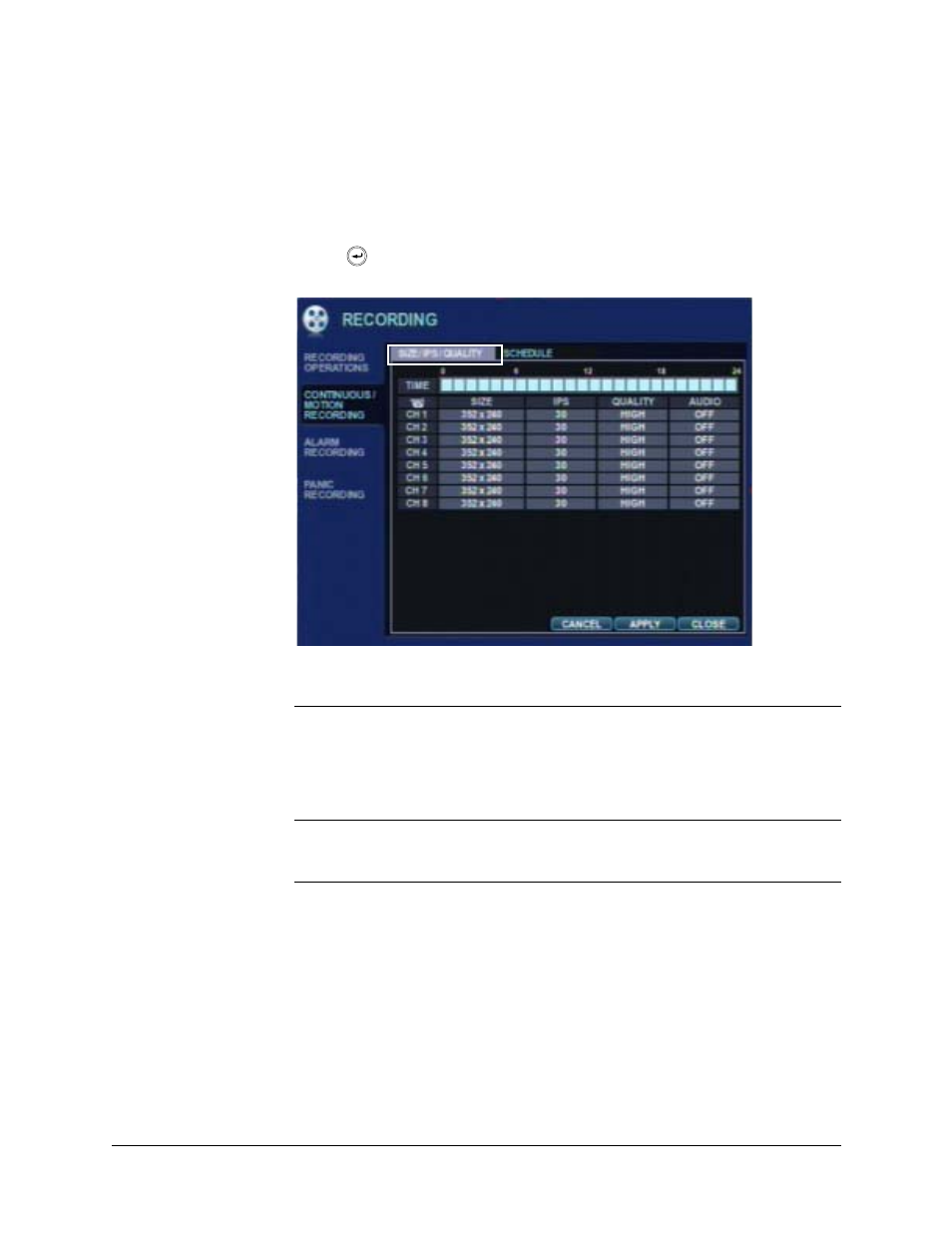
HREP Color Digital Video Recorder User Guide
Document 800-06847 Rev B
65
08/10
Configuring Continuous/Motion Recording
1. Click CONTINUOUS/MOTION RECORDING on the left side of the RECORDING
setup window.
The CONTINUOUS/MOTION RECORDING Setup window opens.
2. Press
to choose this window.
Figure 2-59
CONTINUOUS/MOTION RECORDING Setup Window
3. Use this window to configure scheduled and motion detection settings. There are two
tabs for configuration:
Configuring SIZE/FPS/QUALITY
1. If it is not already selected, select SIZE/FPS/QUALITY on the CONTINUOUS/MOTION
RECORDING setup menu.
The SIZE/FPS/QUALITY setup menu opens.
SIZE/FPS/QUALITY
Recording settings for each channel can be defined across
a 24-hour period, in blocks (for example between 09:00
and 18:00), or for each individual hour.
Note
When SCHEDULE MODE is set to WEEKLY, each
day of the week can also be selected.
ACTIVATION
Use this tab to configure at what times the DVR records
and whether it records continuously or as a result of
motion detection.
