Printing both sides of paper (duplexing) – HP LASERJET 9000MFC User Manual
Page 58
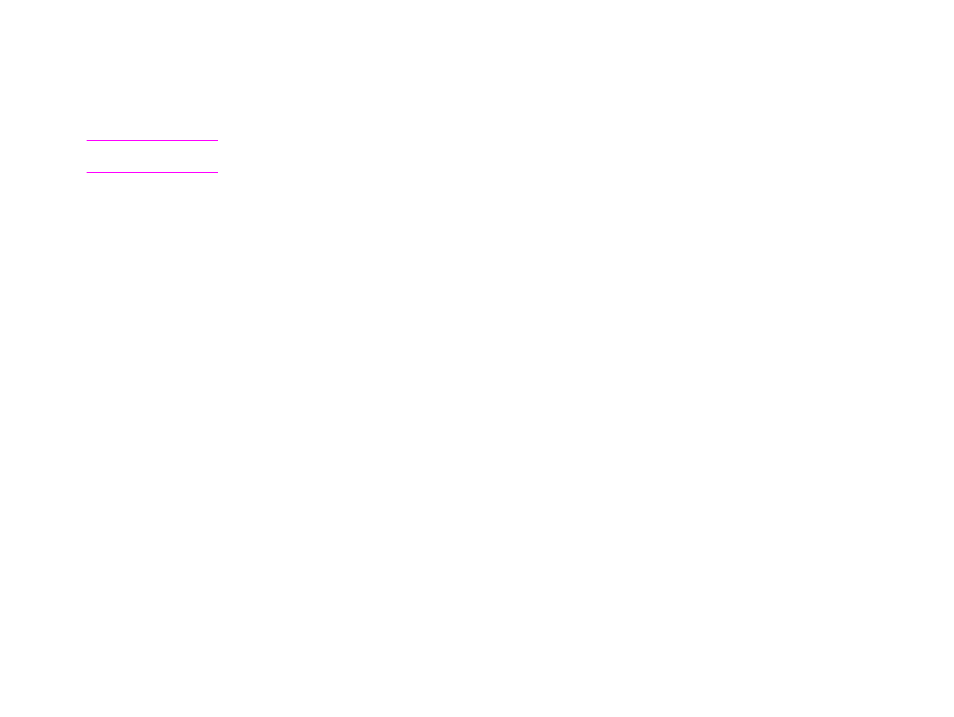
5 Desktop printing
58
Printing both sides of paper (duplexing)
Printing both sides of paper (duplexing)
You can set the product to print automatically on both sides of the paper.
CAUTION
Never try to print on both sides of labels, envelopes, or paper heavier than 199 g/m
2
(53 lb). Damage
to the product or a jam can result.
1
Load paper for duplexing.
2
Select the Print on both sides option from the program or driver. See “PRINTING ON BOTH SIDES” on
page 48. If you cannot select this option from one of those locations, set it at the control panel. (In the
Configure Device menu, select the Printing menu, touch Duplex, and select ON.)
3
Set the Binding and Orientation options from the Print dialog box, if possible. If not, set them from the
control panel. See “Layout options for printing both sides of paper” on page 59 for more information.
ENWW
