Setting the paper size for a tray – HP LASERJET 9000MFC User Manual
Page 27
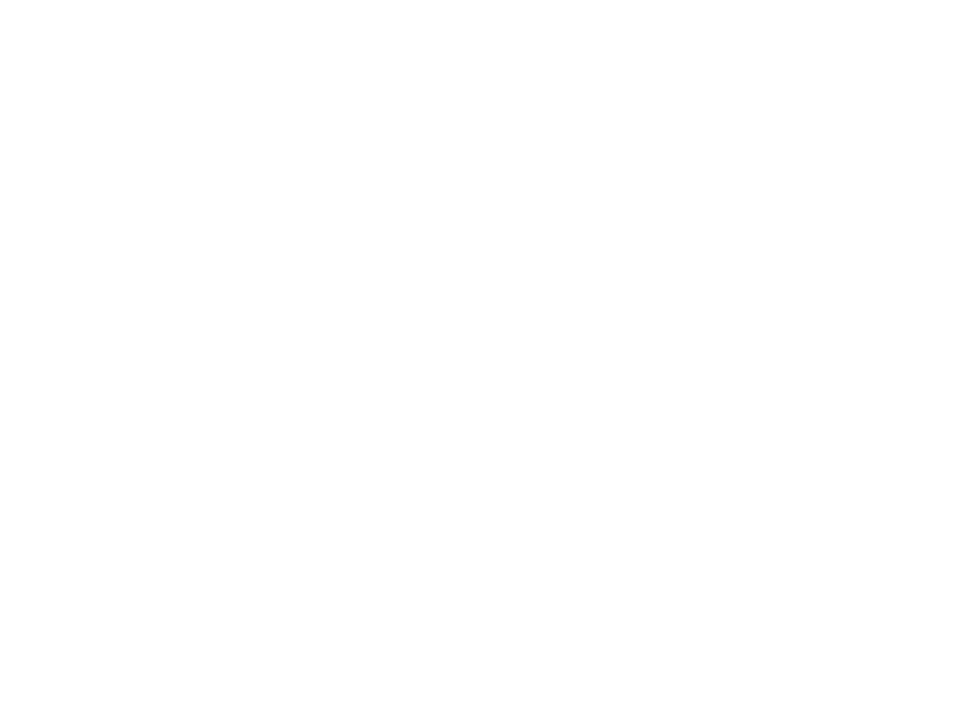
1 The basics
27
Loading input trays
Setting the paper size for a tray
Use these guidelines to set the paper size for a tray.
l
When you load any size print media in Tray 1, you must use the control panel to configure the product to
recognize the size loaded.
l
When you load standard size paper (such as A4 or Letter) in Tray 2, Tray 3, or Tray 4, the product
automatically detects the size loaded and shows the size on the control panel. You do not need to set the
size manually.
l
When you load a custom (non-standard) size in Tray 2, Tray 3, or Tray 4, use the control panel to configure
the product to recognize the size loaded.
When standard- or custom-size paper is loaded into Tray 1, the product prints at a slower speed if a size is not
specified at the control panel. When custom-size paper is loaded in Tray 2, Tray 3, or Tray 4, the product prints
at normal speed for that size because it picks up paper based on the size defined at the control panel.
To set any size for Tray 1
1
Touch Menu.
2
Touch Paper Handling.
3
Touch Tray 1 Size.
4
Touch the paper size loaded.
5
Touch OK to exit the menus.
To set a standard size for Trays 2, 3, and 4
The product automatically detects the size loaded, so you do not need to set the size manually.
ENWW
