HP Photosmart D6100 series User Manual
Page 9
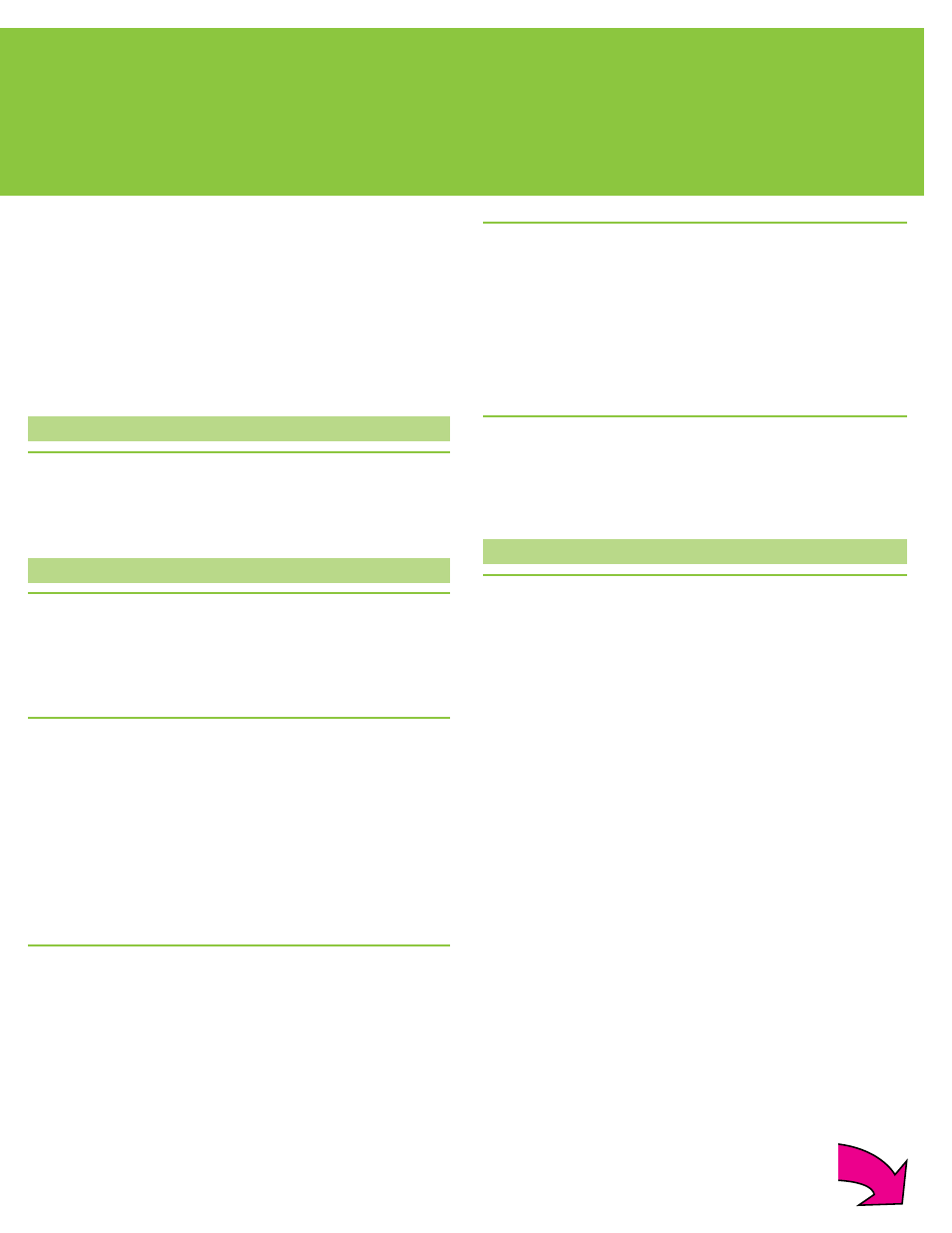
9
English
If the printer software did not install successfully, or if the printer and
computer are not communicating properly after software installation,
check this page for possible solutions.
Check all cable connections between the printer and computer, and
be sure you are using the most recent version of the printer software.
You can acquire the latest software updates by visiting the HP support
website at www.hp.com/support. If you still need help, check the
printer documentation.
Macintosh only
Problem: All of the printers in Print Center disappear after printer
software installation.
Solution: Uninstall then reinstall the printer software. Restart the
computer before adding the printer in Print Center.
Windows only
Problem: The installation software does not start automatically when
the CD is inserted.
Solution: From the Windows Start menu, select Run. Click Browse,
and navigate to the CD-ROM drive where you inserted the
HP Photosmart software CD. Double-click the setup.exe file.
Problem: The Found New Hardware Wizard opens but does not
recognize the printer.
Solution: You might have connected the USB cable before completing
the software installation. Disconnect the USB cable. Cancel the
hardware installation Wizard. Insert the software CD into your CD-
ROM drive, and follow the onscreen instructions. If instructions do
not appear, locate and double-click the setup.exe file on the CD to
restart the installation. If a message appears saying the software has
already been successfully installed, then select Uninstall, and follow
the instructions to reinstall the software. Reconnect the USB cable only
when prompted during software installation.
Problem: The system requirements check indicates that the computer is
running an outdated version of Internet Explorer.
Solution: Press Ctrl + Shift on the keyboard and click Cancel in the
System Requirements dialog box to bypass the block and complete the
software installation. You must update Internet Explorer immediately
after installing the HP Photosmart software, or the HP software will not
work properly. Note: You do not have to reinstall the HP software after
updating Internet Explorer.
Problem: The computer stops responding during software installation.
Solution: Virus protection software or another software program might
be running in the background and slowing down the installation
process. Wait while the software finishes copying files; this may
take several minutes. If the computer is still not responding after
several minutes, restart the computer, pause or disable any active
virus protection software, quit all other software programs, and then
reinstall the printer software. Note: Your virus protection software will
turn back on automatically when you restart the computer.
Problem: The System Requirements dialog box appears during
installation.
Solution: A component of the computer system does not meet the
minimum system requirements. Follow the onscreen instuctions to
remedy the issue and then reinstall the printer software.
Windows and Macintosh
Problem: The computer could not read the HP Photosmart CD.
Solution: Make sure the CD is not dirty or scratched. If other
CDs work but the HP Photosmart CD does not, your CD might be
damaged. You can download the software from the HP support
website or request a new CD from HP Support. If other CDs do not
work, you might need to service your CD-ROM drive.
