Hp photosmart – HP Photosmart D6100 series User Manual
Page 6
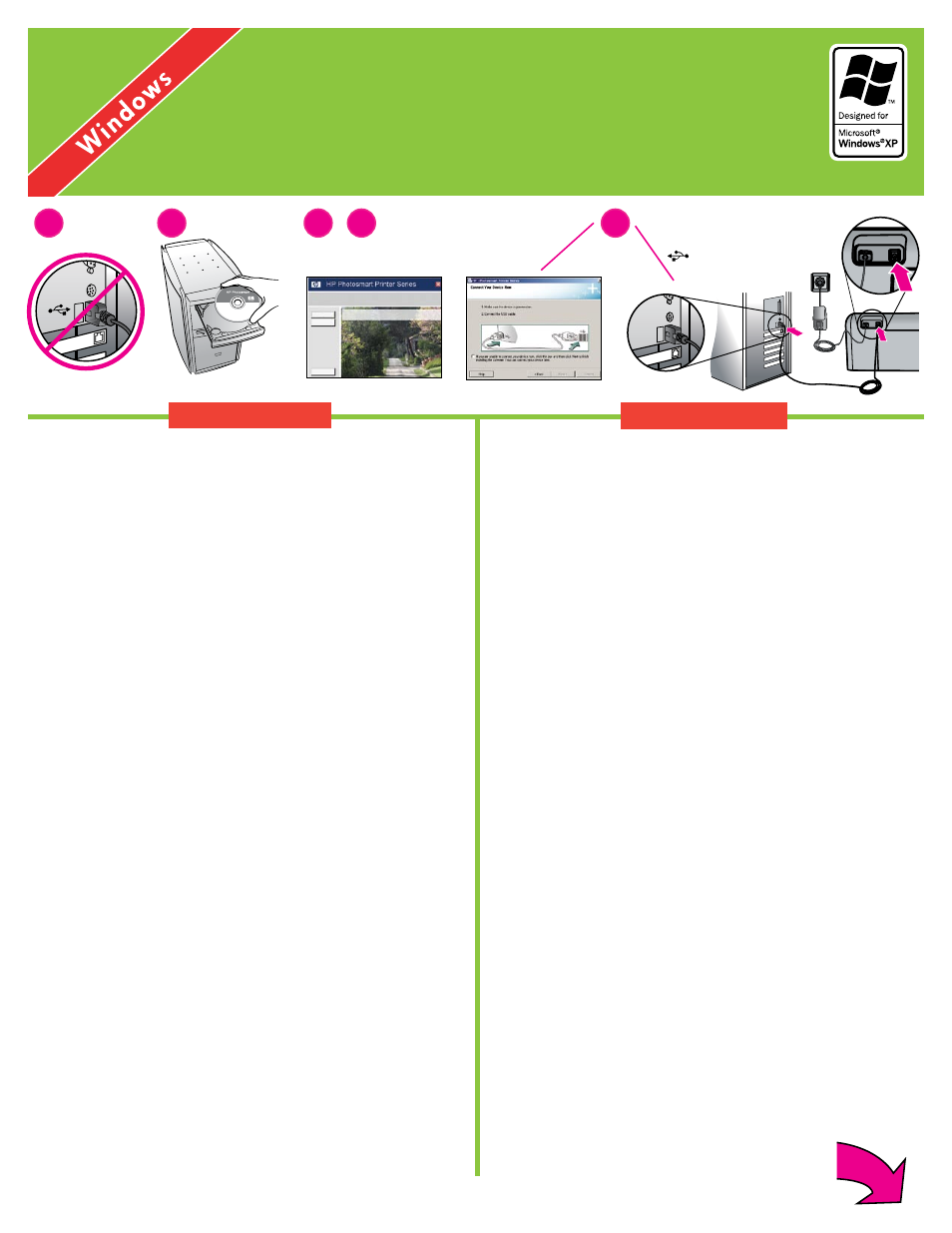
6
5
Windows
Windows
安裝
HP Photosmart
軟體
(Windows)
Install the HP Photosmart software (Windows)
繁體中文
Windows® 98
、
Me
、
2000 Professional
、
XP Home
、
XP
Professional
、
x64 Edition
1.
若
USB
纜線已插入到印表機,請將它拔掉。
重要!
等到您將光碟片放入電腦之後才連接
USB
纜線。
.
放入
HP Photosmart
光碟片。 若未顯示指示,請查找並連按兩下光
碟片上的
setup.exe
檔案。
3.
依照提示安裝軟體。
.
當被提示安裝類型時,請選擇
建議
(HP Photosmart Premier)
或透過
選擇
自訂選取
HP Photosmart Essential
。
註:
Essential
是適用於
Windows 98
和
Me
系統的唯一選項。 某
些軟體功能僅受
HP Photosmart Premier
支援。
5.
出現提示時,將
USB
纜線連接到印表機背面。 可能需要幾分鐘來建
立連線和複製檔案。
6.
出現「恭喜」頁時,請按一下
列印展示頁。
註: 若您在安裝過程中遇到問題,請參閱第
8-9
頁的「安裝疑難
排解」。
English
Windows® 98, Me, 2000 Professional, XP Home, XP Professional,
x64 Edition
1. Disconnect the USB cable if it is plugged in to the printer.
Important!
Wait to connect the USB cable until you insert the CD
in the computer.
. Insert the HP Photosmart CD. If instructions do not appear, locate
and double-click the setup
.
exe file on the CD.
3. Follow the prompts to install the software.
. When prompted for the installation type, choose Recommended
(HP Photosmart Premier) or choose Custom to select HP
Photosmart Essential.
Note: Essential is the only option for Windows 98 and Me
systems. Certain software features are supported by HP
Photosmart Premier only.
5. When prompted, connect the USB cable to the back of the
printer. It might take several minutes to establish a connection
and copy the files.
6. When the Congratulations page appears, click Print a demo
page.
Note: If you experience problems during installation, see
Installation troubleshooting on pages 8-9.
1
2
3
5
4
–
USB
連線
USB connection
