HP 3030 User Manual
Page 21
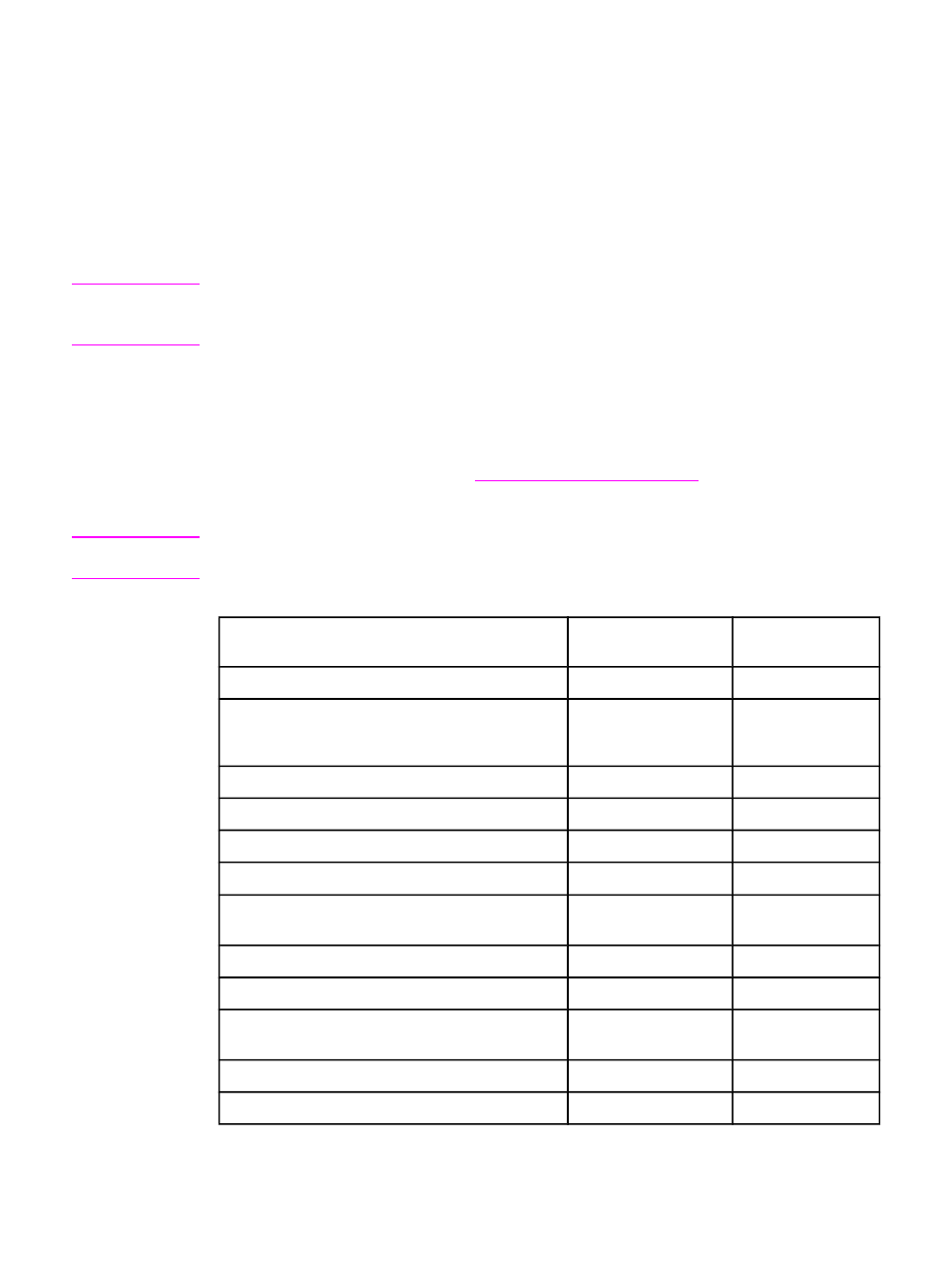
2
Changing the settings by using
the hp toolbox or the device
control panel
Note
The HP toolbox information in this chapter is for Windows operating systems only. For
information about HP toolbox for Macintosh, see the online Help in the HP toolbox for
Macintosh.
You can change the settings for the device by using the HP toolbox or the device control
panel. Often, the easier method for changing the device settings is to use the HP toolbox.
The following table lists some of the settings that you can change by using the HP toolbox and
the device control panel. For information about how to use the HP toolbox to change settings,
see the HP toolbox Help. You can open the HP toolbox Help by clicking How Do I on the left
side of the HP toolbox window. (See
Using the hp toolbox (Windows)
for information about how
to gain access to the Toolbox.) For information about how to use the device control panel to
change the device settings, review the information in this chapter.
Note
Settings that are established in the software program take precedence over printer-driver
settings. Printer-driver settings override the HP toolbox and device control panel settings.
Setting or feature
HP toolbox
Device control
panel
Restore the factory-set defaults.
X
X
Print information pages, such as the configuration
page, device control panel menu map, and usage
page.
X
X
Change the device control panel display language.
X
X
Change the HP toolbox language.
X
Set up status alerts.
X
Configure the fax-send and fax-receive settings.
1
X
X
View or forward faxes that have been received to the
computer.
1
X
Configure the scan to e-mail or a folder setting.
X
Change the copy settings
X
X
Add, delete, or modify the destinations in the Fax
Phone Book.
1
X
X
Gain access to the online user guide.
X
Check the device status remotely.
X
1
Fax features are available for the HP LaserJet 3030 all-in-one only.
ENWW
11
