HP 3030 User Manual
Page 110
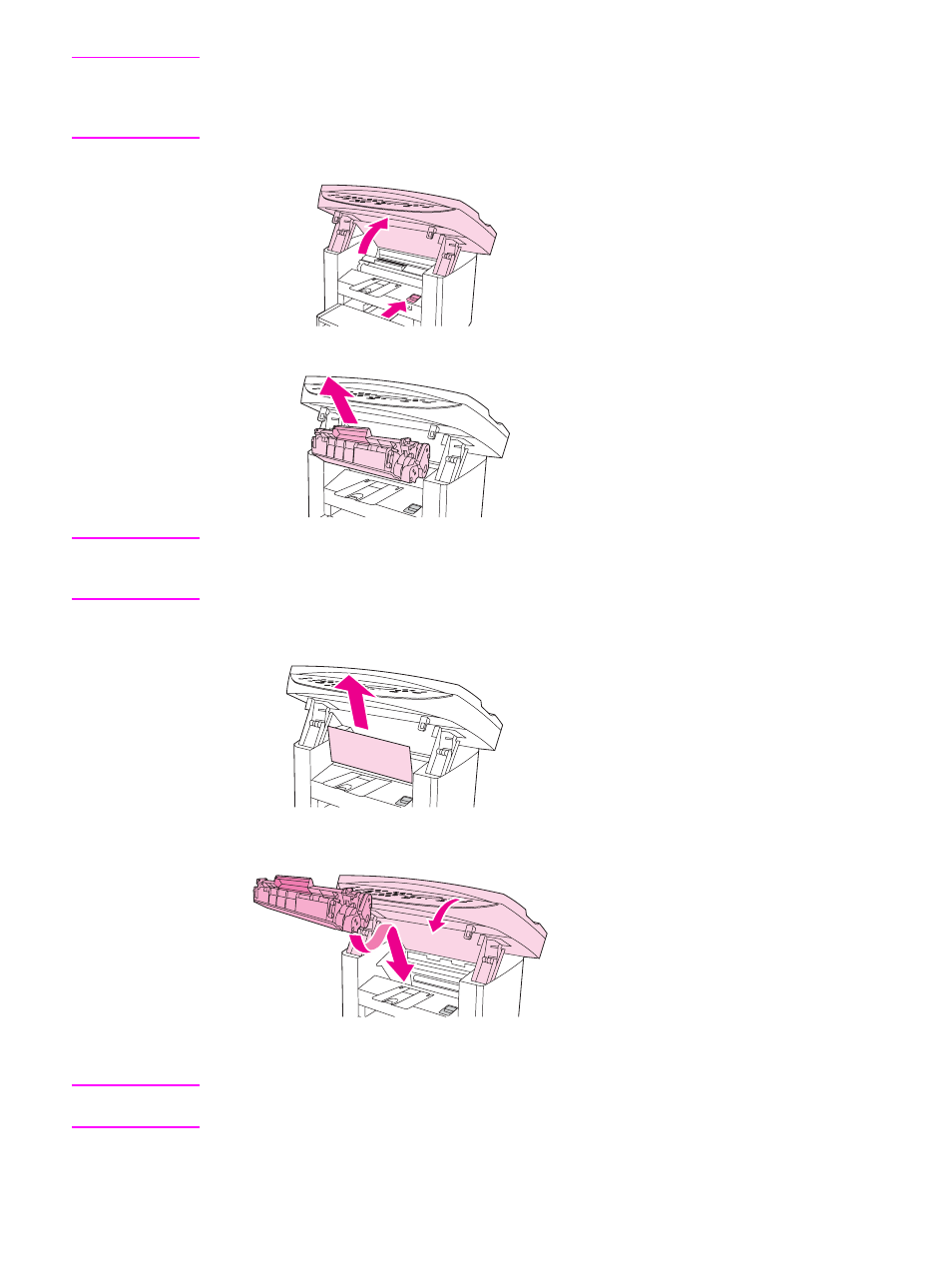
Note
When clearing jams, including jams in the output bin, always push the print-cartridge-door
release to open the top cover, and remove the print cartridge. Keep the top cover open and
the cartridge out until the jam has been cleared. Opening the top cover and removing the print
cartridge relieves tension on the printer rollers, which makes removing jammed pages easier.
1. Push the print-cartridge-door release and open the top cover.
2. Grasp the handle of the print cartridge. Remove the print cartridge, and set it aside.
CAUTION
To prevent damage to the print cartridge, do not expose it to light any longer than necessary.
Place the print cartridge in a paper bag or other opaque container until you can place it back in
the device.
3. With both hands, grasp the side of the media that is most visible (this includes the
middle), and carefully pull it free from the device.
4. When you have removed the jammed media, replace the print cartridge, and close the top
cover.
5. After clearing the media jam, you might need to turn the printer off, and then turn it on
again.
Note
When you add new media, remove all of the media from the input tray, straighten the stack
after adding the new media, and then place the stack in the tray.
100
Chapter 8 Troubleshooting
ENWW
