To clear other media jams, Tips to avoid media jams, To clear other media jams tips to avoid media jams – HP 3030 User Manual
Page 111
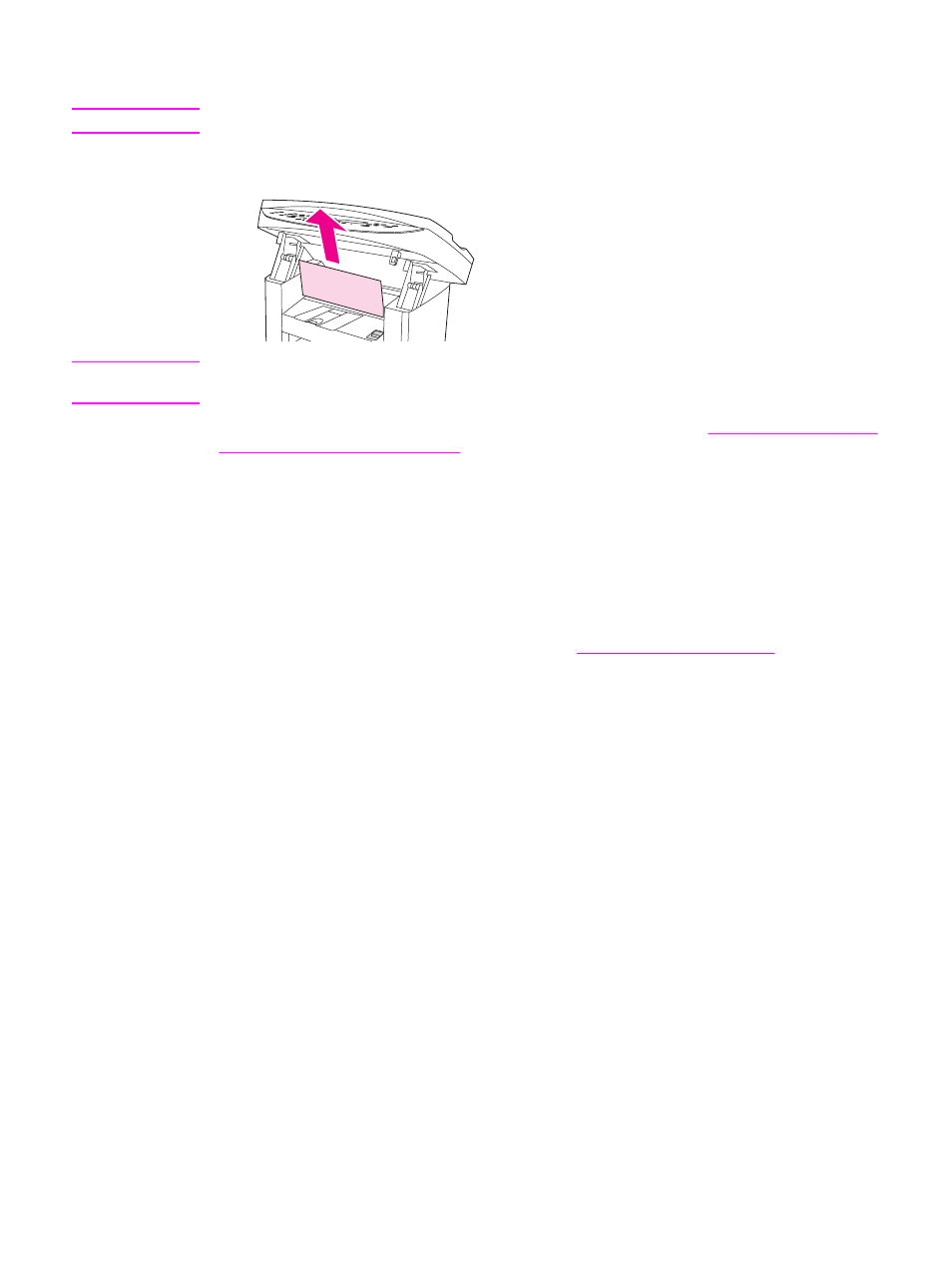
To clear other media jams
CAUTION
Do not use a sharp object, such as a pencil or scissors, to remove jammed media.
If the media has jammed where it exits the device, grasp the leading edge of the media and
pull the media out through the output bin.
Note
If you turned the device off before clearing the media jam, turn it on again, and then restart
your printing or copying job.
If the media is jammed in the automatic document feeder (ADF), see
automatic document feeder (ADF)
Tips to avoid media jams
●
Make sure that the input tray is not overfilled. The input tray capacity varies depending on
the type of print media that you are using.
●
Check that the input tray is securely in place.
●
Do not add print media into the input tray while the device is printing.
●
Use only HP-recommended media types. See
for more
information about print media types.
●
Do not let print media stack up in the output bin. The print media type and the amount of
toner used affect the output bin capacity.
●
Check the power connection. Make sure that the power cord is firmly connected to both
the device and the power supply box. Plug the power cord into a grounded AC power
outlet.
ENWW
Media jams occur in the printer
101
