Curl or wave, Wrinkles or creases, Curl or wave wrinkles or creases – HP 3030 User Manual
Page 117: For more
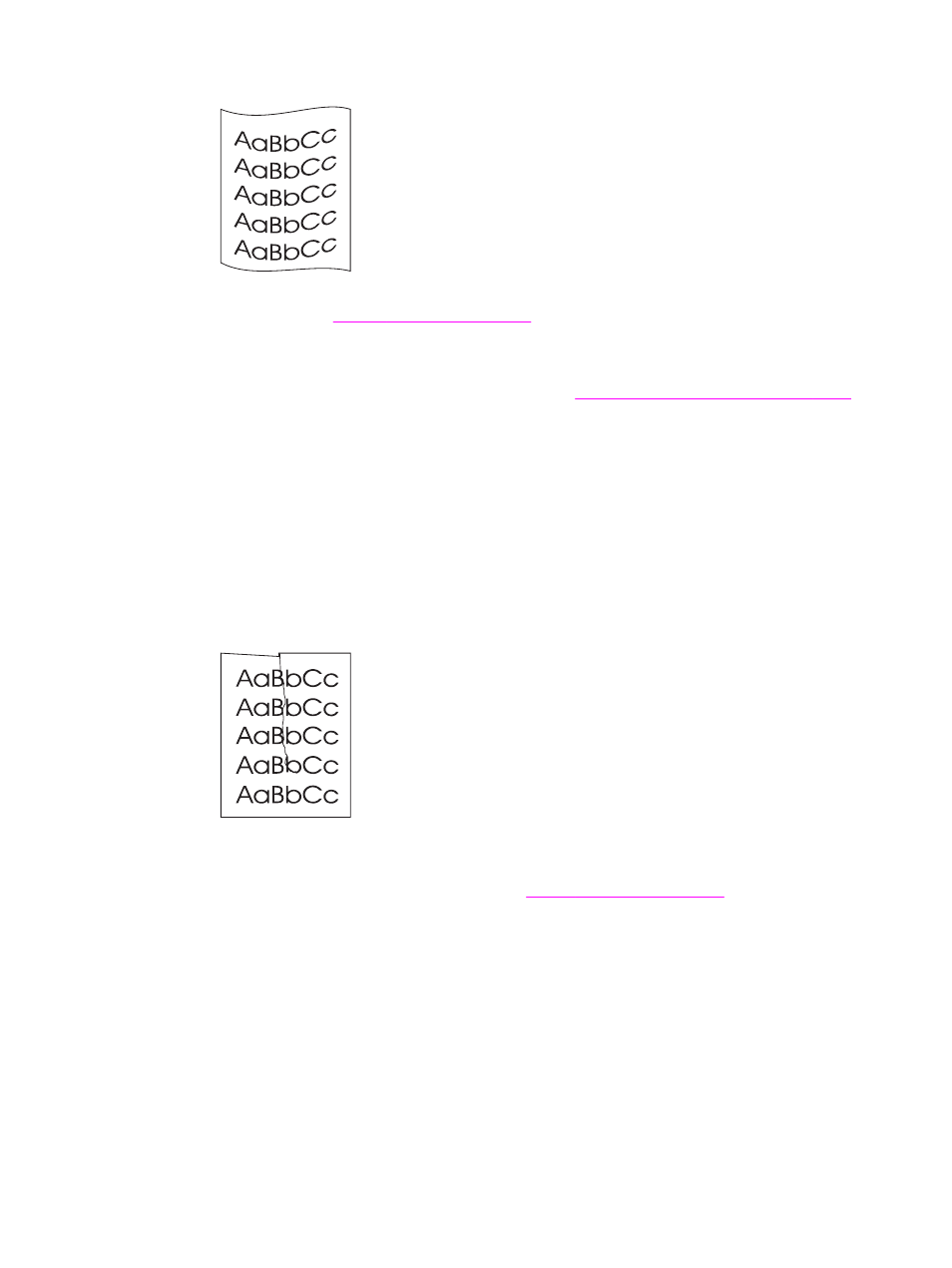
Curl or wave
●
Check the media type and quality. Both high temperature and humidity can cause media
to curl. See
for more information.
●
The media might have been in the input tray for a long time. Turn over the stack of media
in the input tray. Also, try rotating the media 180° in the input tray.
●
The fuser temperature might be too high. See
Optimizing print quality for media types
instructions. This feature is also available in the HP toolbox.
You can also adjust the fuser temperature using the device control panel. The Less paper
curl setting in the Service menu sets the fuser temperature to the lowest setting. The
factory-set default is Off. Use the following instructions to turn this setting on.
1. On the device control panel, press
MENU
/
ENTER
.
2. Use the
<
or the
>
button to select Service, and then press
MENU
/
ENTER
.
3. Use the
<
or the
>
button to select Less paper curl, and then press
MENU
/
ENTER
.
Wrinkles or creases
●
Make sure that the media is loaded properly. See the start guide for information about
loading input trays.
●
Check the media type and quality. See
for more information.
●
Turn over the stack of media in the tray. Also, try rotating the media 180° in the input tray.
ENWW
Print quality is unacceptable
107
