Setup, 37 on-screen displa y, Closed captions – Hitachi LE46S704 User Manual
Page 37: Digital captions, Digital caption options, Analog captions, Energy options, Light sensor, Picture energy saving, Home/retail
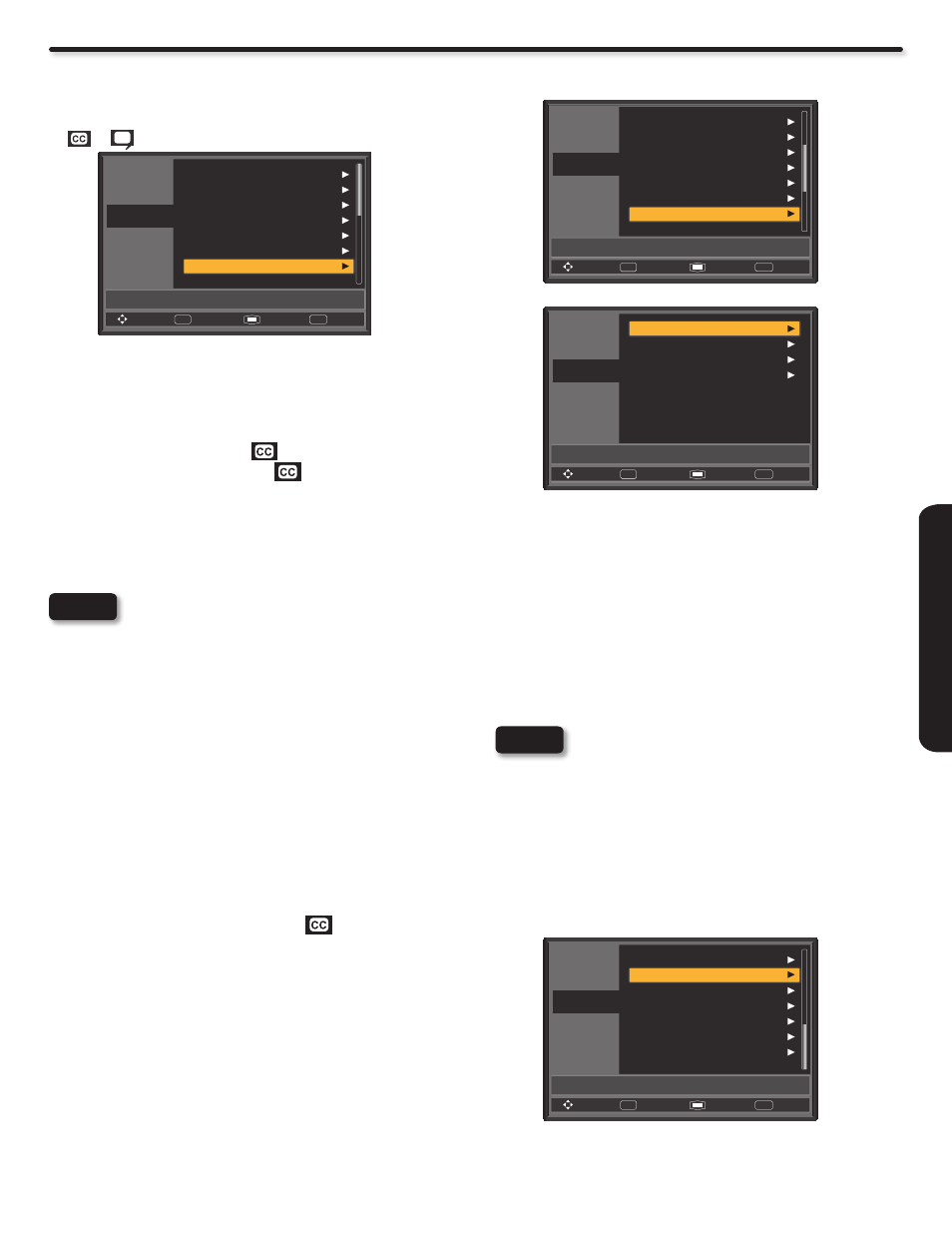
37
ON-SCREEN DISPLA
Y
Setup
Closed Captions
Closed Captions are the dialogue, narration, and/or sound effects
of a television program or home video which are displayed on the
TV screen. Your local TV program guide denotes these programs
as
or
.
Menu Language
English
Off
Off
Time
Sleep Timer
Day / Night Timer
Set Password
Parental Controls
Closed Captions
Video
Audio
Setup
Channels
Multimedia
Move
Feature to turn On/Off closed captions.
Select
SEL
Return
Exit
EXIT
Use the CURSOR PAD ▲, ▼ and ► to highlight and select
1.
the function to change.
Press the EXIT button to quit menu or press menu to return to
2.
the Main menu items.
Closed Captions:
On/Off: will turn the display
on or off.
With Mute: will turn the display
on when Mute is on.
Digital Captions
Set captions for digital programs and set available language.
Digital Caption Options
This function will help choose and set font, size, color and
background style of digital captions.
The Digital Closed Captions feature only works
•
when using the “TV” input of this television.
Caption Display will not work when viewing a
•
480i, 480p, 720p, 1080i or 1080p input via the
COMPONENT: Y-P
b
P
r
or HDMI inputs .
Analog and digital Closed Captions availability and
•
content depends on the broadcaster. Digital Closed
Caption are available when the Closed Caption icon
is displayed on the info banner.
Digital Captions language will not be available
•
(grayed out) when using analog channels.
Analog Captions
Set captions for analog programs. This function will help choose
and set available mode and channel.
CC1,CC2, etc. : These are for the program you are viewing.
TEXT1, etc. : These are for additional information such as
news reports or a TV program guide. This information covers
the entire screen and viewing the TV program is not possible.
Text may not be available with every
program.
Energy Options
Use this feature to save energy when watching your Hitachi LCD TV.
Set Password
Off
Service1
CC1
Parental Controls
Closed Captions
Digital Captions
Digital Caption Options
Analog Captions
Energy Options
Video
Audio
Setup
Channels
Multimedia
Move
Use this feature to save energy when watching your Hitachi TV
Select
SEL
Return
Exit
EXIT
Light Sensor
Home
Min
Off
Picture Energy Saving
Home/Retail
Off
Auto TV Off
Video
Audio
Setup
Channels
Multimedia
Move
Select
SEL
Return
Exit
EXIT
This feature is used to automatically adjust the brightness setting according to
the brightness of the room.
Press the CURSOR PAD ▲ or ▼ to highlight Energy Options.
1.
Press the CURSOR PAD ► to select your choice.
2.
Light Sensor
This feature allows you to turn Off/On the light sensor function for
automatically backlight control.
Picture Energy Saving
This function allows you to choose power consumption reduction
based on 3 levels (Min, Medium, and Max).
Home/Retail
This function allows you to return to the Energy Savings Initial
Setting screen (see page 13).
The Retail mode is intended for showroom or shop-
use only, if you make any video or audio adjustment
changes in this mode, they will not be saved when the
TV is turned AC Off.
Auto TV Off
This function turns off the TV when no remote control signal is
detected for 3 hours to save energy. Please choose On or Off to
set this feature.
Light Control
This feature allows you to save electric energy consumption
furthermore besides the other energy saving options.
Video
Audio
Setup
Channels
Multimedia
Move
Adjust the settings of the Accent Light and Power LED.
Select
SEL
Return
Exit
EXIT
Energy Options
Light Control
HDMI - CEC
Input Labels
Component Options
RGB Options
Reset AV & Setup
Press the CURSOR PAD ▲ or ▼ to highlight Light Control.
1.
Press the CURSOR PAD ► to enter the Light Control menu.
2.
NOTES
NOTE
