Rear panel connections – Hitachi LE46S704 User Manual
Page 16
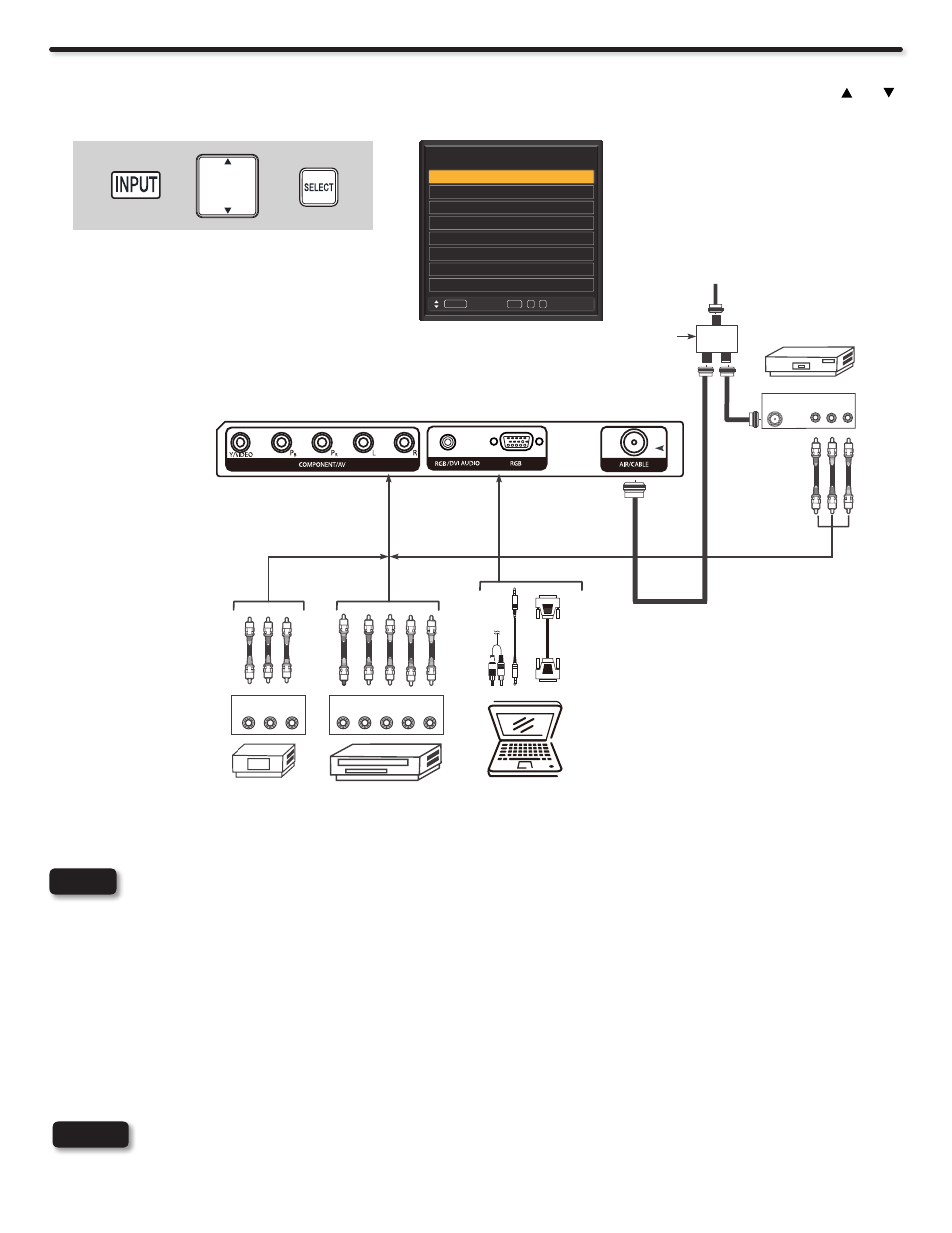
16
Rear Panel Connections
Cables are not included.
NOTE
TIPS ON REAR PANEL CONNECTIONS
COMPONENT Y-PbPr connection is provided for high performance DVD players, VCRs etc. that have this feature. Use these connections
♦
in place of the standard video connection if your device has this feature.
For additional information on connecting your other electronic devices, please refer to the device’s owners guide.
♦
Your component outputs may be labeled Y, B-Y, and R-Y. In this case, connect the components B-Y output to the TV’s P
♦
b
input and the
components R-Y output to the TV’s P
r
input.
Your component outputs may be labeled Y-C
♦
b
C
r
. In this case, connect the devices C
b
output to the TV’s P
b
input and the devices C
r
output to the TV’s P
r
input.
It may be necessary to adjust TINT to obtain optimum picture quality when using the Y-P
♦
b
P
r
inputs. (See page 31).
When using a HDMI input from a set top box, it is recommended to use a 1080p, 1080i or 720p input signal.
♦
When the HDMI input is a 1080p signal, it is recommended that the length of the cable should be less than 5 meters.
♦
Completely insert all connection cord plugs when connecting to rear panel jacks. The picture and sound that is played back
•
will be abnormal if the connection is loose.
Cable plugs are often color-coded. Match colors of plugs and jacks, i.e. connect red to red, white to white, etc.
•
NOTES
Personal Computer
DVD PLAYER
VIDEO GAME
with Composite
video capability
OUTPUT
Video
L
R
HDTV SET TOP BOX
DVD PLAYER
with Component
Output capability
Outside antenna
or
Cable TV coaxial cable
2-Way
signal splitter
VCR
R
L
Pr /Cr
Pb /Cb
Y
OUTPUT
ANT
IN
V
L
R
Before Operating External Video Devices
Connect an external device to one of the input jacks, then press the INPUT button to show the Inputs List. Use the CURSORS ( and )
to select the input of your choice. Then press the SELECT button to confirm your choice (see page 19).
Example: Selecting the TV (AIR/CABLE)
input and highlight “0.TV”.
+
+
Input List
0. TV
1. HDMI 1
2. HDMI 2
3. HDMI 3
4. HDMI 4
5. Component
7. RGB
/
/
-
Select
SEL 0 7
Move
INPUT
6. AV
