Installing accessory boards – HP 6 User Manual
Page 51
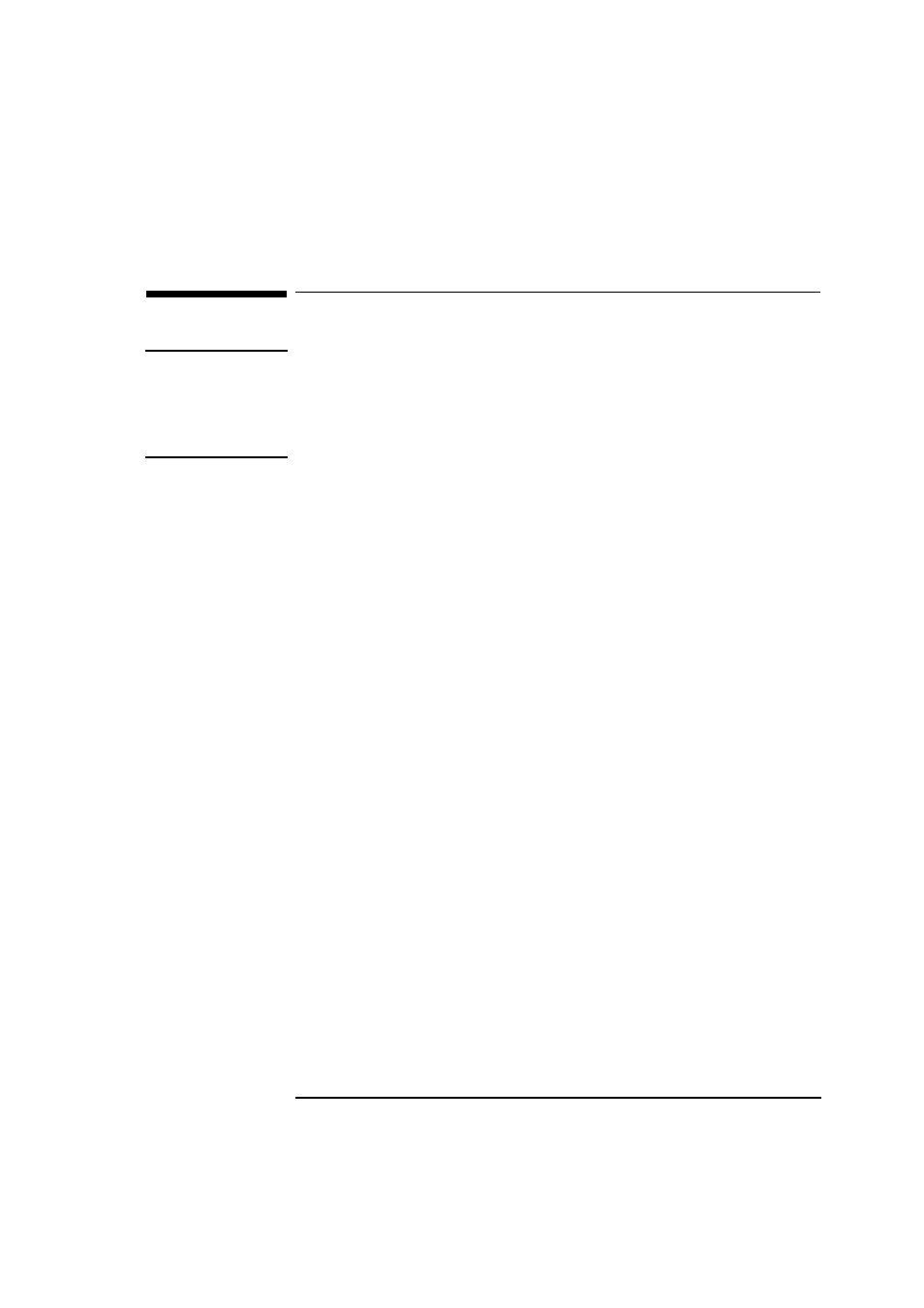
English
39
2 How to Install Accessories In Your PC
Installing Accessory Boards
Installing Accessory Boards
CAUTION
Static electricity can damage electronic components. Turn all
equipment off. Don’t let your clothes touch the accessory. To equalize
the static electricity, rest the accessory bag on top of the computer
while you are removing the accessory from the bag. Handle the
accessory as little as possible and with care.
The PC has four main accessory board slots and one supplementary
ISA slot:
•
Slot 1 (the top slot) can be used for a full-length 32-bit PCI board
•
Slot 2 can be used for either a full-length 32-bit PCI or a full-length
16-bit ISA board
•
Slot 3 can be used for a full-length 32-bit PCI board
•
Slot 4 (the bottom slot) an be used either a full-length 32-bit PCI or
a
¾
-length 16-bit ISA board.
•
Slot 5 (the supplementary slot) is under the power supply and can
be used for half-length 16-bit ISA boards (16 cm/6.3-inch maximum
length). Alternatively, this space can be used for a hard disk drive
(refer to page 29).
Configuring Accessory Boards with Plug and Play
Plug and Play is an industry standard for automatically configuring
your PC's hardware resources and the accessory boards installed in it.
Your PC has configurable support for Plug and Play in the BIOS.
All PCI accessory boards are Plug and Play, although not all ISA boards
are. Check the accessory board’s documentation if you are unsure.
When you start your PC after installing an accessory board, the Plug
and Play BIOS automatically detects which hardware resources (IRQs,
DMAs, memory ranges, and I/O addresses) are used by the system-
based components.
