Media list, File manager – Humax IHDR-5050C User Manual
Page 55
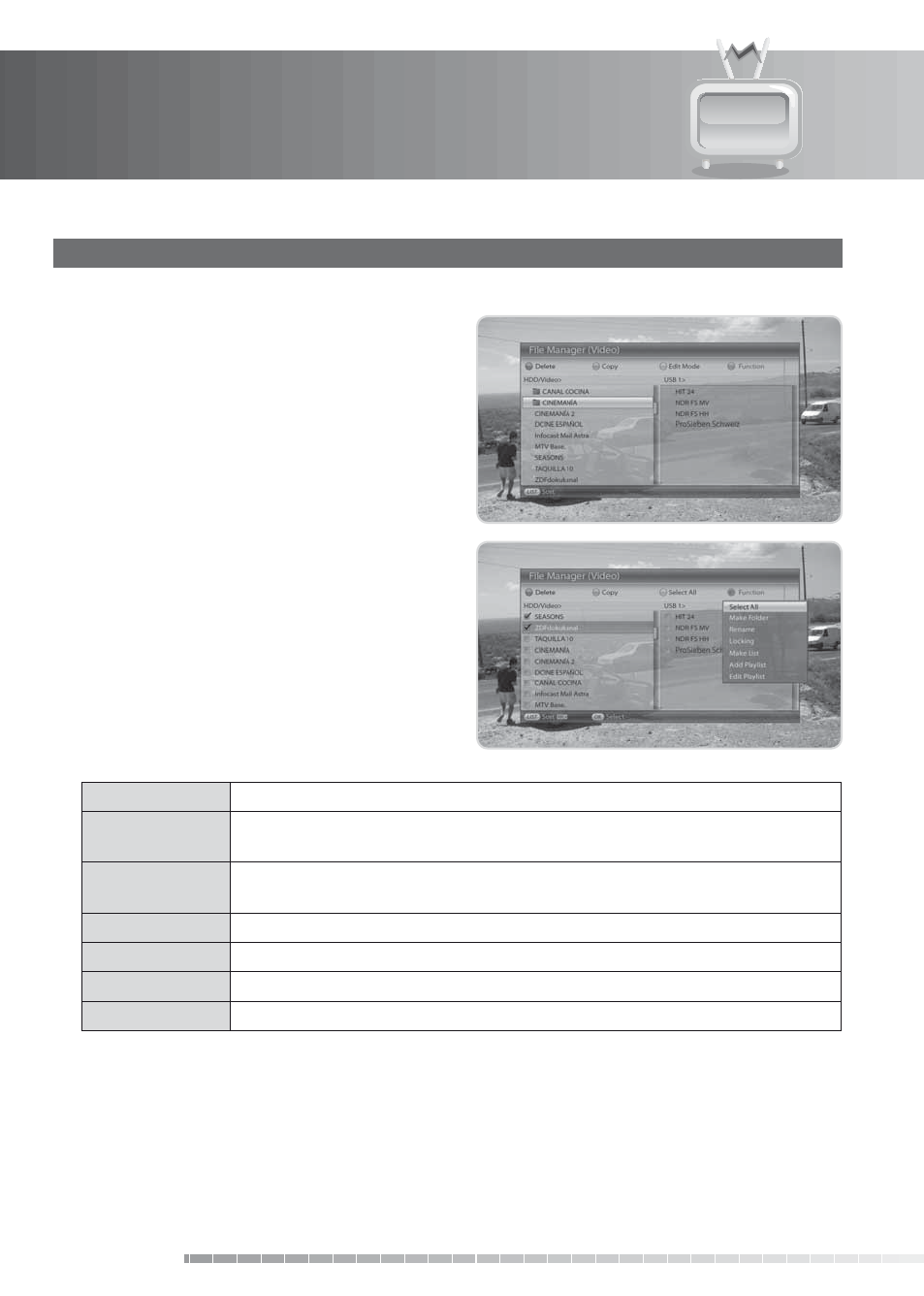
11. Media List
GB54
User’s Manual
4. File Manager
You can delete files or copy files to/from external devices.
1. Press the
OPT+ button. A popup will appear to
display the setting option.
2. Select File Manager and press the OK button to
display File Manager.
•
Delete
: Select the file to delete and press the
RED
button.
•
Copy
: Select the file to copy and press the
GREEN
button. (
Move
appears if there is no USB device.)
•
Edit Mode
: You can edit multiple files. Press the
YELLOW
button to go to edit mode. Press the
YELLOW
button again to go back to normal mode.
•
Function
: Press the
BLUE
button.
Select All
Select all or release all.
Make Folder
Make new folder within the current folder. Enter the name of the folder using
the keyboard displayed. Press the YELLOW button to complete.
Rename
Rename the selected file or folder. Enter the name using the keyboard
displayed. Press the YELLOW button to complete.
Lock/Unlock
Lock or unlock the selected file. Lock or unlock the selected file.
Make List
Make new playlist within the current folder.
Add Playlist
Add the selected file(s) within the playlist.
Edit Playlist
Edit the playlist.
Note:
• You also can easily operate several functions; delete, copy(or move), rename or lock; by pressing the
OK button after selecting a file in normal mode.
• You can copy files from HDD to USB, or vice versa, by moving between left and right columns.
• Press the OPT+ button while the cursor is in the right column to switch the device.
