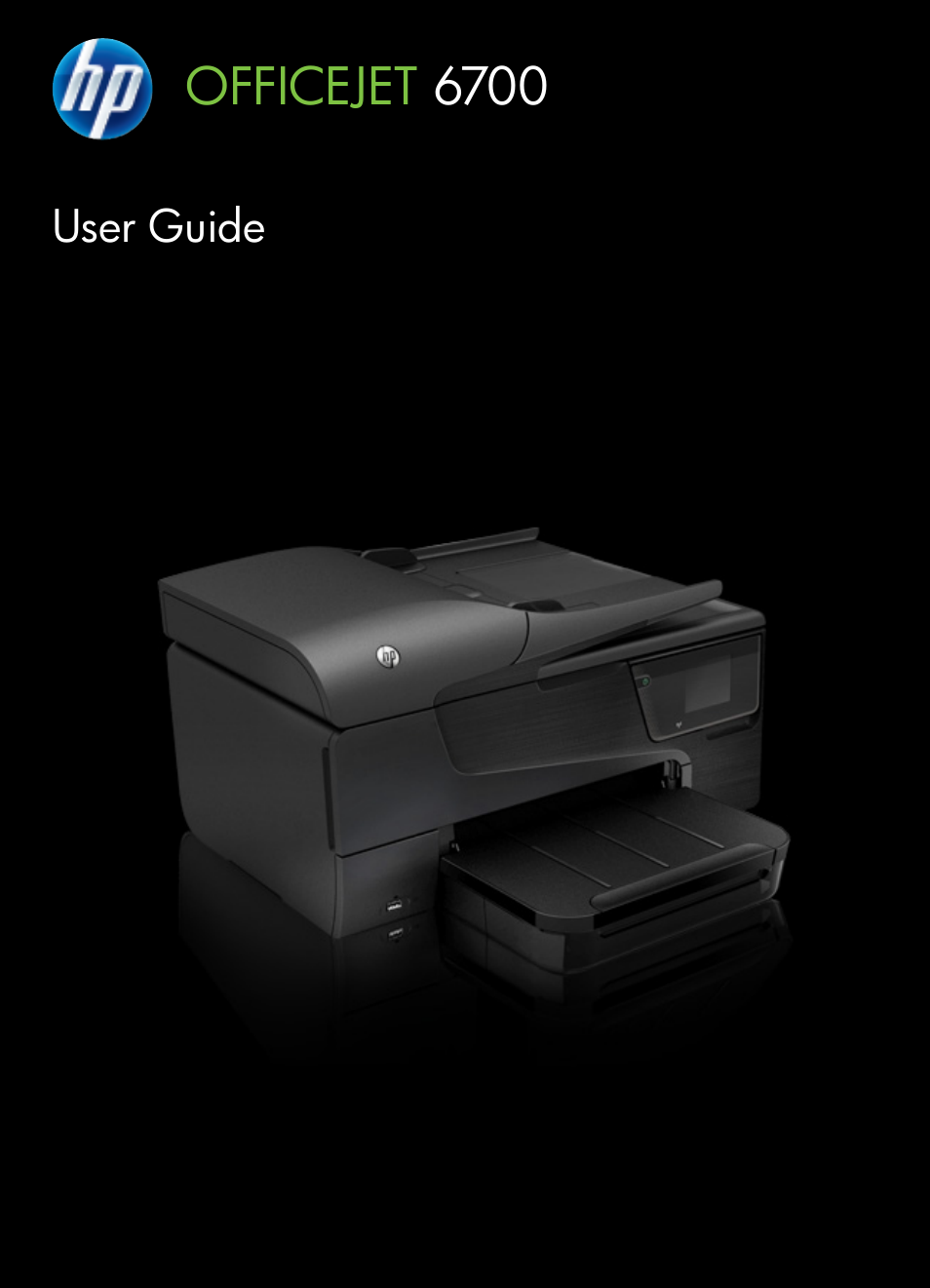HP 6700 User Manual
HP Printers
Table of contents
Document Outline
- Contents
- Get started
- Accessibility
- Eco
- Understand the printer parts
- Use the printer control panel
- Find the printer model number
- HP Digital Solutions
- Select print media
- Load an original on the scanner glass
- Load an original in the automatic document feeder (ADF)
- Load media
- Insert a memory device
- Maintain the printer
- Update the printer
- Turn off the printer
- Scan
- Copy
- Fax
- Send a fax
- Receive a fax
- Receive a fax manually
- Set up backup fax
- Reprint received faxes from memory
- Poll to receive a fax
- Forward faxes to another number
- Set the paper size for received faxes
- Set automatic reduction for incoming faxes
- Block unwanted fax numbers
- Receive faxes to your computer using HP Digital Fax (Fax to PC and Fax to Mac)
- Set up speed-dial entries
- Change fax settings
- Fax and digital phone services
- Fax over Internet Protocol
- Use reports
- Web Services
- Work with ink cartridges
- Solve a problem
- HP support
- General troubleshooting tips and resources
- Solve printer problems
- Print quality troubleshooting
- Solve paper-feed problems
- Solve copy problems
- Solve scan problems
- Solve fax problems
- Solve problems using Web Services and HP websites
- Solve memory device problems
- Solve wired (Ethernet) network problems
- Solve wireless problems
- Basic wireless troubleshooting
- Advanced wireless troubleshooting
- Step 1: Make sure your computer is connected to your network
- Step 2: Make sure that the printer is connected to your network
- Step 3: Check to see if the firewall software is blocking communication
- Step 4: Make sure the printer is online and ready
- Step 5: Make sure the wireless version of the printer is set as the default printer driver (Windows ...
- Step 6: Make sure your computer is not connected to your network over a Virtual Private Network (VPN ...
- After resolving the problems
- Configure your firewall software to work with the printer
- Solve printer management problems
- Troubleshoot installation issues
- Understand the Printer Status Report
- Understand the network configuration page
- Clear jams
- Technical information
- Warranty information
- Printer specifications
- Physical specifications
- Product features and capacities
- Processor and memory specifications
- System requirements
- Network protocol specifications
- Embedded web server specifications
- Media specifications
- Print specifications
- Copy specifications
- Fax specifications
- Scan specifications
- Web Services specifications
- HP website specifications
- Environmental specifications
- Electrical specifications
- Acoustic emission specifications
- Memory device specifications
- Regulatory information
- Regulatory Model Number
- FCC statement
- Notice to users in Korea
- VCCI (Class B) compliance statement for users in Japan
- Notice to users in Japan about the power cord
- Noise emission statement for Germany
- LED indicator statement
- Gloss of housing of peripheral devices for Germany
- Notice to users of the U.S. telephone network: FCC requirements
- Notice to users of the Canadian telephone network
- Notice to users of the German telephone network
- Australia wired fax statement
- European Union Regulatory Notice
- Regulatory information for wireless products
- Environmental product stewardship program
- Paper use
- Plastics
- Material safety data sheets
- Recycling program
- HP inkjet supplies recycling program
- Disposal of waste equipment by users in private households in the European Union
- Power consumption
- Chemical Substances
- Battery information
- EU battery directive
- RoHS notices (China only)
- RoHS notices (Ukraine only)
- Third-party licenses
- HP supplies and accessories
- Additional fax setup
- Set up faxing (parallel phone systems)
- Select the correct fax setup for your home or office
- Case A: Separate fax line (no voice calls received)
- Case B: Set up the printer with DSL
- Case C: Set up the printer with a PBX phone system or an ISDN line
- Case D: Fax with a distinctive ring service on the same line
- Case E: Shared voice/fax line
- Case F: Shared voice/fax line with voice mail
- Case G: Fax line shared with computer modem (no voice calls received)
- Case H: Shared voice/fax line with computer modem
- Case I: Shared voice/fax line with answering machine
- Case J: Shared voice/fax line with computer modem and answering machine
- Case K: Shared voice/fax line with computer dial-up modem and voice mail
- Serial-type fax setup
- Test fax setup
- Set up faxing (parallel phone systems)
- Network setup
- Set up the printer for wireless communication
- Before you begin
- Set up the printer on your wireless network
- Set up the printer using the HP printer software (Recommended)
- Set up the printer using the Wireless Setup Wizard
- Set up the printer using WiFi Protected Setup (WPS)
- Set up the printer using the embedded web server (EWS)
- Change the connection type
- Test the wireless connection
- Guidelines for ensuring wireless network security
- Guidelines for reducing interference on a wireless network
- Change basic network settings
- Change advanced network settings
- Uninstall and reinstall the HP software
- Set up the printer for wireless communication
- Printer management tools
- Index