Scan, Scan an original, Scan to a computer – HP 6700 User Manual
Page 42: 3 scan, Scan to a computer scan to a memory device, 3scan
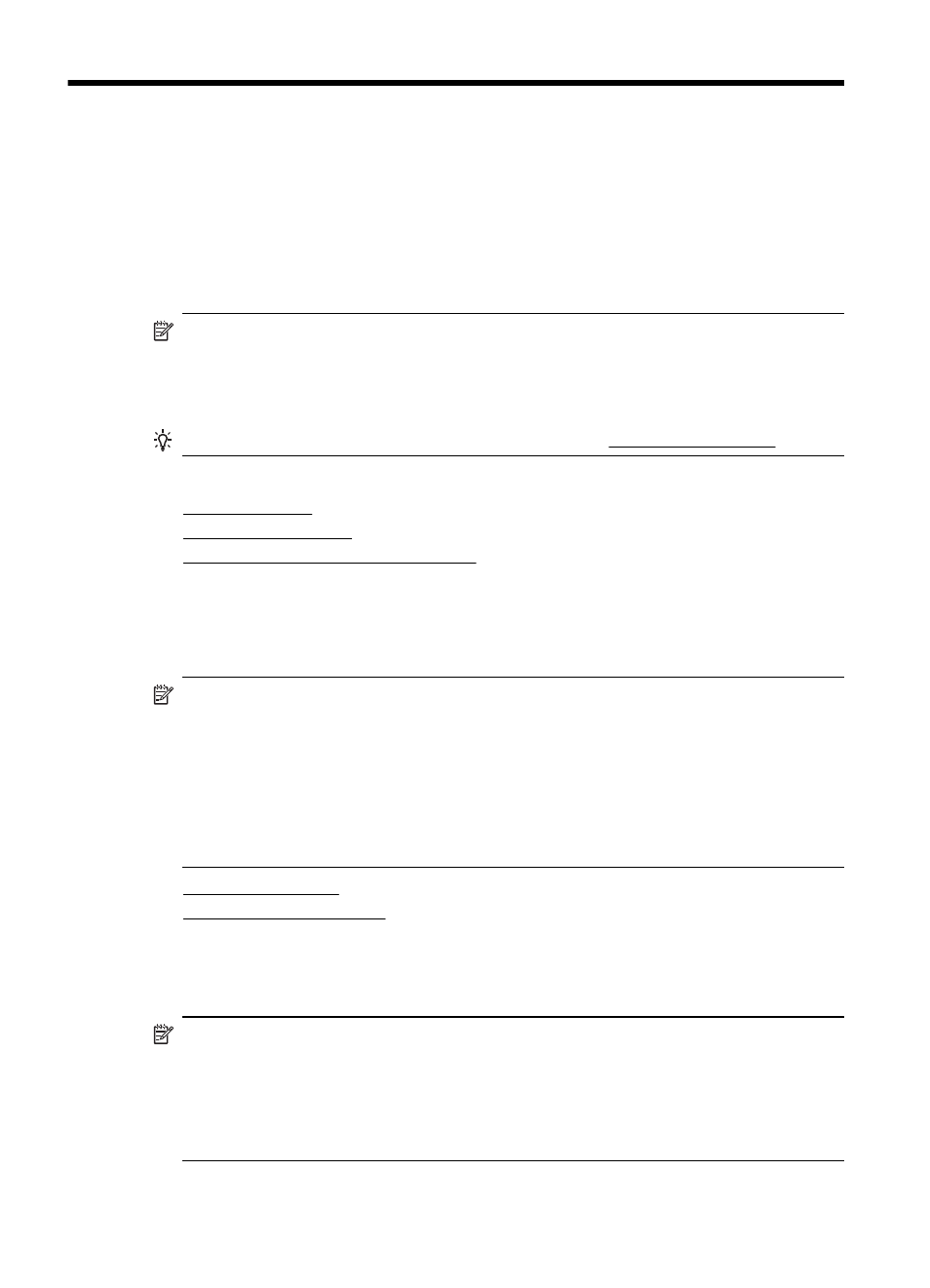
3
Scan
You can use the printer’s control panel to scan documents, photos, and other originals
and send them to a variety of destinations, such as a folder on a computer. You can also
scan these originals from your computer using either the HP software provided with the
printer or TWAIN-compliant or WIA-compliant programs.
When scanning documents, you can use the HP software to scan documents into a format
that you can search, copy, paste, and edit.
NOTE: The HP scanning software does not support TWAIN and WIA scanning on
computers running Mac OS X.
NOTE: Some scan functions are only available after you install the HP
recommended software.
TIP: If you have problems scanning documents, see Solve scan problems.
This section contains the following topics:
•
•
•
Scanning documents as editable text
Scan an original
This section contains the following topics:
NOTE: Your printer and computer must be connected and turned on.
NOTE: If you are scanning an original from the printer control panel or from your
computer using the HP printer software, the HP software provided with the printer
must be installed on your computer prior to scanning. In addition, on Windows
computers, the HP software must be running prior to scanning.
NOTE: If you are scanning a borderless original, load the original on the scanner
glass, not the ADF.
•
•
Scan to a computer
To scan an original to a computer from the printer control panel
NOTE: If your printer is connected to a network and you are scanning to a Windows
computer, before you can scan from the control panel, you need to enable scanning
from the software. From the computer desktop, click Start, select Programs or All
Programs, select the folder for your HP printer, and then select the option for your
HP printer. Double-click Scanner Actions, double-click Manage Scan to
Computer, and then click Enable.
Use these steps to scan from the control panel.
38
Scan
