HP 6700 User Manual
Page 9
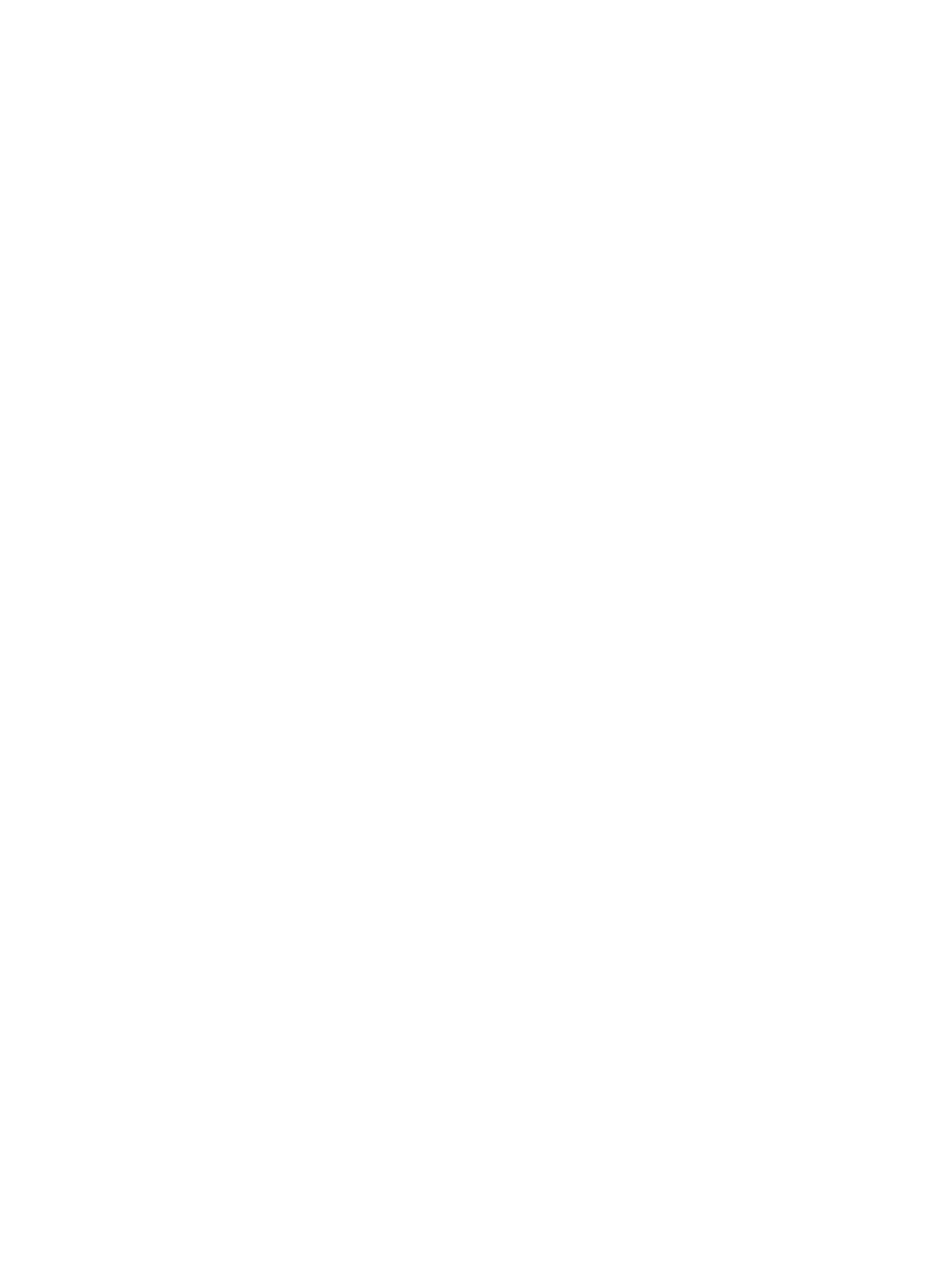
Configure your firewall software to work with the printer........................................................125
Solve printer management problems......................................................................................126
Understand the Printer Status Report....................................................................................129
Understand the network configuration page...........................................................................130
Clear jams...............................................................................................................................132
Contents
5
