Print photos on photo paper (windows), Print photos on photo paper (mac os x) – HP 6700 User Manual
Page 37
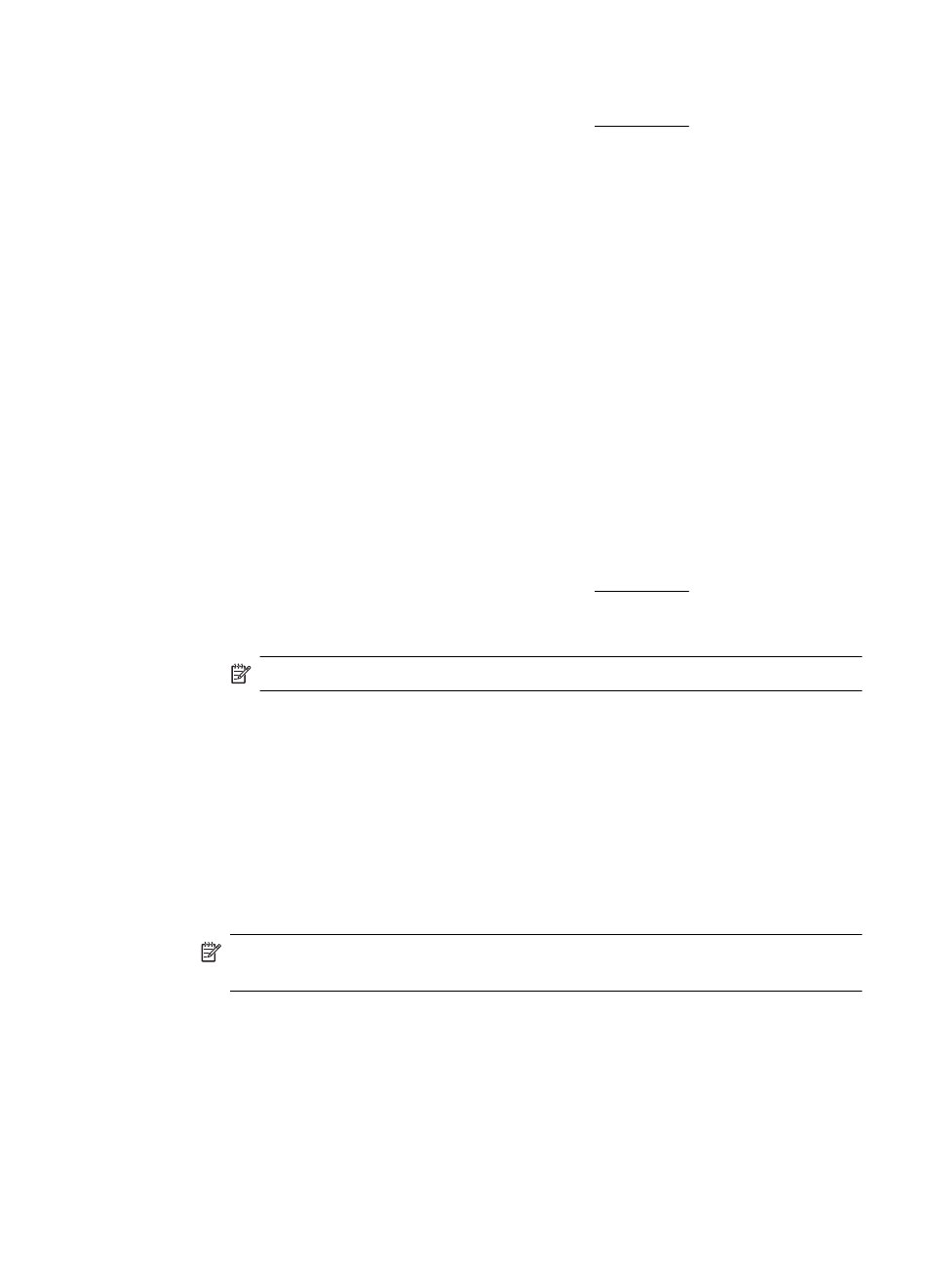
Print photos on photo paper (Windows)
1. Load paper in the tray. For more information, see Load media.
2. On the File menu in your software application, click Print.
3. Make sure the printer you want to use is selected.
4. To change settings, click the option that opens the printer Properties dialog box.
Depending on your software application, this option might be called Properties,
Options, Printer Setup, Printer, or Preferences.
5. On the Paper/Quality tab, select the appropriate photo paper type from the Media
drop-down menu.
6. Click Advanced, and then select Best or Maximum DPI from the Output Quality
drop-down menu.
7. To print the photo in black and white, click the Grayscale drop-down menu, and then
select one of the following options:
•
High-Quality Grayscale: uses all the available colors to print your photo in
grayscale. This creates smooth and natural shades of gray.
•
Black Ink Only: uses black ink to print your photo in grayscale. The gray shading
is created by varying patterns of black dots, which might result in a grainy image.
8. Click OK, and then click Print or OK to begin printing.
Print photos on photo paper (Mac OS X)
1. Load paper in the tray. For more information, see Load media.
2. Select a paper size:
a. From the File menu in your software application, click Page Setup.
NOTE: If you do not see a Page Setup menu item, go to step 3.
b. Make sure the printer you want to use is selected in the Format For pop-up menu.
c. Select the paper size from the Paper Size pop-up menu, and then click OK.
3. From the File menu in your software application, click Print.
4. Make sure the printer you want to use is selected.
5. Select the appropriate paper size from the Paper Size pop-up menu (if available).
6. Click Paper Type/Quality from the pop-up menu, and then select the following
settings:
•
Paper Type: The appropriate photo paper type
•
Quality: Best or Maximum dpi
NOTE: If you do not see these options, click the disclosure triangle next to the
Printer pop-up menu or click Show Details.
Print photos
33
