HP 6700 User Manual
Page 41
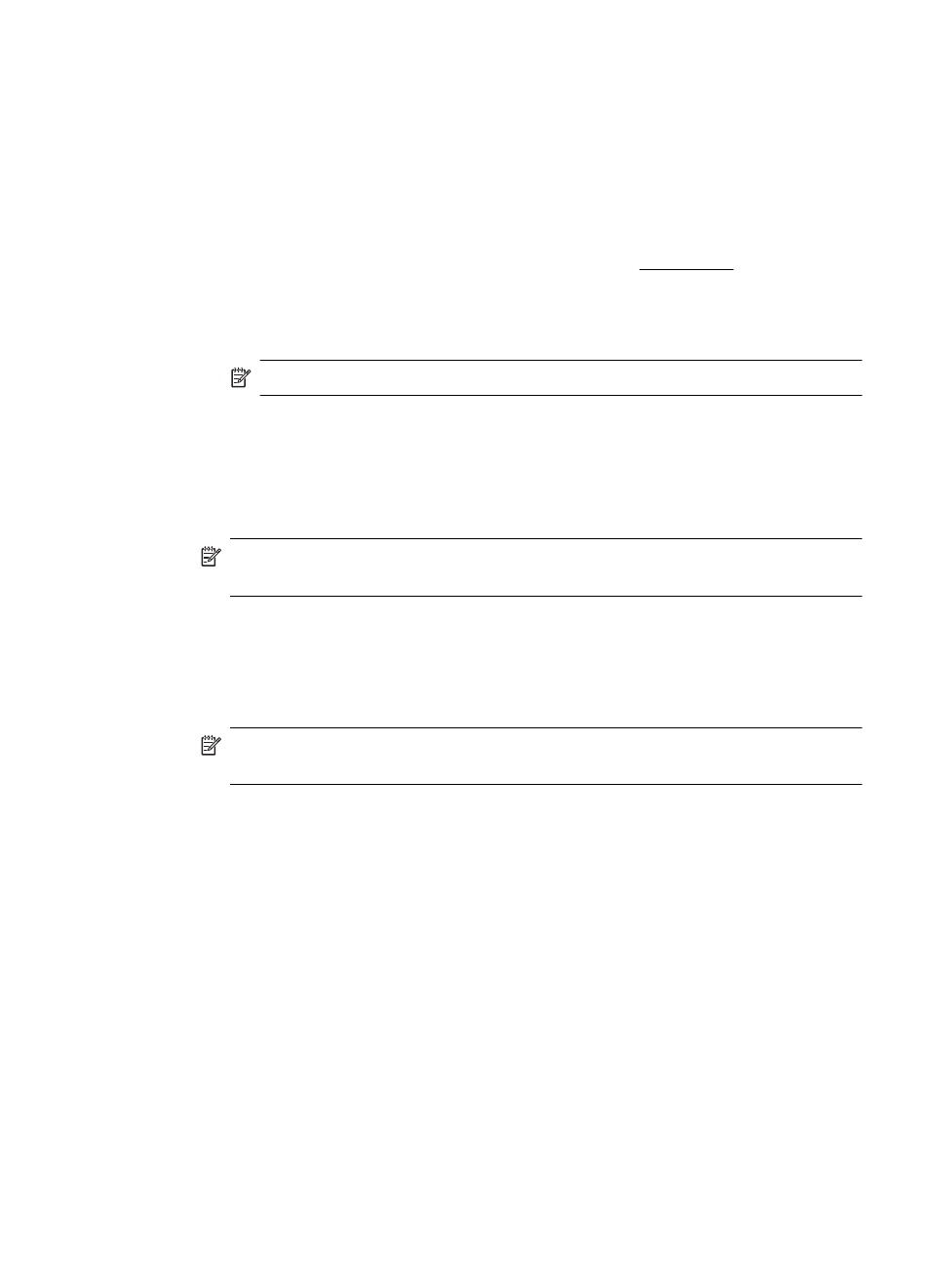
3. With a document open, click Print on the File menu, and then under the Print on
Both Sides options on the Layout tab, select either Flip on Long Edge or Flip on
Short Edge.
4. Change any other settings, and then click OK.
5. Print your document.
Perform two-sided printing (Mac OS X)
1. Load the appropriate media. For more information, see Load media.
2. Make sure the duplexer is installed correctly.
3. Select a paper size:
a. From the File menu in your software application, click Page Setup.
NOTE: If you do not see a Page Setup menu item, go to step 4.
b. Make sure the printer you want to use is selected in the Format For pop-up menu.
c. Select the paper size from the Paper Size pop-up menu, and then click OK.
4. From the File menu in your software application, click Print.
5. Make sure the printer you want to use is selected.
6. Select the paper size from the Paper Size pop-up menu (if available).
NOTE: You might need to select the paper-size option labeled Two-Sided
margins.
7. Click the Two-Sided Printing pop-up menu, select Print Both Sides, and then click
the appropriate binding options for the document.
- OR -
Click the Layout pop-up menu, and then select the appropriate binding options for
the document from the Two-Sided pop-up menu.
NOTE: If you do not see any options, click the disclosure triangle next to the
Printer pop-up menu or click Show Details.
8. Select any other print settings that you want, and then click Print to begin printing.
Print on both sides (duplexing)
37
