To scan to a file, Scanning to another software program – HP 3380 User Manual
Page 81
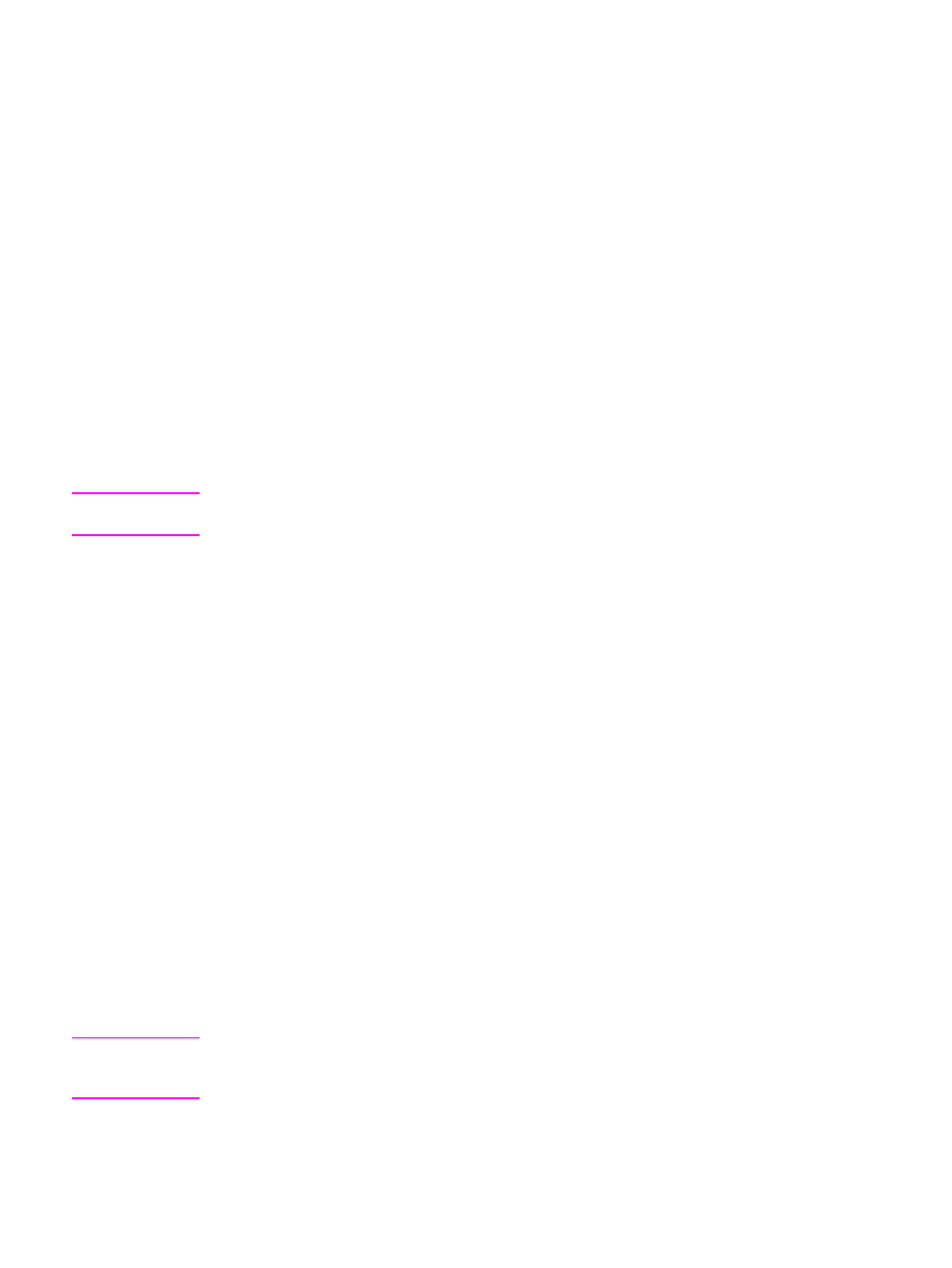
To scan to a file
1. Load the originals that are to be scanned face-up in the automatic document feeder (ADF)
input tray. Adjust the media guides to hold the originals in place.
OR
Lift the flatbed scanner lid and load the original that is to be scanned face-down on the
flatbed scanner with the top, left corner of the document at the lower-right corner of the
glass. Gently close the lid.
2. On the computer, click Start, select Hewlett-Packard, select hp LaserJet 3380, and then
select Scan.
OR
Press
START
SCAN
on the device. HP LaserJet Scan software opens on the computer.
3. In the HP LaserJet Scan dialog box, select Send it to a file.
4. Click Settings.
5. Set the scanning options that you want, and then click OK to return to the HP LaserJet
Scan dialog box.
6. Click Scan. If prompted, enter a file name.
Note
The options that you set in step 5 are for the current job only, unless you save them as a
Quick Set.
Scanning to another software program
Scanning to another software program allows you to scan to a program that is not TWAIN-
compliant or WIA-compliant.
1. Load the originals that are to be scanned face-up in the automatic document feeder (ADF)
input tray. Adjust the media guides to hold the originals in place.
OR
Lift the flatbed scanner lid and load the original that is to be scanned face-down on the
flatbed scanner with the top, left corner of the document at the lower-right corner of the
glass. Gently close the lid.
2. On the computer, click Start, select Hewlett-Packard, select hp LaserJet 3380, and then
select Scan.
OR
Press
START
SCAN
on the device. HP LaserJet Scan software opens on the computer.
3. In the HP LaserJet Scan dialog box, select Send it to another software application.
4. Click Settings.
5. Set the options that you want. On the Other Applications tab, click Browse to locate the
program's executable file, which has the file extension ".exe." You can also type the
location of the executable file.
Note
You can save the settings using the Quick Sets option on the General tab. If you then select
the check box after saving a Quick Set, the saved settings will be the default settings the next
time you scan to another software program.
6. Select the file type that is supported by this software program.
ENWW
Scanning by using hp LaserJet Scan software (Windows)
69
