Jpeg2000 stand alone dvr user guide – Hitachi JPEG2000 User Manual
Page 51
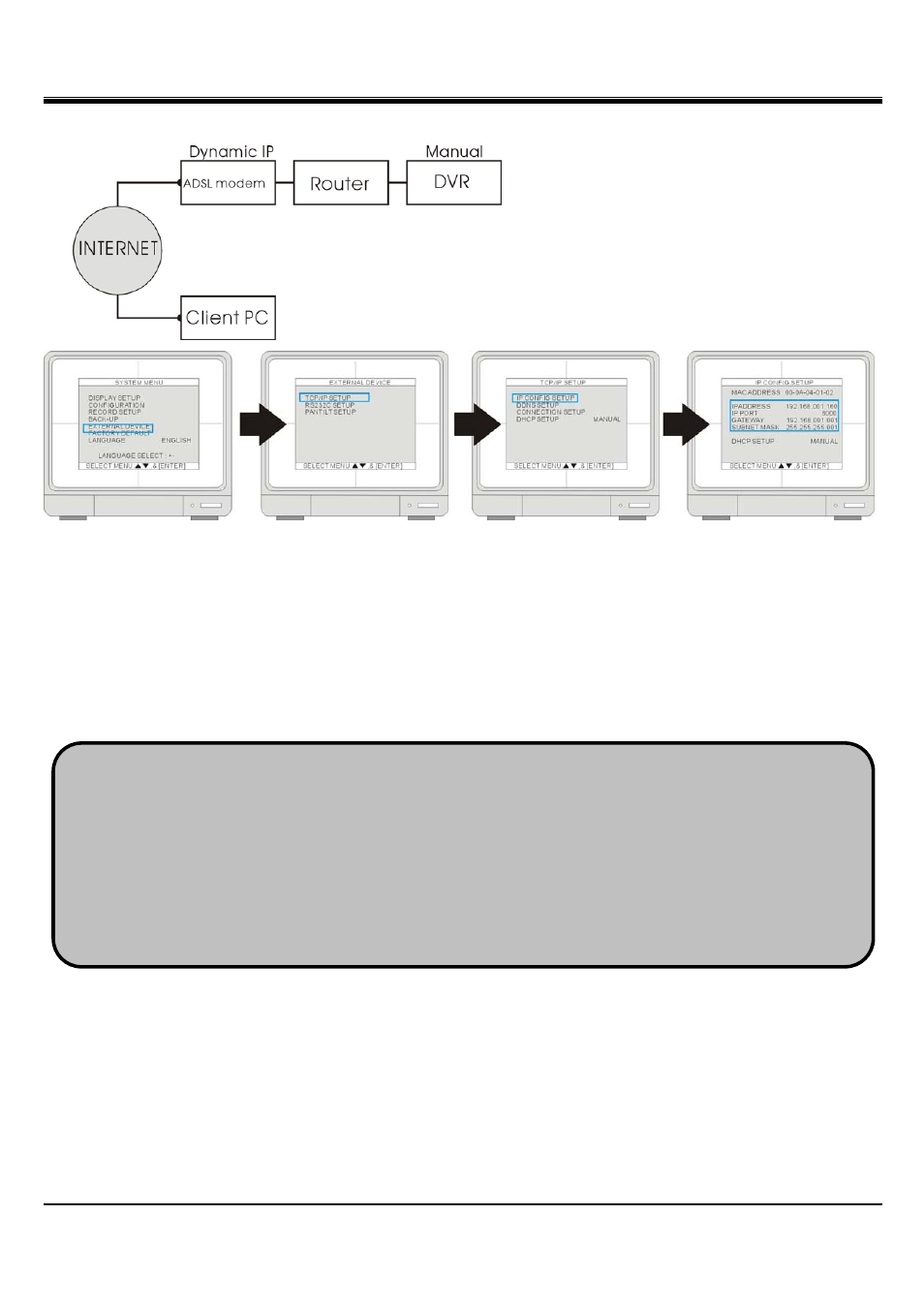
JPEG2000 Stand alone DVR User Guide
- 51 -
[Via ADSL with Dynamic IP]
If you have ADSL with Dynamic IP address, the network administrator assigns
you an IP address from their pool when you or your ISP reboots the network and
you may get a different IP address from time to time.
If you are using ADSL service with Dynamic IP, you must add a Router in the
network system, unless your DSL MODEM has a built-in Router.
Go to [EXTERNAL DEVICE]f[TCP/IP SETUP]f[IP CONFIG SETUP] to enter the virtual IP address for the DVR
and the IPs of gateway and subnet mask. Then, assign a port number to the DVR or you can use the default port
number as well.
If you find that you cannot enter or change any addresses, check if DHCP is set to Automatic. Press MENU to go
back to the previous page, [TCP/IP Setup] and then enter [DHCP SETUP]. Select DHCP MODE and press ENTER
to switch DHCP to MANUAL
The Gateway IP is your router’s IP address and the Subnet Mask should match the Subnet Mask IP of your router.
Set up the router to forward the port to the DVR. Please refer to 7-3 Router Setup for details.
After the setup is completed and the DVR can be accessed from Internet, proceed to the DDNS setup. Since you
may get different IP addresses from time to time, setting up the DDNS service allows you to log in from the remote
by using a fixed code name, instead of using the IP addresses that are constantly changing.
Tip: If you have other computers connected to the router, you can find out the Subnet Mask and Gateway
information from the computers. From the computer desktop’s Start Menu, choose Run. Type "cmd" to open a
command prompt. In this command prompt, type “ipconfig” and hit "ENTER" and it’ll show the computer’s IP
configuration. Your DVR should have the same IP configuration of Subnet Mask and Gateway as the computer, if
they are connected to the same router. In addition, the first 3 segments of the local IP Address should be the same
as well. For example, if your computer’s local IP address is 192.168.1.100, your DVR’s IP address should be
192.168.1.XXX.
