Recording a video – HP 575739-001 User Manual
Page 8
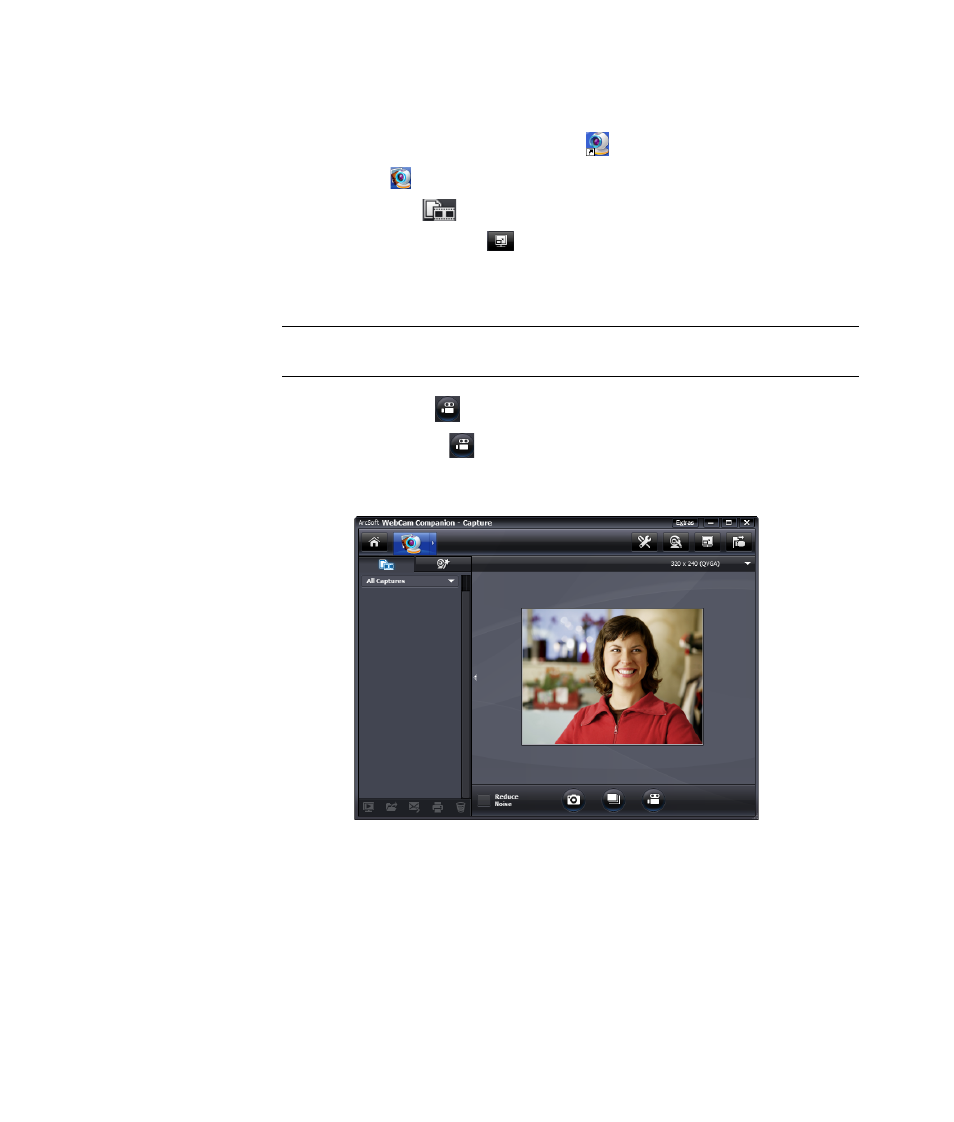
4
HP Pro Webcam User’s Guide
Recording a Video
1
Double-click the WebCam Companion 3
icon on the Windows desktop.
2
Click Capture
.
3
Click the Captures
tab.
4
(Optional) Click Full Screen
to record in full-screen mode.
5
(Optional) Click the resolution list below the icons in the upper-right corner, and select
the resolution setting you want to use for the recording. The default setting is VGA,
which provides optimum performance in most environments.
6
Click Record Video
to begin recording.
7
Click Stop Recording
to stop recording and save the video to your PC.
8
If you’re recording in full-screen mode, click the X in the upper-right corner to return to
partial-screen mode.
To learn more about using ArcSoft WebCam Companion, click Extras and select
Application Help.
NOTE: Higher resolutions and poor lighting may slow down the frame rate and make
the video jerky. For more information on resolution issues, see “Troubleshooting.”
