Adjusting webcam settings – HP 575739-001 User Manual
Page 13
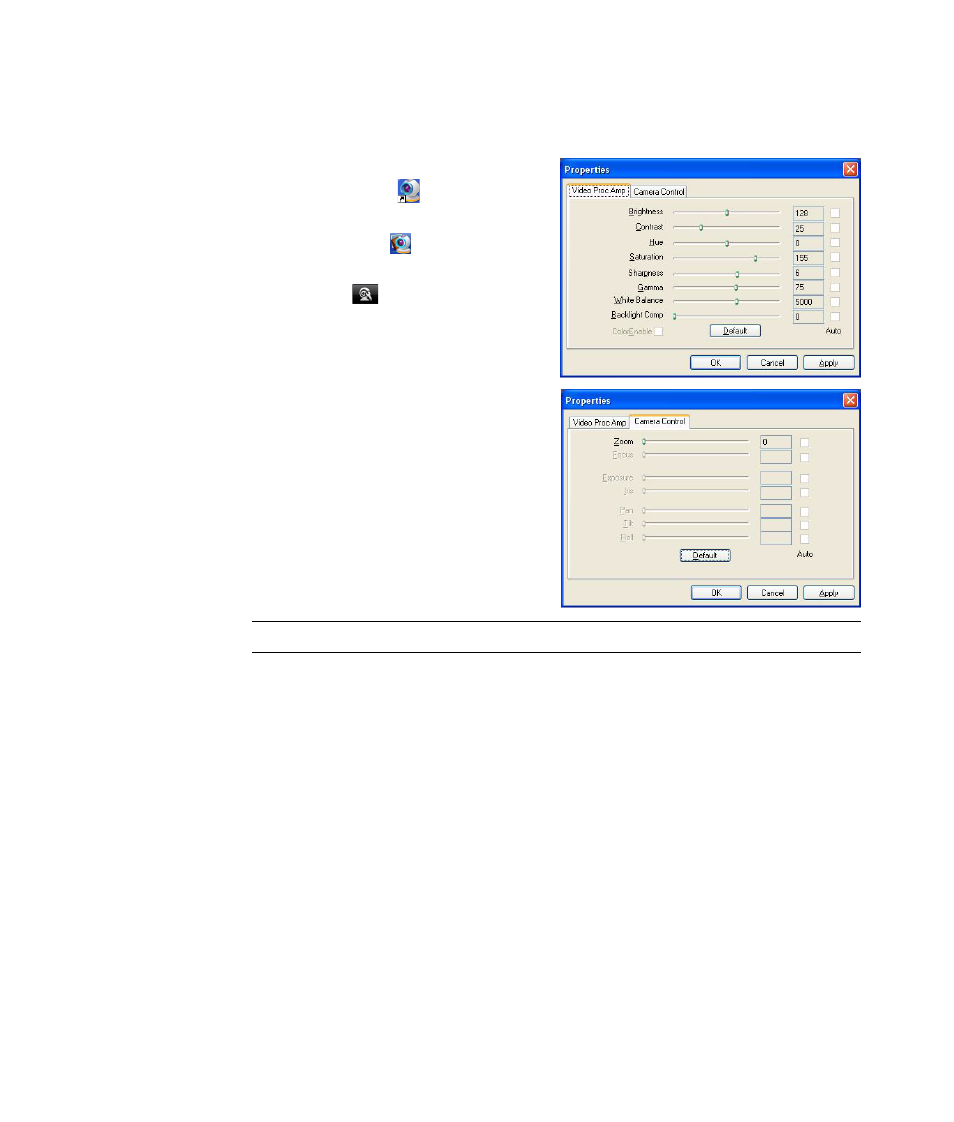
HP Pro Webcam User’s Guide
9
Adjusting Webcam Settings
You can adjust most of your webcam’s settings in ArcSoft WebCam Companion.
1
Double-click the WebCam
Companion 3
icon on the
Windows desktop.
2
Click Capture
.
3
Click the WebCam
Settings
icon.
4
On the Video Proc Amp tab
do either of the following:
To manually adjust a setting,
drag the slider for that setting.
To let the webcam auto-detect
a setting, place a check in the
Auto check box to the right
of that setting.
5
Click the Camera Control tab.
6
To manually adjust the zoom
level, remove the check from the
Auto Zoom check box and then
drag the Zoom slider.
7
Click OK.
To learn about customizing the Capture settings in ArcSoft WebCam Companion, click
Extras and select Application Help.
NOTE: To restore the factory settings, click Default.
