Disabling the application buttons, Disabling the application buttons –14 – HP h4000 Series User Manual
Page 39
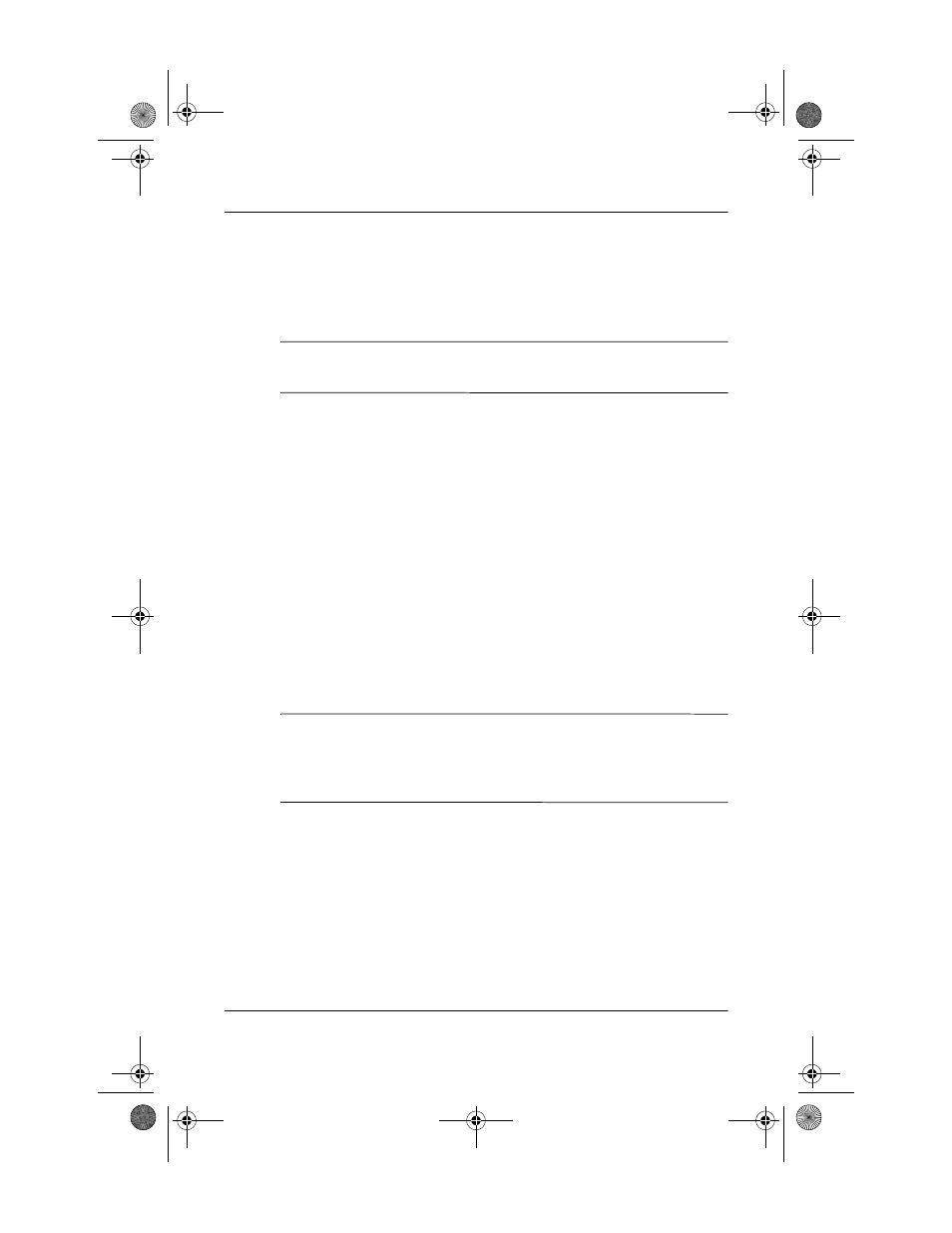
User’s Guide
3–14
Managing the Battery
■
Extended—Uses the least battery power while
maintaining a WLAN connection. This mode
significantly reduces the WLAN data throughput.
It is not recommended for large file transfers.
Note: The Extended power saving mode is not recommended if
Bluetooth is also on.
Disabling the Application Buttons
Pressing the Application Buttons on your iPAQ Pocket PC will
turn your device on by default.
Battery Saving Tip: To reduce incidence of accidentally
powering on the iPAQ Pocket PC, you may choose to disable
the Application and Record Buttons Auto Power On feature.
To disable the Auto Power On function of the Application
Buttons or the Record Button:
1. Tap Start > Settings > Buttons > Lock tab.
2. Tap in the Disable the application buttons checkbox
AND/OR tap in the Disable the record button checkbox.
3. Tap OK.
Note: If you disable the Auto Power On feature for the
Application Buttons, the Power Button still turns the unit on.
Once the unit is turned on, all buttons will function according
to their programmed functions.
343434-001.book Page 14 Tuesday, September 9, 2003 12:56 PM
