Setting the date and time, Setting the date and time –5 – HP h4000 Series User Manual
Page 13
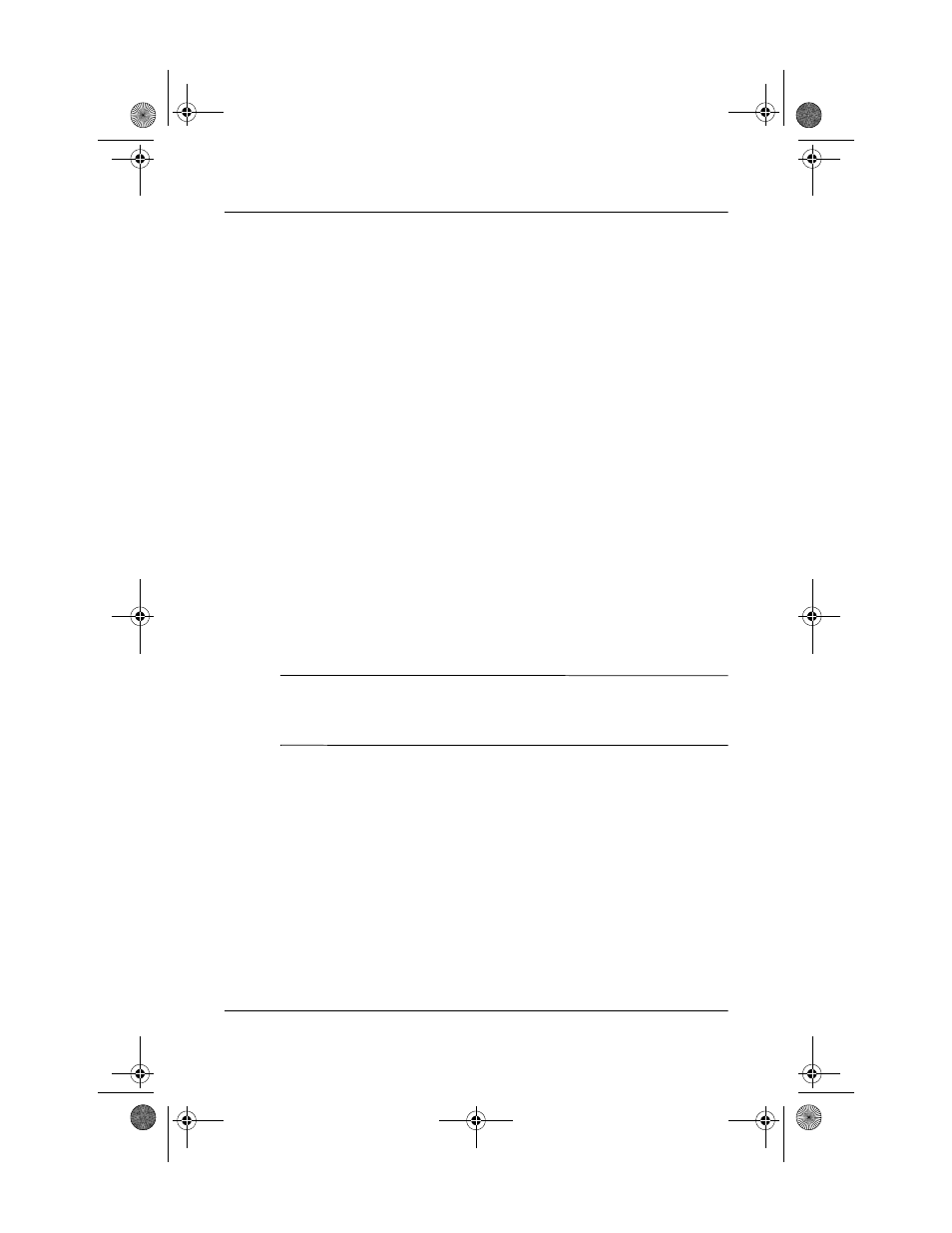
Getting to Know Your iPAQ Pocket PC
User’s Guide
1–5
You can perform three basic actions using the stylus:
Tap—Lightly touch the screen to select or open an item. Lift the
stylus after you tap an item. Tapping is equivalent to clicking an
item with the mouse on your computer.
Drag—Place the point of the stylus on the screen and drag an
item across the screen without lifting the stylus until you have
completed the selection. Dragging is equivalent to dragging with
the left mouse button pressed on your computer.
Tap and hold—Hold the stylus pointer on an item for a short
time until a menu displays. Tapping and holding is equivalent to
right-clicking your computer mouse button. When you tap and
hold, a circle of red dots appears around the stylus to indicate that
the menu will soon pop up.
Setting the Date and Time
When you turn on your iPAQ Pocket PC for the first time, you are
requested to select your time zone. After setting the time zone,
you still need to set the time and date on your unit. All three
settings are located in the Clock Settings screen and can be set
at the same time.
Note: By default, the time on the iPAQ Pocket PC is synchronized
with your computer each time the two devices connect using
ActiveSync.
Setting the Time for Home and Locations
You Are Visiting
From the Start menu, tap Settings > System tab > Clock icon.
Shortcut: From the Today screen, tap the Clock icon to set
the time.
1. Tap either Home or Visiting.
2. Tap the time-zone down arrow, and select the appropriate
time zone.
343434-001.book Page 5 Tuesday, September 9, 2003 12:56 PM
