To create or edit a dpof file, Press the menu button – HP 315 User Manual
Page 37
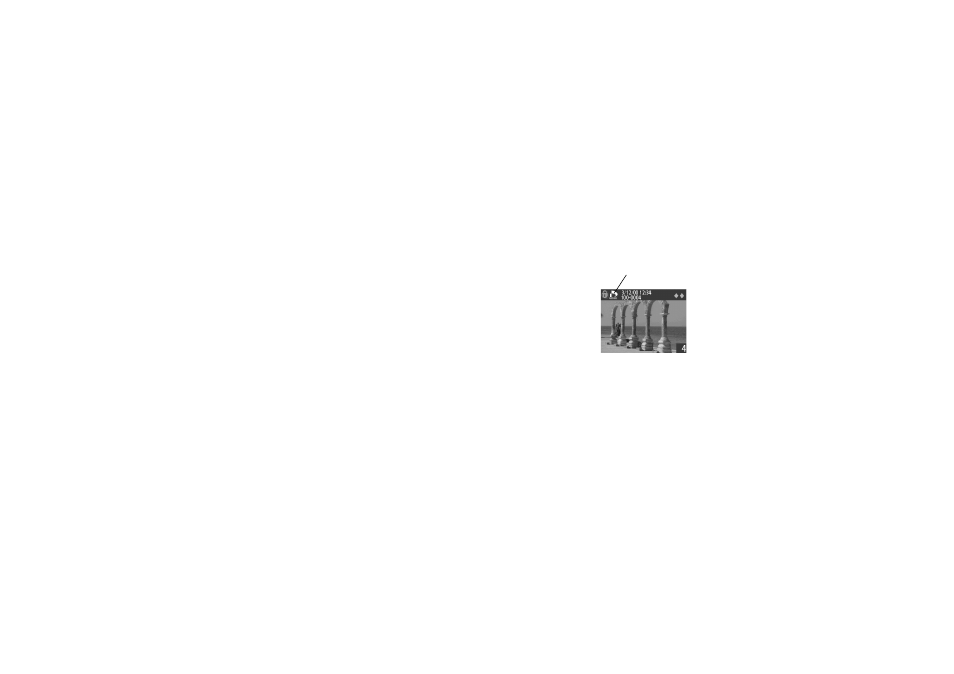
www.hp.com/photosmart
37
You can select the photos you want to include in a DPOF file one at a time, or you can
choose to add all of the photos on the memory card at the same time. Selecting a photo to
add to a DPOF file is called “marking” the photo. Once you have marked a photo, you can
unmark it to remove it from the DPOF file.
Note:
When you are reviewing photos on the image LCD, a
DPOF icon displays on the status overlay bar for photos
that are marked.
To create or edit a DPOF file:
1. Make sure the lens cover is closed (the camera is off).
2.
Press the
image LCD
on/off
button to turn the image LCD on.
3.
If you are marking or unmarking a single photo, use the 5-way
controller to scroll to the photo you want to add to or remove from the DPOF file.
Note:
If you are marking or unmarking all photos on the memory card, it doesn’t
matter which photo is displayed on the image LCD.
4. Press the
menu
button.
DPOF
icon
- Photosmart M525 (46 pages)
- Photosmart 612 (84 pages)
- Photosmart R927 (58 pages)
- Photosmart R818 (220 pages)
- Photosmart R837 (56 pages)
- M305/M307 (154 pages)
- M407 (4 pages)
- M630 Series (48 pages)
- CC450 (82 pages)
- Photosmart E327 (130 pages)
- 320 Series (2 pages)
- Photosmart E317 (138 pages)
- R830/R840 (59 pages)
- Mz60 (28 pages)
- Photosmart Mz60 Series (48 pages)
- Photosmart 730 series (116 pages)
- R725 (56 pages)
- 612 (84 pages)
- PhotoSmart M23 (180 pages)
- M537 (49 pages)
- R818 (200 pages)
- R927 (2 pages)
- 2425 (186 pages)
- 318 (88 pages)
- M440 Series (2 pages)
- 720 Series (88 pages)
- PB360T (64 pages)
- Photosmart R927 R927 (44 pages)
- 715 (2 pages)
- PhotoSmart 945 (150 pages)
- PhotoSmart R967 (62 pages)
- R707 (191 pages)
- PhotoSmart C500 (4 pages)
- E217 (16 pages)
- R827 (56 pages)
- PhotoSmart 620 (80 pages)
- M527 (46 pages)
- PhotoSmart 850 (112 pages)
- M415 (178 pages)
- R967 (2 pages)
- Photosmart E330 series (68 pages)
- Version 3.0 (114 pages)
- 630 series (124 pages)
- R607 (179 pages)
- 930 (118 pages)
