Displaying system information, Restoring default settings in the setup utility, Using advanced setup utility features – HP HDX 16 User Manual
Page 99: Closing the setup utility
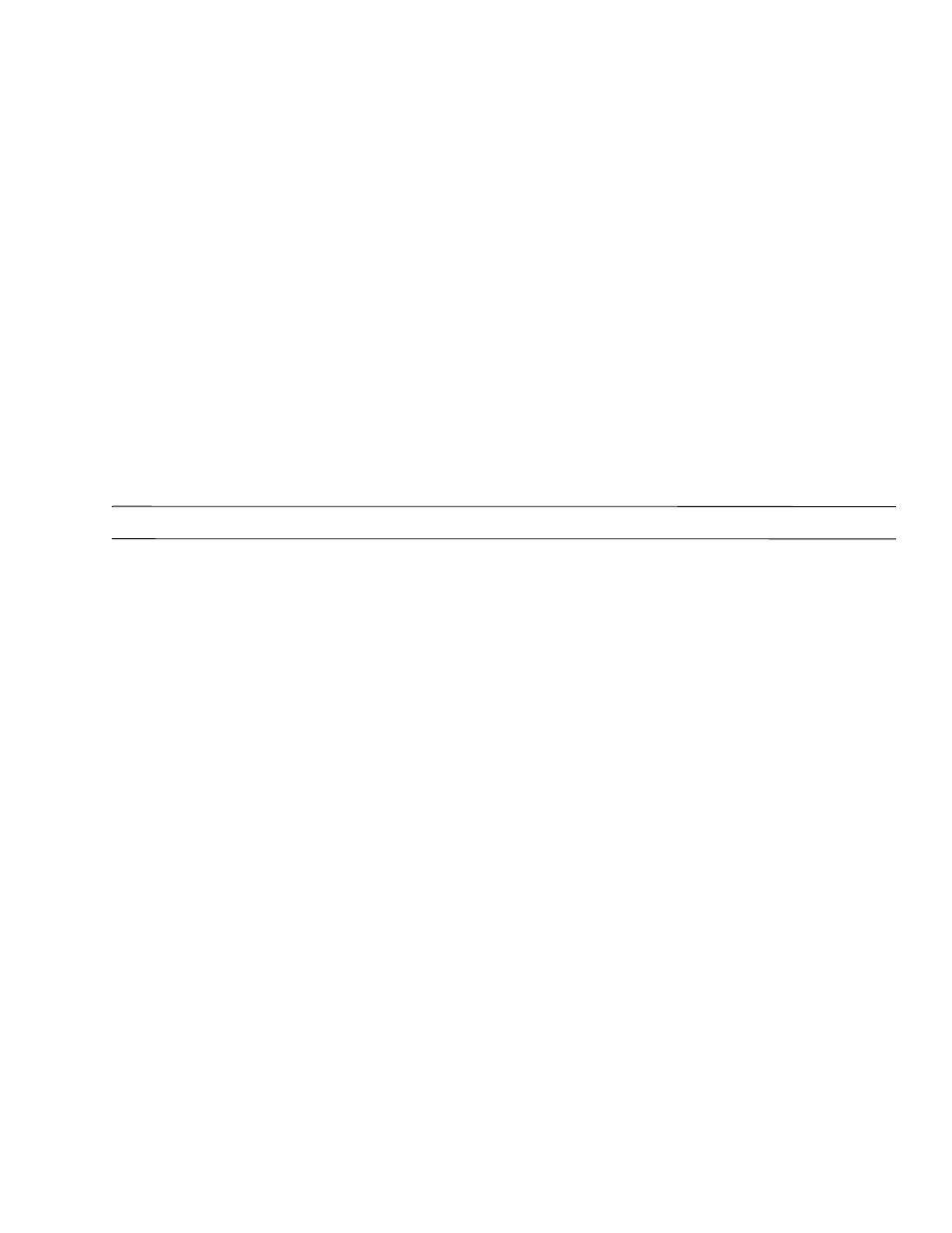
Setup Utility
5–2
Displaying system information
The following procedure explains how to display system information in the Setup Utility. If the Setup Utility is not
open, begin at step 1. If the Setup Utility is open, begin at step 2.
1. To start the Setup Utility, turn on or restart the computer, and then press
f10
while “Press
is displayed in the lower-left corner of the screen.
2. Access the system information by using the Main menu.
3. To exit the Setup Utility without changing any settings, use the arrow keys to select Exit > Exit Discarding
Changes, and then press
enter
. (The computer restarts in Windows.)
Restoring default settings in the Setup Utility
The following procedure explains how to restore the Setup Utility default settings. If the Setup Utility is not already
running, begin at step 1. If the Setup Utility is already running, begin at step 2.
1. To start the Setup Utility, turn on or restart the computer, and then press
f10
while “Press
is displayed in the lower-left corner of the screen.
2. Select Exit > Load Setup Defaults, and then press
enter
.
3. When the Setup Confirmation is displayed, press
enter
to save your preferences.
4. To set your preferences and exit the Setup Utility, press
f10
, and then follow the instructions on the screen.
The Setup Utility default settings are set when you exit the Setup Utility and go into effect when the
computer restarts.
✎
Your password, security, and language settings are not changed when you restore the factory default settings.
Using advanced Setup Utility features
This guide describes the Setup Utility features recommended for all users. For more information about the Setup
Utility features recommended for advanced users only, refer to Help and Support, which is accessible only when
the computer is in Windows.
The Setup Utility features available for advanced users include a hard drive self-test, a Network Service Boot, and
settings for boot order preferences.
The “
computer is started or restarted in Windows is the prompt for a Network Service Boot.
The “Press
the computer is started or restarted in Windows is the prompt to change the boot order.
Closing the Setup Utility
You can close the Setup Utility with or without saving changes.
■
To close the Setup Utility and save your changes from the current session, use either of the
following procedures:
❏
Press
f10
, and then follow the instructions on the screen.
– or –
❏
If the Setup Utility menus are not visible, press
esc
to return to the menu display. Then use the arrow keys to
select Exit > Exit Saving Changes, and then press
enter
.
When you use the
f10
procedure, you are offered an option to return to the Setup Utility. When you use the
Exit Saving Changes procedure, the Setup Utility closes when you press
enter
.
■
To close the Setup Utility without saving your changes from the current session:
If the Setup Utility menus are not visible, press
esc
to return to the menu display. Then use the arrow keys to
select Exit > Exit Discarding Changes, and then press
enter
.
After the Setup Utility closes, the computer restarts in Windows.
