Using the fast infrared (fir) connection, Using the fast infrared (fir) connection –4 – HP iPAQ hx4700 User Manual
Page 26
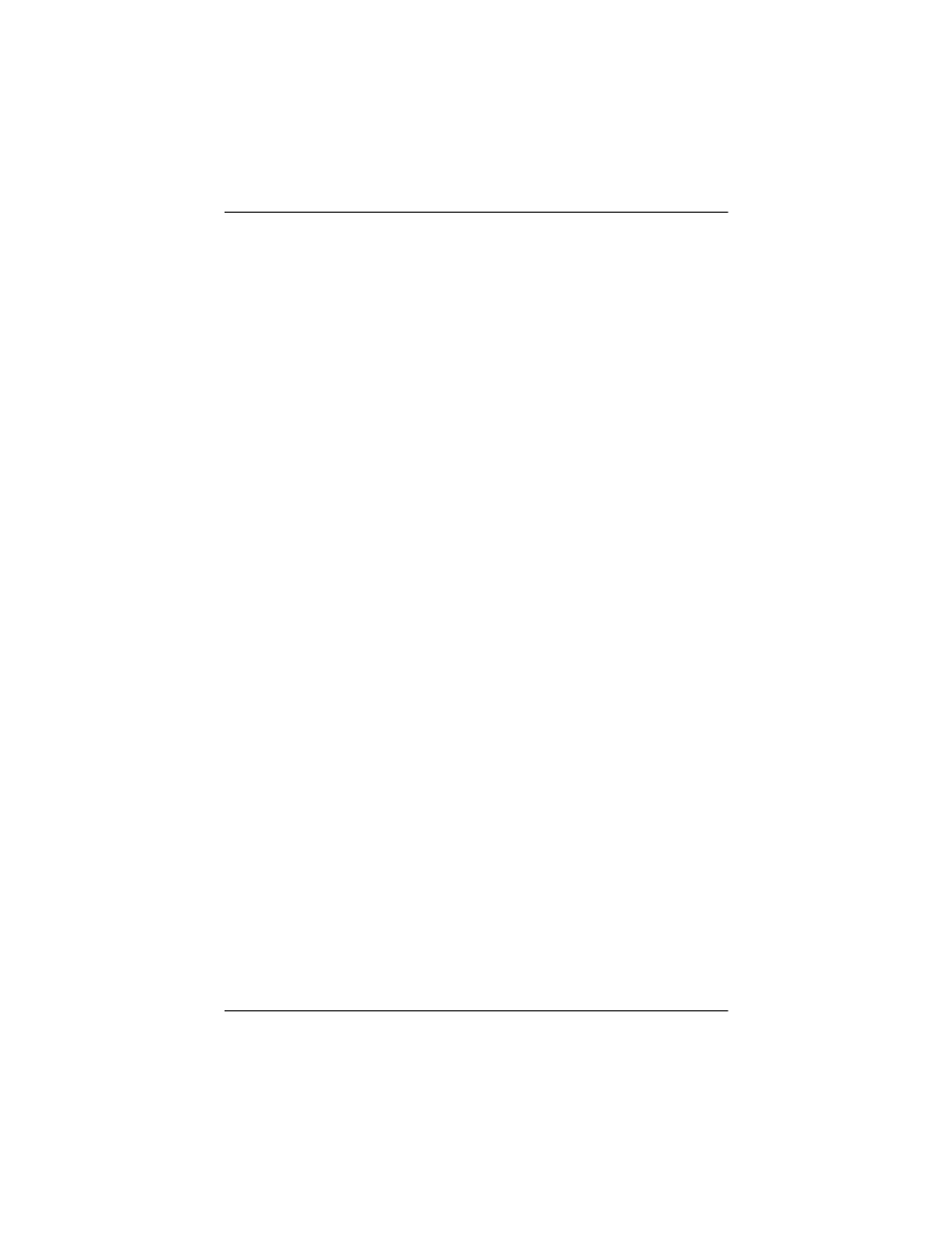
Synchronizing with Your Computer
User’s Guide
2–4
To change synchronization settings:
1. From the Start menu on your computer, click Programs >
Microsoft ActiveSync > Tools > Options.
a.
On the Sync Options tab, select the files and information
to synchronize with your computer.
b.
On the Schedule tab, select when your iPAQ Pocket PC
synchronizes with your computer.
c.
On the Rules tab, determine how conflicts between
information on your iPAQ Pocket PC and information
on your computer are to be handled.
2. Tap OK when you are finished.
3. From the File menu, click Connection Settings. Select the
type of connection to be allowed between the iPAQ Pocket
PC and the computer.
Using the Fast Infrared (FIR) Connection
As an alternative to using the desktop cradle, you can synchronize
your Pocket PC and your computer using the fast infrared
connection if you have an infrared port or an infrared USB
adapter installed on your computer. The fast infrared connection
option works only on computers that have Microsoft Windows
98SE, Me, 2000, or XP operating systems installed.
To set up a fast infrared connection to a computer:
1. Synchronize your Pocket PC with your computer using the
desktop cradle before the first time you establish an
ActiveSync connection via infrared.
2. Follow your computer manufacturer’s instructions to install
and set up an infrared port.
3. Remove the Pocket PC from the cradle and line up the
infrared port with the computer infrared port so they are
unobstructed and within 12 inches (30.5 cm) of each other.
