Automatically enabling service – HP iPAQ hx4700 User Manual
Page 121
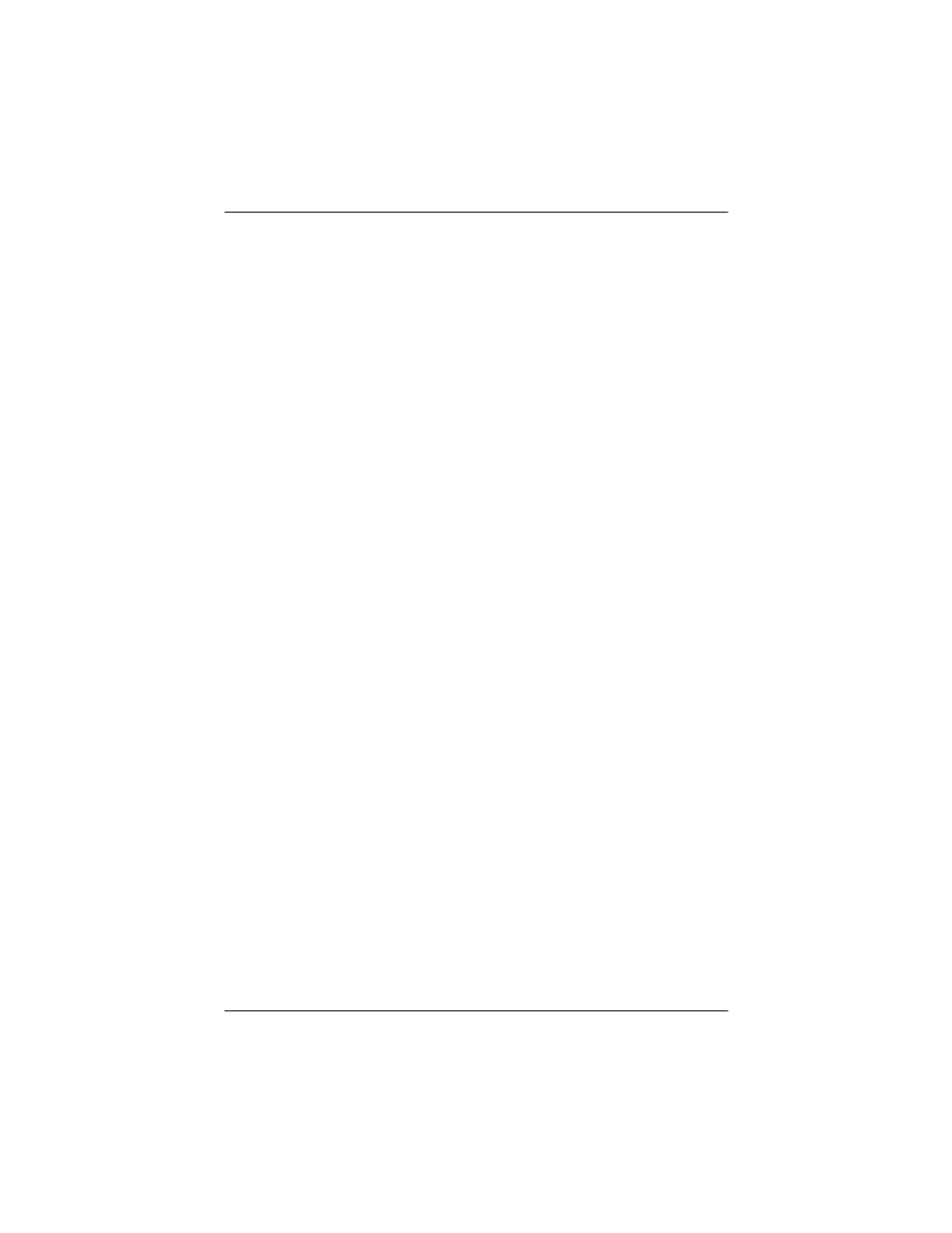
Using Bluetooth
User’s Guide
9–7
■
Authentication (Passkey) required (with or without
encryption required)
Automatically Enabling Service
To automatically enable service:
1. From the Today screen, tap the iPAQ Wireless icon in the
Command bar.
2. Tap Bluetooth > Settings > Services tab.
3. In the Services box, select the service you want to enable:
File Transfer, Information Exchange, Serial Port,
Personal Network Server, Hands free, or Dial-up
Networking Server.
4. The Service settings automatically enable the service and
authentication settings. Tap on the appropriate checkbox to
change these settings to your preference.
5. Tap OK to return to the iPAQ Wireless Screen if you enabled
Personal Network Server or Dial-up Networking Server.
If you enabled File Transfer, Information Exchange, Serial
Port, or Hands free, tap the Advanced... button and follow
the directions below for the appropriate service setting.
File Transfer Advanced Settings
When you enable File Transfer, you need to set a shared folder
from which to transfer outgoing or in which to receive incoming
files.
1. Tap the folder icon and locate a desired file folder.
2. Tap OK to save the settings and exit the screen.
3. Tap OK again to return to the iPAQ Wireless screen.
Information Exchange Advanced Settings
If you selected Information Exchange and tapped the Advanced
button, the following screen displays.
1. Tap the My business card (vCard) icon.
