Prepare your hpcolor copier for shipment, 1 turn on the hpcolor copier, 2 open the print-cartridge access door – HP Color Copier User Manual
Page 44: 6 close the print-cartridge access door, Prepare your hp color copier for shipment
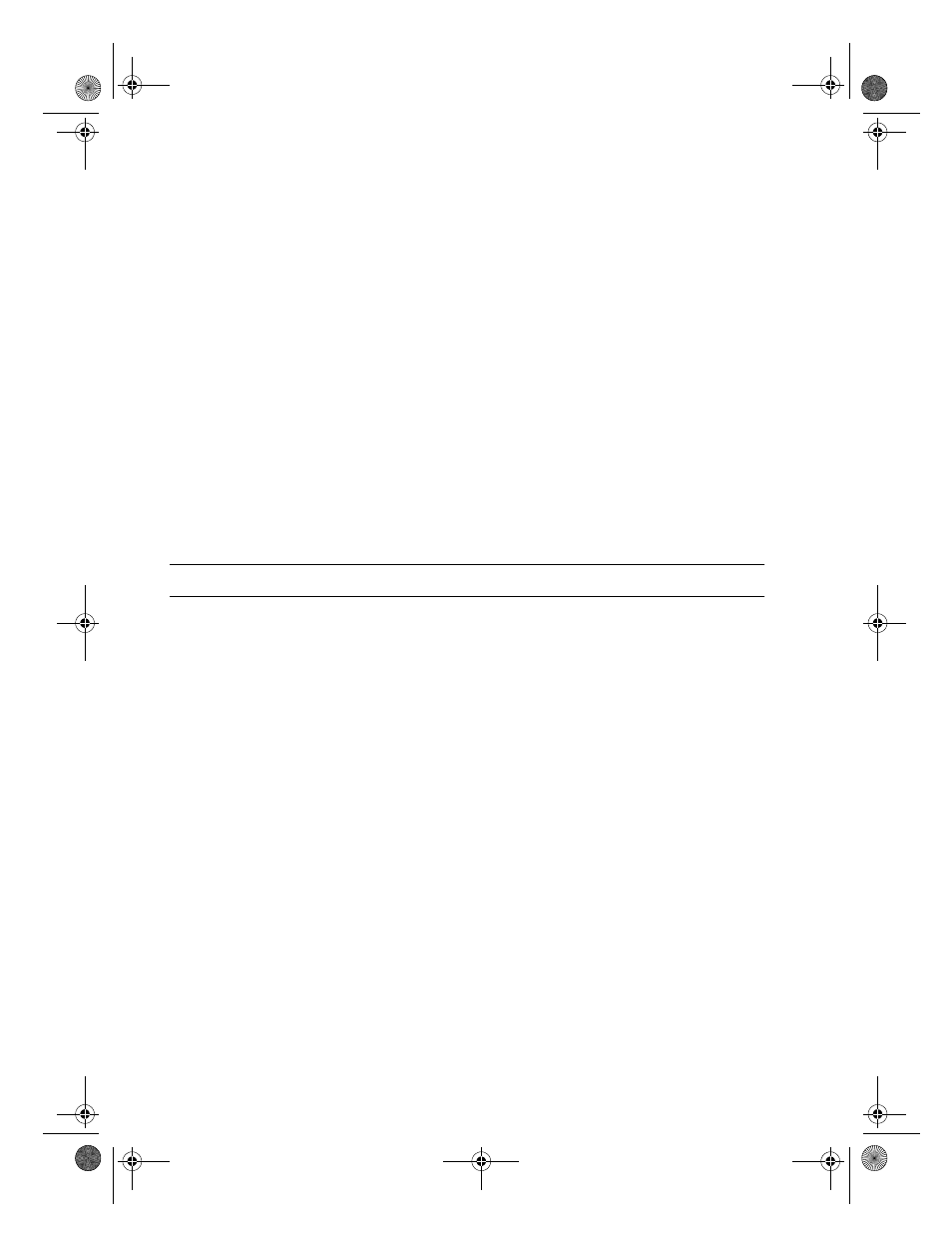
7-2
Support Services
3
Try resetting the unit by powering it off and then on again, using the
white button located on the left side of the unit’s front panel.
4
Call the HP FIRST toll-free number or check the HP Web site at
http://www.hp.com/go/copiers for more information that might help.
5
If you are still experiencing problems and need to speak with an
HP Customer Support Representative, do the following:
◆
Have your serial number ready.
◆
Make a color copy.
◆
Be prepared to describe your problem in detail.
6
Call HP Customer Support. Be near your HP Color Copier when you
call.
Prepare Your HP Color Copier for Shipment
If after contacting HP Customer Support you are requested to send your
HP Color Copier in for service, do the following:
1
Turn on the HP Color Copier.
2
Open the print-cartridge access door.
3
Remove both print cartridges, and leave the print-cartridge latches
flipped back.
CAUTION
Print cartridges that remain inside may damage your HP Color Copier.
4
Place the print cartridges in an airtight bag so they will not dry out, and
put them aside (do not send them with the HP Color Copier, unless
instructed to by the HP customer support call agent).
5
Turn off the HP Color Copier. You will see the message “Shutting
Down” on the front-panel display.
6
Close the print-cartridge access door.
WCCCh4.fm Page 2 Wednesday, December 23, 1998 12:57 PM
