Reduce/enlarge, Special features, 2 press select/resume to select the new setting – HP Color Copier User Manual
Page 28
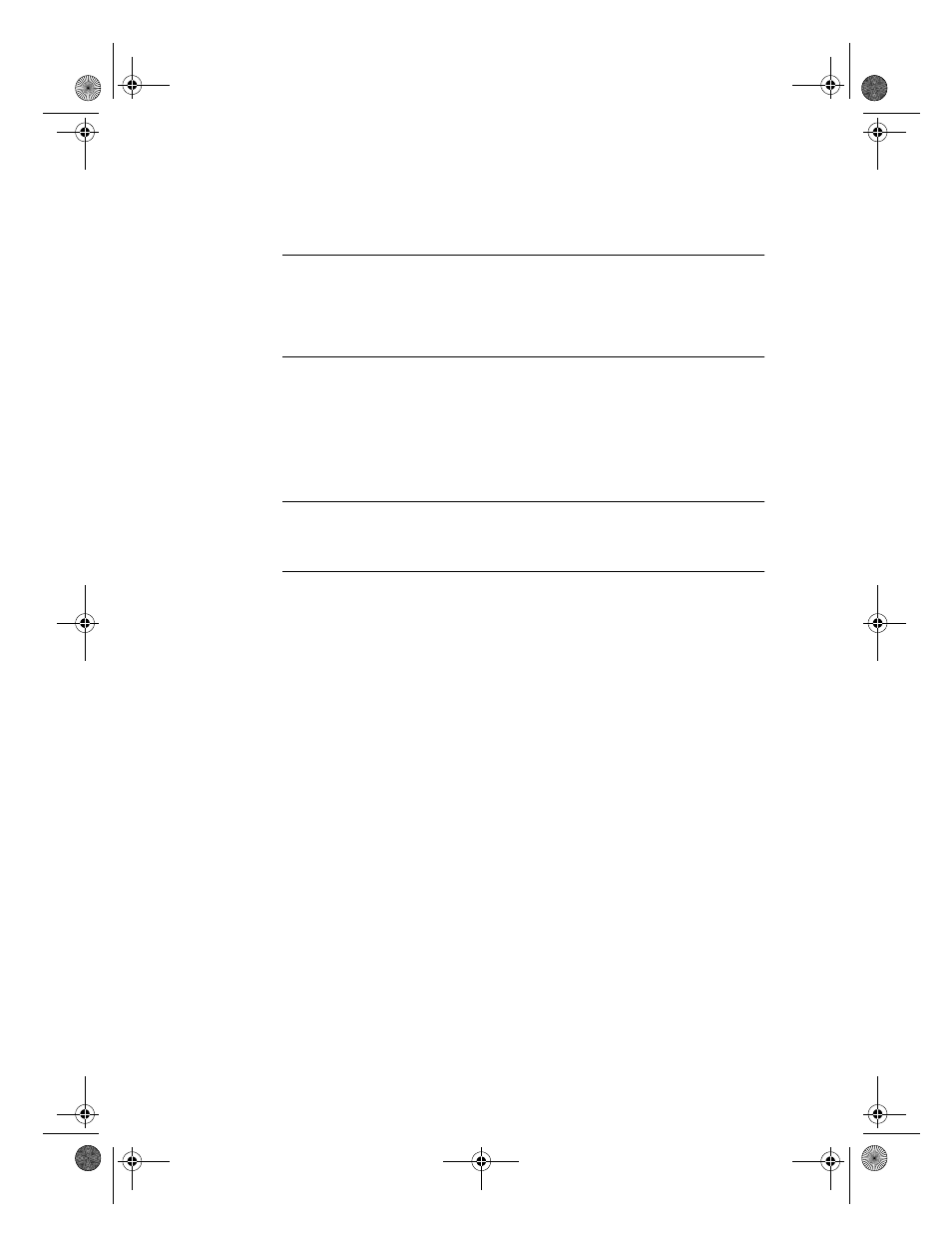
4-4
Copying
Reduce/Enlarge
The Reduce/Enlarge button lets you quickly reduce or enlarge originals to the
size you want.
NOTE
Some Reduce/Enlarge features let you specify the exact percent reduction or
enlargement you want and they are shown in the display with the minus/plus
(–+) signs. Press the minus (–) or plus (+) button once to change the
percentage by one. Hold down the minus (–) or plus (+) button to change the
percentage by increments of five.
To change the reduction and enlargement settings, do the following:
1
Press Reduce/Enlarge until the setting you want appears on the display.
2
Press Select/Resume to select the new Reduce/Enlarge setting.
The following features are available with Reduce/Enlarge:
◆
Normal 100%
makes a copy that is the same size as your original.
NOTE
There is a small margin around the edge of the paper that the HP Color Copier cannot
copy onto. For more information see Chapter 8,“Technical Information.” Also, see
Entire 91% and Auto Fit below.
◆
Entire 91% reduces your copy slightly to ensure that the whole image,
out to all the edges, is copied.
◆
Auto Fit pre-scans the original to determine where its edges are, and then
reduces or enlarges the original to fit on the paper you are using.
When enlarging, Auto Fit increases the size of the copy to the largest size
that will fit on the page without distorting the image and centers the
image on the page.
◆
Custom 100% (– +) lets you specify an exact reduction or enlargement
percentage between 25% and 400%. This range varies slightly between
models.
◆
Max 400% (– +) enlarges the original to the highest enlargement
percentage.
◆
Min 25% (– +) reduces the original to the lowest reduction percentage.
Special Features
You can select digital copying features using this button.
To select a feature, do the following:
1
Press Special Features until the setting you want appears on the display.
2
Press Select/Resume to select the new setting.
WBOCh5.fm Page 4 Wednesday, December 23, 1998 2:46 PM
