Selecting print order options – Epson 850N User Manual
Page 56
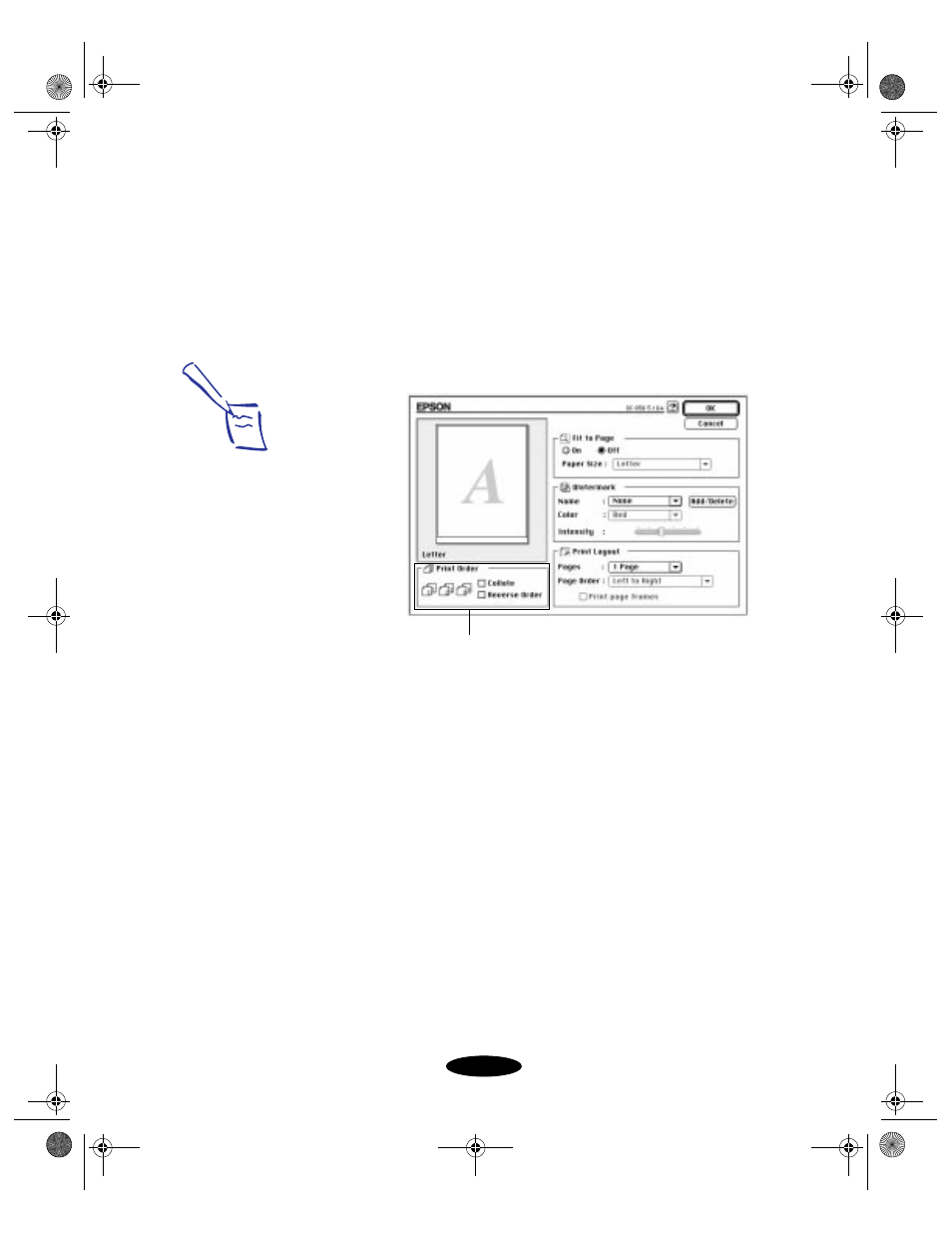
Custom Printing
3-19
Selecting Print Order Options
Follow these steps to use the
Collate
and
Reverse Order
options:
1. Open your application program’s File menu and select
.
2. Click the
Layout
button. You see the Layout dialog box:
3. If you’re printing multiple copies of a multi-page document
and you want the copies printed in sets, click the
Collate
checkbox. The page graphics change to show collated
documents.
4. If you’re printing a multi-page document and want the last
page printed first so the pages come out without needing to
be reordered, click the
Reverse Order
checkbox. The page
graphics change to show later pages printing first.
5. Click
OK
to close the Layout dialog box.
Note:
For information on the
other settings on the
Layout dialog box, see
page 3-27.
Print Order options
basket-3.fm Page 19 Wednesday, May 13, 1998 11:39 AM
- Stylus Pro 7800 (11 pages)
- Stylus Pro 4000 (49 pages)
- Stylus Photo R300 (2 pages)
- Stylus Pro 7000 (147 pages)
- AcuLaser C3000 (316 pages)
- Stylus Pro 7900 (24 pages)
- Stylus Pro 4450 (21 pages)
- 1000 (272 pages)
- T034120 (4 pages)
- T580300 (4 pages)
- 300 (91 pages)
- B 510DN (218 pages)
- B 510DN (190 pages)
- Stylus NX510 (8 pages)
- Stylus Photo RX580 (95 pages)
- T549300 (4 pages)
- B 500DN (168 pages)
- AculaserCX11NF (5 pages)
- 480SXU (24 pages)
- 4500 (317 pages)
- STYLUS RX500 (99 pages)
- 2100 (13 pages)
- Stylus NX215 (2 pages)
- T098320 (4 pages)
- T041020 (4 pages)
- R210 (8 pages)
- All-In-One Stylus Photo RX600 (164 pages)
- 777I (53 pages)
- T033120 (4 pages)
- Stylus CX7000F (8 pages)
- 60 (113 pages)
- T034220 (4 pages)
- WorkForce 40 Series (36 pages)
- T054220 (4 pages)
- Stylus CX3200 (11 pages)
- Stylus CX7800 (18 pages)
- T060220 (4 pages)
- 2500 (180 pages)
- AcuLaser CX11N (32 pages)
- AcuLaser CX11N (4 pages)
- 2000P (16 pages)
- T606600 (4 pages)
- Stylus CX6000 (18 pages)
- FS-4000DN (2 pages)
- MSDS T544700 (4 pages)
