Setting for notification of job completion – Epson 4113114-06 User Manual
Page 18
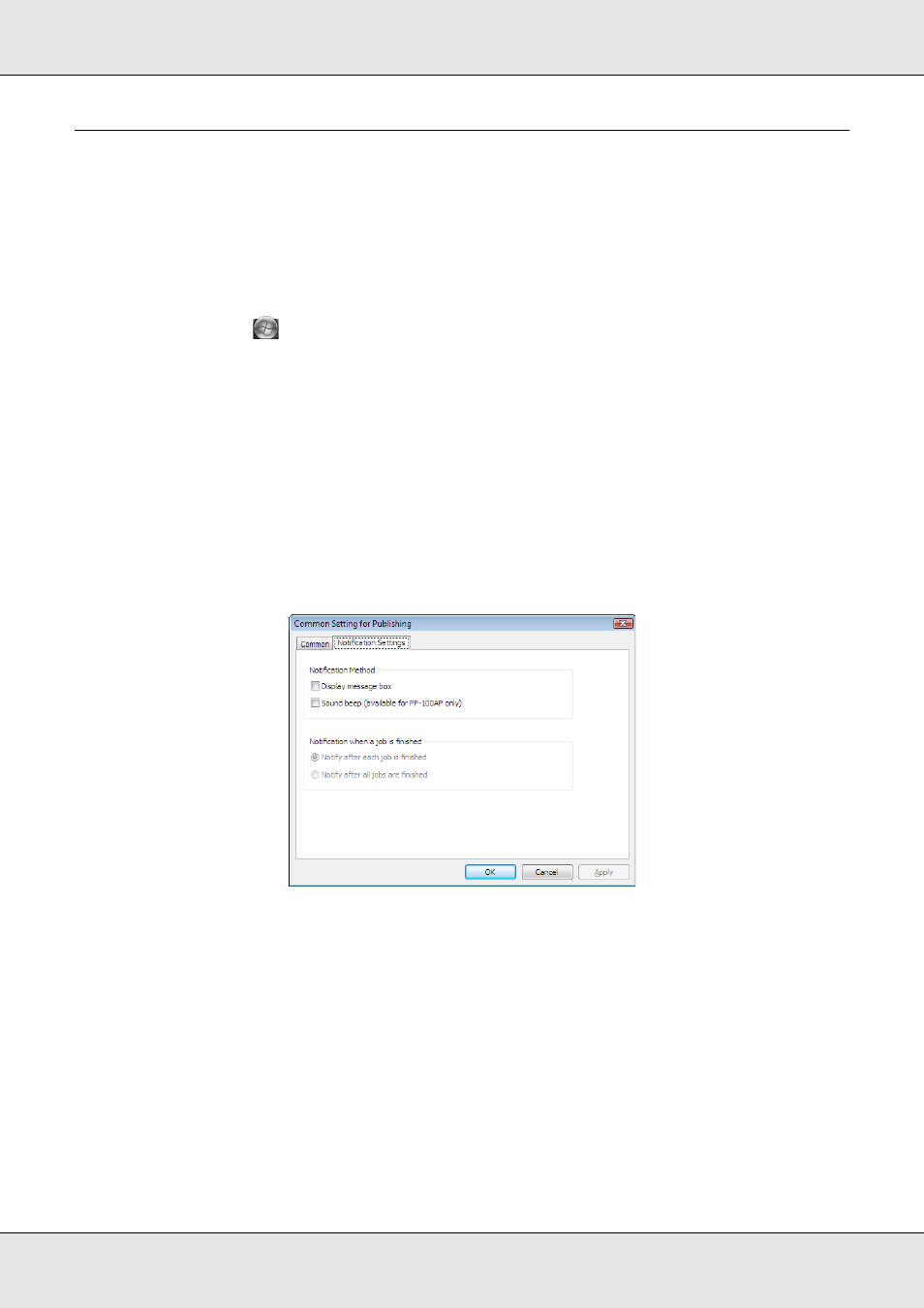
Using Your Software
18
Setting for Notification of Job Completion
A setting can be made to display a message on the screen that notifies you that a job (or
jobs) is finished.
Note:
This setting is reflected for all the CD/DVD publishers registered.
1. Select Start (
in Windows 7 or Windows Vista) - All Programs (or Programs) -
EPSON Total Disc Maker - EPSON Total Disc Setup.
The EPSON Total Disc Setup will start.
2. Select Common Setting for Publishing from the Tool menu.
The Common Setting for Publishing screen will appear.
3. Click Notification Settings tab.
The Notification Settings screen will appear.
4. Check Display message box for Notification Method.
5. Select either one of the options for Notification when a job is finished.
6. Click OK.
See also other documents in the category Epson Printers:
- Stylus Pro 7800 (11 pages)
- Stylus Pro 4000 (49 pages)
- Stylus Photo R300 (2 pages)
- Stylus Pro 7000 (147 pages)
- AcuLaser C3000 (316 pages)
- Stylus Pro 7900 (24 pages)
- Stylus Pro 4450 (21 pages)
- 1000 (272 pages)
- T034120 (4 pages)
- T580300 (4 pages)
- 300 (91 pages)
- B 510DN (190 pages)
- B 510DN (218 pages)
- Stylus NX510 (8 pages)
- Stylus Photo RX580 (95 pages)
- T549300 (4 pages)
- B 500DN (168 pages)
- AculaserCX11NF (5 pages)
- 480SXU (24 pages)
- 4500 (317 pages)
- STYLUS RX500 (99 pages)
- 2100 (13 pages)
- Stylus NX215 (2 pages)
- T098320 (4 pages)
- T041020 (4 pages)
- R210 (8 pages)
- All-In-One Stylus Photo RX600 (164 pages)
- 777I (53 pages)
- T033120 (4 pages)
- Stylus CX7000F (8 pages)
- 60 (113 pages)
- T034220 (4 pages)
- WorkForce 40 Series (36 pages)
- T054220 (4 pages)
- Stylus CX3200 (11 pages)
- Stylus CX7800 (18 pages)
- T060220 (4 pages)
- 2500 (180 pages)
- AcuLaser CX11N (4 pages)
- AcuLaser CX11N (32 pages)
- 2000P (16 pages)
- T606600 (4 pages)
- Stylus CX6000 (18 pages)
- FS-4000DN (2 pages)
- MSDS T544700 (4 pages)
