Multiple disc feeds, Disc jams, Multiple disc feeds disc jams – Epson 4113114-06 User Manual
Page 101
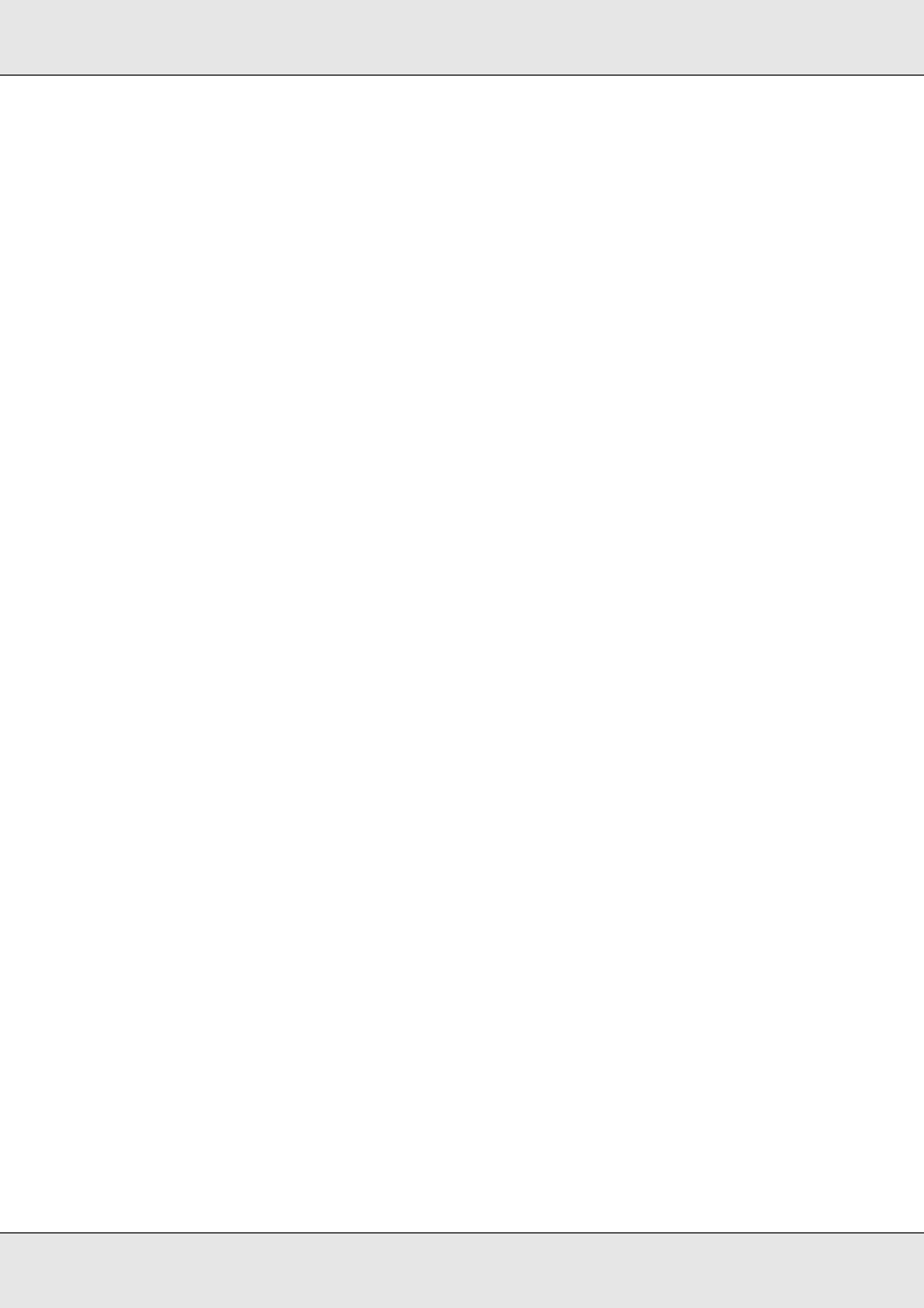
Troubleshooting
101
If the same error continues to occur, contact your dealer.
Multiple Disc Feeds
❏ Make sure the disc stack fits under the red line in the stacker.
❏ Make sure none of the discs are damaged.
❏ Remove the stack of discs and make sure the discs are not too thin.
&
❏ Remove discs from the stacker and fan them before loading them back.
❏ If only one disc is found when multiple feed error is displayed, disc thickness or
warpage maybe out of standard. Follow the steps below to resolve the multiple disc
feed error and replace discs. If the same error continues to occur, contact your dealer.
1. Open disc cover.
2. Remove the disc from the tray.
3. Remove discs from the input stacker.
4. Insert other discs into the input stacker.
5. Close the disc cover and the job will resume.
Disc Jams
If a disc is left in the drive or printer tray, it will be ejected when you turn off/on the product.
If you cannot remove the disc by restarting the product, follow the procedures below:
❏ If a disc is stuck in the printer tray, turn off the product, unplug the power cable from the
wall outlet, and open the disc cover located on the rear of the product. Then remove all
the discs inside. Close the disc cover. After removing the discs, clean the printer tray.
❏ If a disc is stuck in the drive tray, turn off the product, unplug the power cable from the
wall outlet, and then insert a pin into the eject hole to open the tray forcibly. Then,
remove the disc from the tray and close it.
Note:
Insert a pin into the hole and push to eject the tray when the tray doesn’t unload by pressing the
Eject button. In normal operation, the eject button should be used to unload the tray. Make sure
the power of the product is turned off and wait more than one minute until disc rotation is
stopped before accessing with the eject hole.
Note:
❏ If you cannot easily remove a foreign object, do not use force and do not disassemble the
product. Call your dealer for assistance.
