Setting the auto iris, Hiding the image and sound temporarily (a/v mute), P.19 – Epson EB-825 User Manual
Page 19
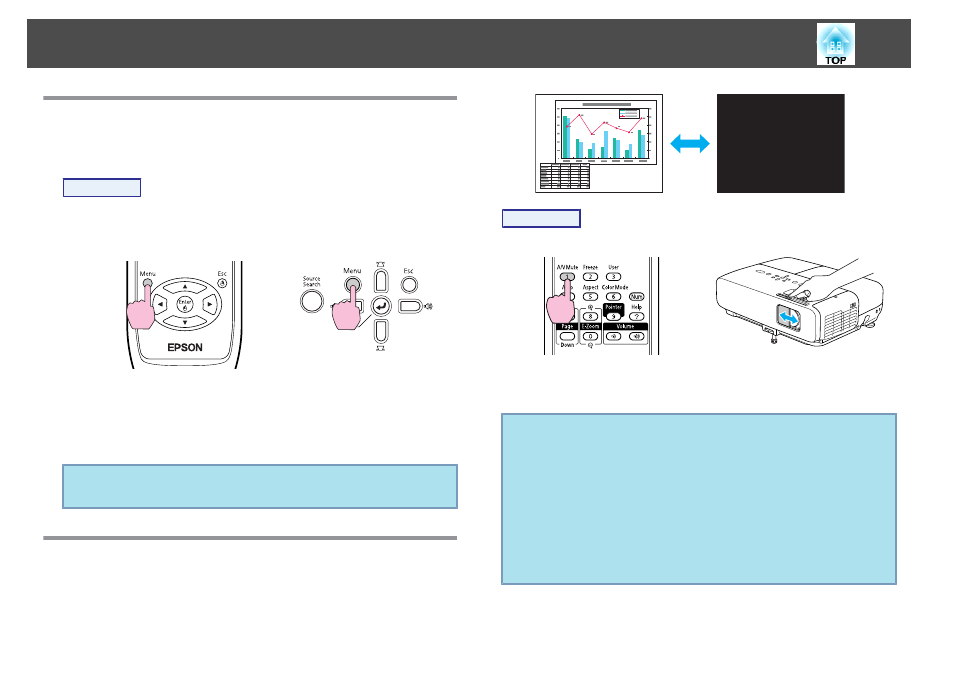
Setting the Auto Iris
By automatically setting the luminance according to the brightness of
the displayed image, it lets you enjoy deep and rich images.
Procedure
A
Press the [Menu] button and select Image - Auto Iris from
the Configuration Menu.
s
"Using the Configuration Menu"
Using the Remote Control
Using the Control panel
B
Select On.
The setting is stored for each Color Mode.
C
Press the [Menu] button to close the Configuration Menu.
q
Auto Iris can be set only when the Color Mode is Dynamic or
Theatre
.
Hiding the Image and Sound Temporarily (A/V
Mute)
You can use this when you want to focus the audience's attention on
what you are saying, or if you do not want to show details such as
when you are changing between files during presentations from a computer.
Procedure
Remote Control
Body
Each time you press the button, or open/close the lens cover A/V Mute
turns on or off.
q
• If you use this function when projecting moving images, the
images and sound continue to be played back by the source, and
you cannot return to the point where A/V Mute was activated.
• You can choose to display Black, Blue, or Logo as the A/V
Mute display using the Extended - Display - A/V Mute setting
from the configuration menu. s
• When the A/V mute slide knob is closed, or when no operations
are made for approximately 30 minutes, Sleep Mode activates and
the power is automatically turned off. If you do not want Sleep
Mode to activate, change the Lens Cover Timer setting to Off
from Operation in the Extended menu. s
Functions for Enhancing Projection
19
