Functions for enhancing projection, P.18 – Epson EB-825 User Manual
Page 18
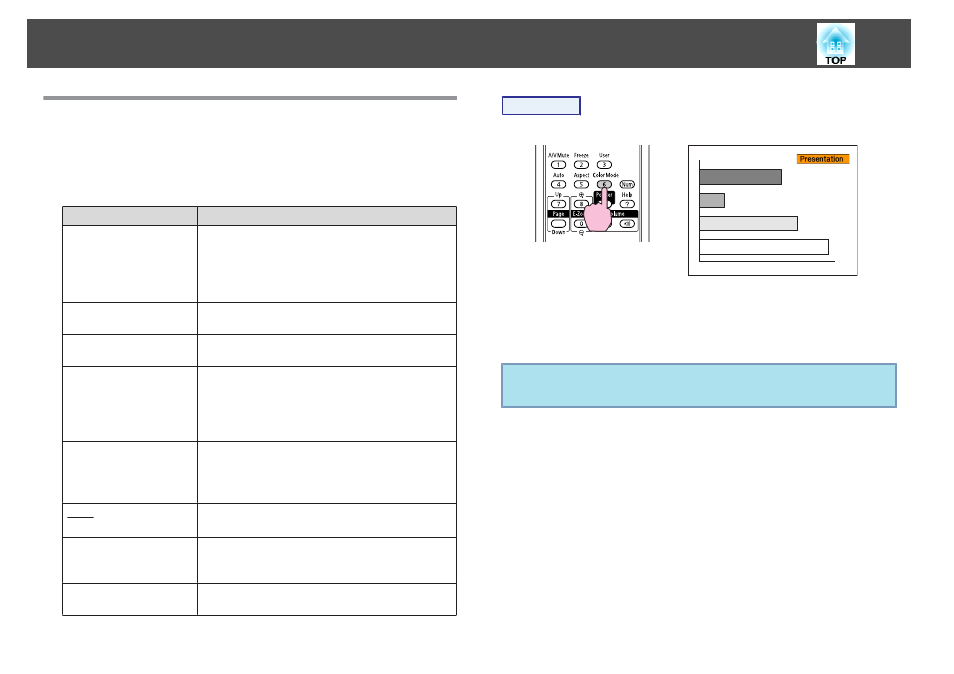
Selecting the Projection Quality (Selecting Color
Mode)
You can easily obtain the optimum image quality simply by selecting
the setting that best corresponds to your surroundings when projecting.
The brightness of the image varies depending on the mode selected.
Mode
Application
Dynamic
Ideal for use in a bright room. This is the brightest
mode, and reproduces shadow tones well.
If you are worried about image delays during
projection for games involving speed, try turning off
Progressive
in the Configuration Menu. s
Presentation
Ideal for making presentations using color materials in
a bright room.
Theatre
Ideal for watching films in a dark room. Gives images
a natural tone.
Photo
(When the computer image input and the Source are
USB or LAN.)
Ideal for projecting still pictures, such as photos, in a
bright room. The images are vivid and brought into
contrast.
Sports
(When Component Video, S-Video, or composite
video images are input)
Ideal for watching TV programmes in a bright room.
The images are vivid and brought to life.
sRGB
Ideal for images that conform to the sRGB color
standard.
Blackboard
Even if you are projecting onto a Blackboard
(greenboard), this setting gives your images a natural
tint, just like when projecting onto a screen.
Whiteboard
Ideal for making presentations using black-and-white
materials in a bright room.
Procedure
Remote Control
Each time you press the button, the Color Mode name is displayed on
the screen and the Color Mode changes.
If you press the button while the Color Mode name is displayed on the
screen, it changes to the next Color Mode.
q
The color mode can also be set using Color Mode in the Image
menu from the Configuration Menu. s
Functions for Enhancing Projection
18
