Cleaning the print head, Using the head cleaning utility for windows, See “cleaning the print head” on – Epson B 500DN User Manual
Page 109
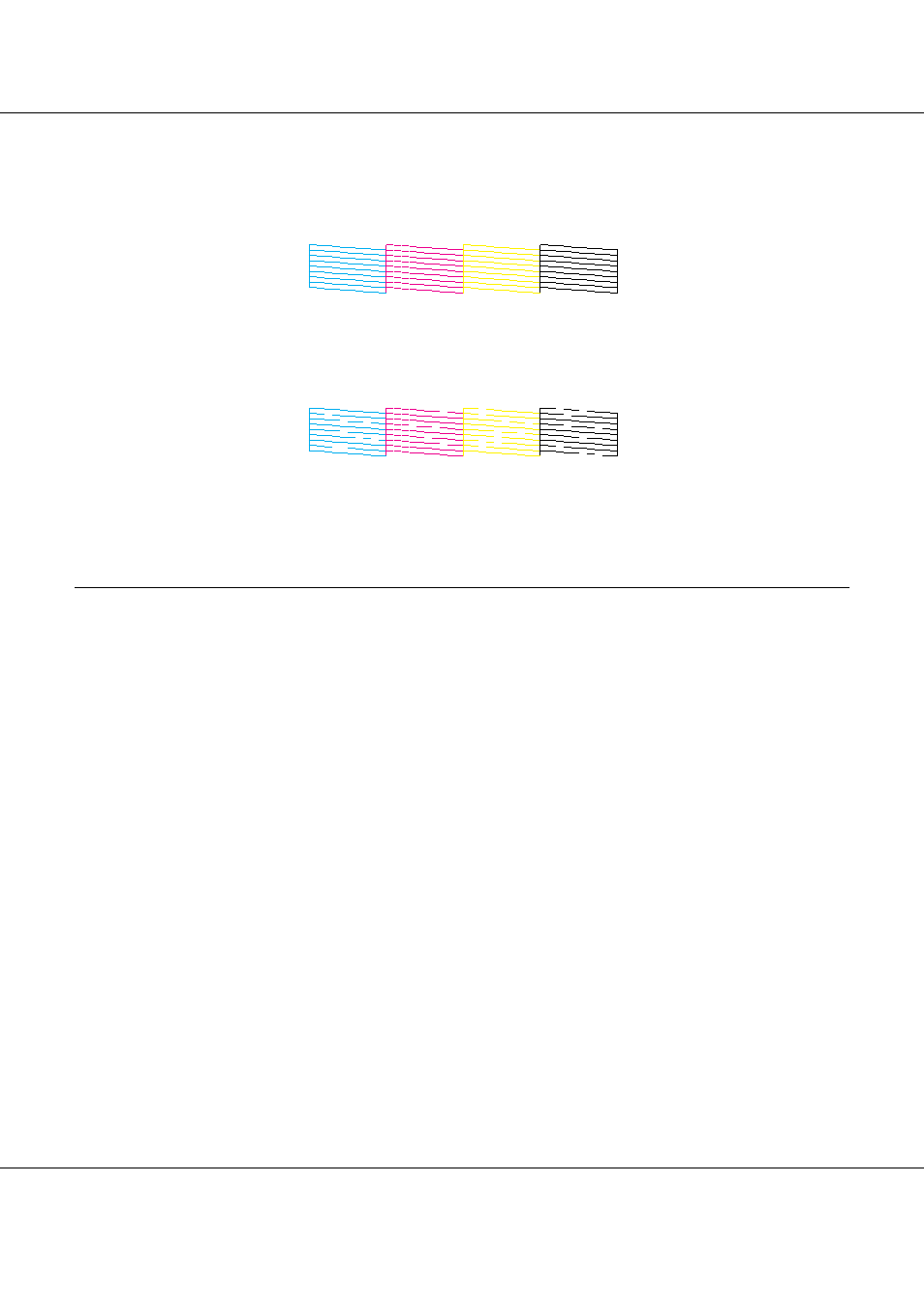
B-300/B-500DN
User’s Guide
Maintaining Your Printer
109
Compare the quality of the printed check page with the sample shown below. If there are no
print quality problems, such as gaps or missing segments in the test lines, the print head is fine.
If any segment of the printed lines is missing, as shown below, this could mean a clogged ink
nozzle or a misaligned print head.
&
See “Cleaning the Print Head” on page 109.
&
See “Aligning the Print Head” on page 112.
Cleaning the Print Head
New :Depends on model.
In case of High-end IJ LFP, use
If you find that the printout is unexpectedly faint or that dots are missing, you may be able to solve
these problems by cleaning the print head, which ensures that the nozzles are delivering ink
properly.
You can clean the print head from your computer using the Head Cleaning utility in the printer
driver or from the printer by using the control panel or buttons.
Note:
❏ Clean the print head only if print quality declines; for example, if the printout is blurry or the color is
incorrect or missing.
❏ Use the Nozzle Check utility first to confirm that the print head needs to be cleaned. This saves ink.
❏ When ink is low you may not be able to clean the print head. When ink is expended you cannot clean the
print head. Replace the appropriate ink cartridge first.
&
See “Replacing an ink cartridge” on page 98.
Using the Head Cleaning utility for Windows
New :Match with printer driver UI
Follow the steps below to clean the print head using the Head Cleaning utility.
1. Make sure the printer is turned on.
