DJI D-RTK 2 High-Precision GNSS Mobile Station User Manual
Page 8
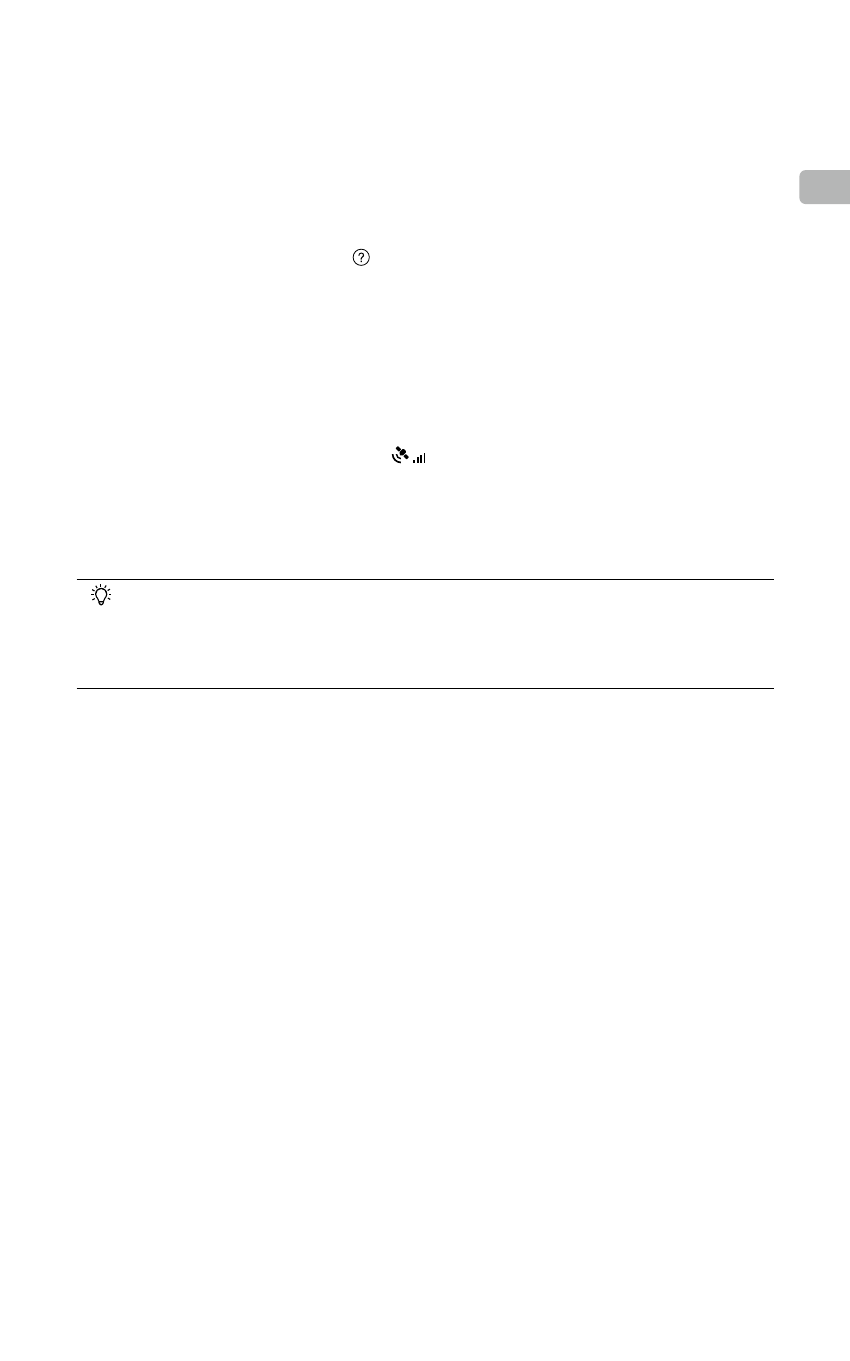
7
EN
4. Press the Link button on the D-RTK 2 Mobile Station and the link indicator will blink red and green
alternately, indicating that the D-RTK 2 Mobile Station is being linked.
5. The linking is successful when the indicator light on the remote controller becomes solid green. The
D-RTK 2 link indicator shows the current working status. Refer to the table below for the details.
6. The remote controller and aircraft must be relinked after the remote controller is linked with the D-RTK
2 Mobile Station. There are three ways that this can be done:
•
After linking the remote controller with the D-RTK 2 Mobile Station, tap
Link with Aircraft
in the pop-
up window to link it with the aircraft. Then press the Link button on the aircraft to finish linking.
•
On the RTK Settings page, tap the button next to the prompt indicating the aircraft has been
disconnected, and then tap
Link with Aircraft
in the pop-up window to link it with the aircraft.
•
Link the remote controller with the aircraft on the RC Settings page. When finished, go to the RTK
Settings page and tap
Try to Reconnect
next to the D-RTK 2 Status to reconnect to D-RTK 2. The
D-RTK 2 status must indicate
Connection Success
for the RTK functions to work.
Using with P4 Multispectral Aircraft
1. Power on the D-RTK 2 Mobile Station, wait until system initialization is completed, and enter
Operating Mode 1.
2. Power on the remote controller and make sure that the DJI GS Pro app is launched.
3. Go to Mission Page in DJI GS Pro, tap the
icon or RTK on top of the screen to go to the RTK
settings menu, and then select D-RTK 2 as the RTK signal source. Enable the aircraft RTK at the
bottom of the menu to ensure the aircraft has access to RTK data.
4. Tap Link. The remote controller will start beeping. Then press the link button on the mobile station.
5. The linking is successful when the indicator light on the remote controller becomes solid green. The
D-RTK 2 link indicator shows the current working status. Refer to the table below for details.
•
When the D-RTK 2 Mobile Station has been connected to the remote controller and the
aircraft is being controlled by the remote controller, the D-RTK 2 Mobile Station cannot
be linked with other remote controllers. If required, link after the aircraft lands and the
motors stop.
•
One D-RTK 2 Mobile Station can link with up to five remote controllers.
Operating Mode 3
The D-RTK 2 Mobile Station must be linked to the remote controller.
1. Power on the D-RTK 2 Mobile Station, wait until system initialization is completed, and enter
Operating Mode 3.
2. Power on the remote controller. Go to Remote Controller Settings in the app, and tap Linking. The
status LED blinks blue and the remote controller will beep twice repeatedly, indicating that the
remote controller is ready to link.
3. Press the Link button on the D-RTK 2 Mobile Station and the link indicator will blink red and green
alternately, indicating that the D-RTK 2 Mobile Station is being linked.
4. The linking is successful when the indicator light on the remote controller becomes solid green. The
D-RTK 2 link indicator shows the current working status. Refer to the table below for details.
Operating Mode 4
The D-RTK 2 Mobile Station must be linked to the M210 RTK V2 aircraft.
1. Power on the M210 RTK V2 aircraft and make sure that it is linked to the remote controller.
2. Press the Link button on the D-RTK 2 Mobile Station and the link indicator will blink red and green
alternately, indicating that the D-RTK 2 Mobile Station is being linked.
3. Press the Link button on the aircraft.
4. Wait for a few seconds. The linking is successful when the indicator lights on both the aircraft and
mobile station become solid green.
