Blackmagic Design DaVinci Resolve Advanced Panel User Manual
Page 91
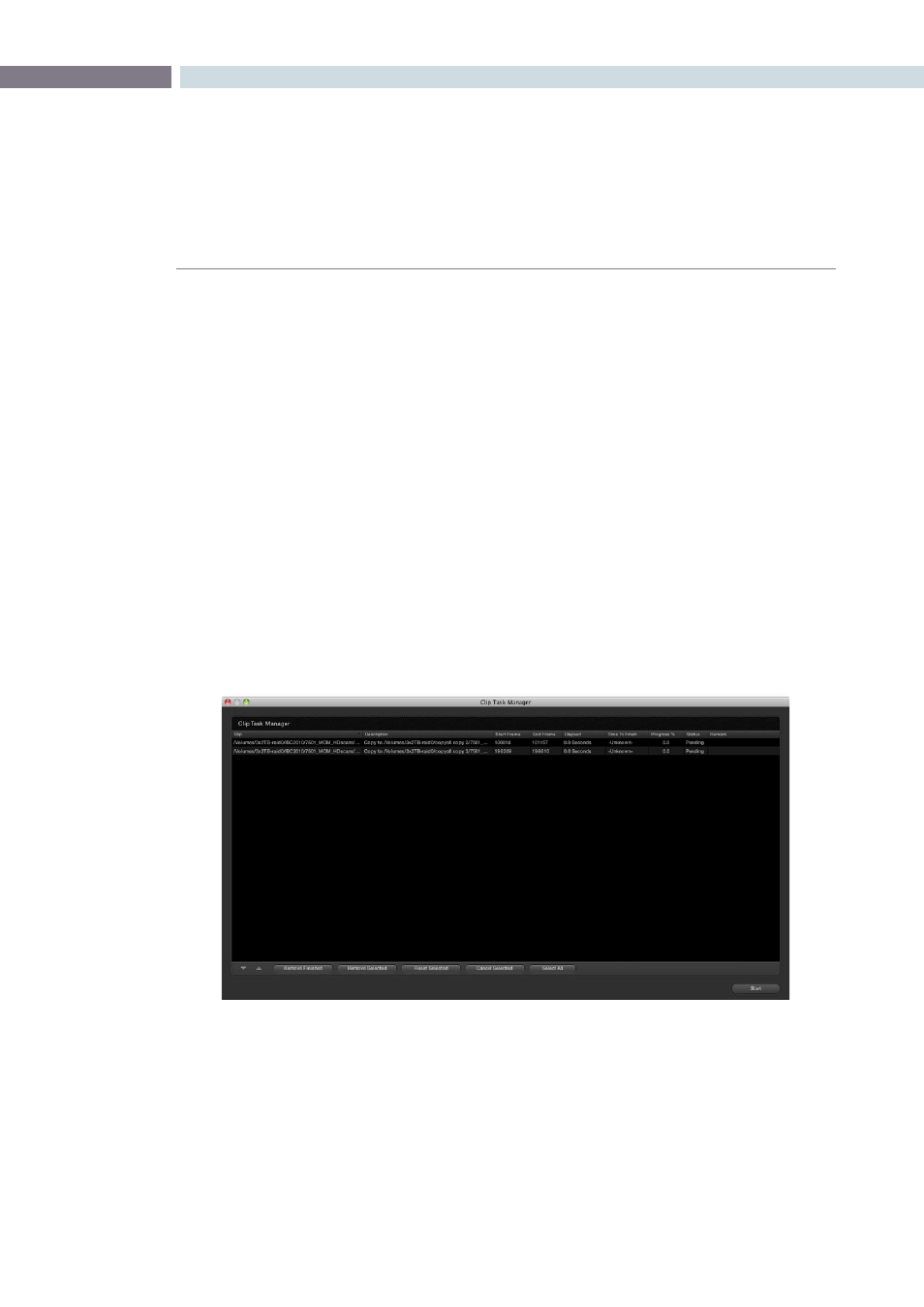
CHAPTER
BROWSE
BROWSE
91
7
Offsetting the Source Timecode from a Clip
Sometimes source clips have an offset timecode due to a mistake made prior to introducing the images
to DaVinci Resolve. You can select ‘Add Folder with Source Offset’ and then used the pop-up dialog
to enter the required frame count/timecode to offset the clips prior to loading into the Medial Pool.
Highlight the desired clip within the Media Pool and right mouse click. Select ‘Offset Source Timecode’
and then the desired offset timecode value within the display. Click on ‘Apply’ to confirm.
Copy and Paste Function For Clips
You can create new folders, rename them, move folders and their clips to the deleted bin or permanently
delete the files with the Browse screen using the Clip Task Manager.
To Copy a clip, right mouse click on the clip or folder and select the ‘Copy’ function. Locate the destination
folder, right mouse click select ‘Paste’. The Clip Task Manager will open and allow you to start or prioritize
the Copy procedure. You may start the process by clicking on the ‘Start Processing’ button or Cancel,
Remove or Move items within the display by using the editing tools on the right hand side of the display.
If changes are made in the folder structure, or files and folders are added to the storage you may need
to right click on the Media Storage display to ‘Refresh’ the list.
Clip Task Manager Dialog
