Philips P-Line 43" UHD 4K Digital Signage Display User Manual
Page 33
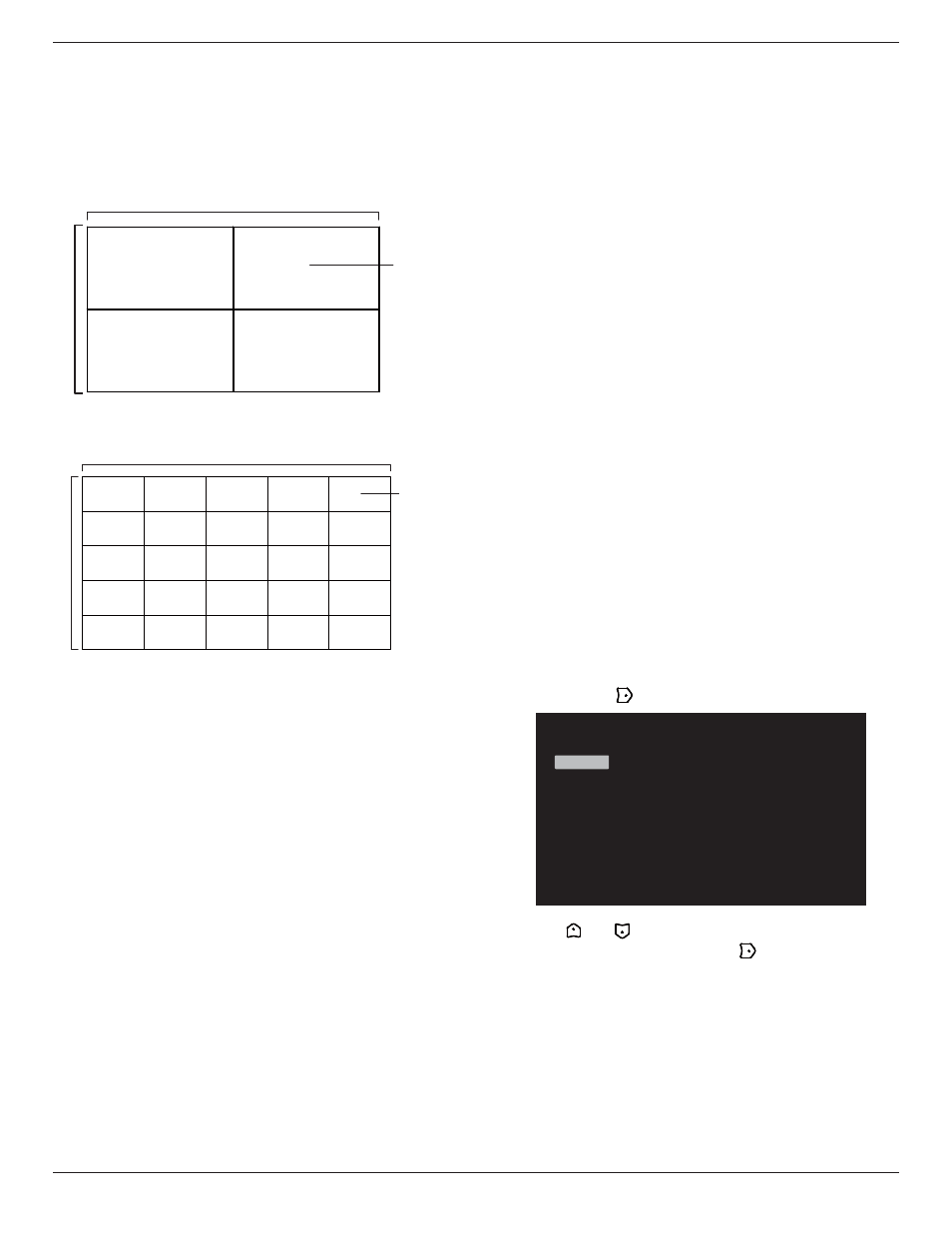
43BDL3117P/50BDL3117P/55BDL3117P
31
• V monitors
Set the number of displays in vertical side.
• Position
Set the position of this display in the screen matrix.
Example: 2 x 2 screen matrix (4 displays)
H monitors = 2 displays
V monitors = 2 displays
1
2
3
4
H monitors
V monitors
Position
Example: 5 x 5 screen matrix (25 displays)
H monitors = 5 displays
V monitors = 5 displays
1
2
6
7
3
4
8
9
5
10
11
12
13
14
15
16
17
18
19
20
21
22
23
24
25
H monitors
V monitors
Position
• Frame comp.
Turn the frame compensation function On or Off. If
you select {
On
}, the display will adjust the image to
compensate for the width of the display bezels in order
to accurately display the image.
• Frame comp. Top
Adjust the top frame compensation.
• Frame comp. Bottom
Adjust the bottom frame compensation.
• Frame comp. Left
Adjust the left frame compensation.
• Frame comp. Right
Adjust the right frame compensation.
Off Timer
Set automatically power off time (in hours).
Date and time
Set the current date and time for the display’s internal clock.
NOTES:
The definition and behavior of the Daylight saving time:
The current implementation of daylight saving is a reminder
tool for the user who doesn’t know how to adjust the clock
of daylight saving.
It does not adjust the real time clock automatically. The
problem is that there are no standard rules on when to
adjust the clock defined by region or country. To solve this
problem, the user must be able to set the daylight saving
start/end date. When daylight saving correction is on (user
selectable) then the real time clock should be adjusted at
the time set of the daylight saving on/off date. At the start
date of daylight saving, the clock should be adjusted 1 hour
forward at 2 o’clock. At the end date of daylight saving, the
clock should be adjusted 1 hour backward at 2 o’clock.
The existing daylight on/off menu should be replaced by the
following menu structure:
The menu item {
Daylight saving
} opens the submenu that
contains the following items:
• Menu item {
Daylight saving start date
} Selection item {
1st,
2nd, 3rd, 4th, last
} Sunday of selection item {
1-12 month
}
• Menu item {
Daylight saving stop date
} Selection item {
1st,
2nd, 3rd, 4th, last
} Sunday of selection item {
1-12 month
}
• Menu item {
Correction time
} Selection item {
0.5, 1.0, 1.5,
2.0
} hour
• Menu item {
Daylight saving
} Selection item {
on, off
}
When “daylight saving” is “on”, the real time clock will be
adjusted automatically at the daylight saving time (e.g. April
5, 2015, 02.00 o’clock: time will be set 1 hour later or October
25, 2015, 02.00 o’clock: time will be set 1 hour earlier).
Schedule
This function allows you to program up to 7 (seven) different
scheduled time intervals for the display to activate.
You can select:
•
The time for the display to turn On and Off.
• The days in a week for the display to activate.
• Which input source the display will use for each
scheduled activation period.
NOTE: It is recommended that you set up the current date
and time in the {
Date and time
} menu before using
this function.
1. Press [
OK
] or
[ ]
button to enter the submenu.
Schedule 1
Schedule 2
Schedule 3
Schedule 4
Schedule 5
Schedule 6
Schedule 7
Schedule
2. Press
[ ]
or
[ ]
button to select a schedule item (item
number 1 - 7), and press [OK] or
[ ]
button to enter the
submenu.
