Monitor information, Option – Philips P-Line 43" UHD 4K Digital Signage Display User Manual
Page 32
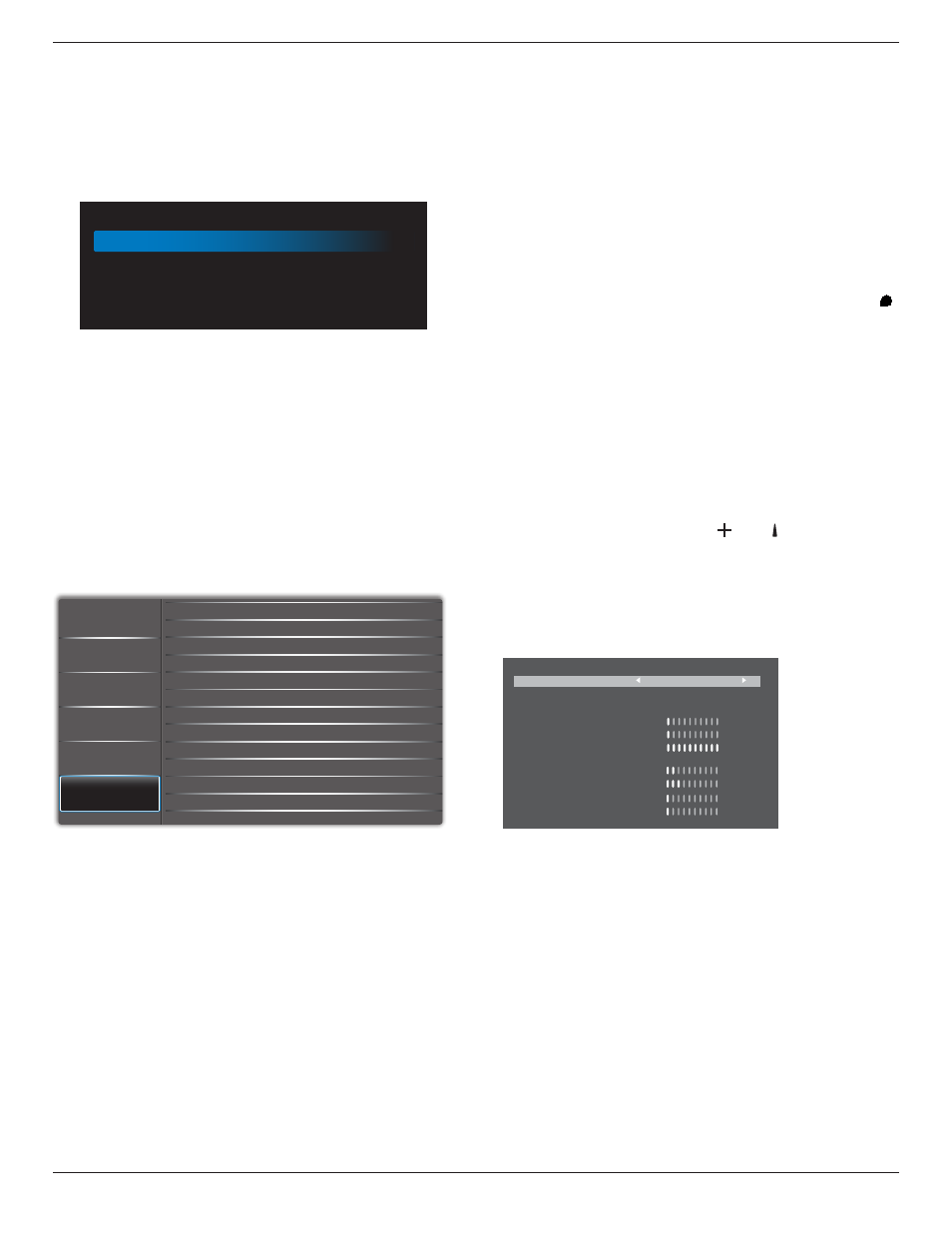
43BDL3117P/50BDL3117P/55BDL3117P
30
Heat status
This function allows you to check the thermal status at any
time.
Monitor information
Shows information about your display, including Input
source, Resolution, Model name, SW version, serial number,
operation hours and MAC address.
Monitor information
Model name
Serial NO.
Operation hours
SW Version
MAC address
XXXX
XXXX
XXXX
XXXX
XXXX
HDMI EDID
Switch HDMI EDID type: {HDMI 1.4}, {HDMI 2.0}.
OSD Rotation
Landscape/Portrait
Language
Set OSD menu language.
Configuration2 reset
Reset all settings in Configuration2 menu to the factory
preset values.
6.2.6. Option
IR Control
Keyboard Control
Off Timer
Off
Off
Off
5 Sec
Date and Time
Input Resolution
Tiling
Schedule
Auto Signal Detection
Power Save
Autoplay
Slideshow Duration
HDMI with One Wire
Audio
Screen
Picture
Configuration 1
Configuration 2
Option
Input resolution
Set the resolution of the VGA input. This is only required
when the display is unable to detect the VGA input
resolution correctly.
NOTE: This item is functional for VGA input only.
The options are:
• {1024x768 / 1280x768 / 1360x768 / 1366x768}
• {1400x1050 / 1680x1050}
• {1600x1200 / 1920x1200}
• {Auto}: Determines the resolution automatically.
The selected settings will become effective after turning off
the power and turning it on again.
IR control
Select the operation mode of the remote control when
multiple displays are connected via an RS232C connection.
• {Normal} - All displays can be operated normally by the
remote control unit.
• {Primary} - Designate this display as the primary display
for remote control operation. Only this display can be
operated by the remote control. (In primary mode, IR key
will always be processed regardless the monitor id/group
settings).
• {Secondary} - Designate this display as the secondary
display. This display can not be operated by the remote
control, and will only receive the control signal from the
primary display via the RS232C connection.
• {Lock All} / {Lock all but Volume} / {Lock all but Power}
/ {Lock all except PWR & VOL}- Lock the remote control
function of this display. To unlock, press and hold the [
] INFO button on the remote control for 6 (six) seconds.
Keyboard control
Choose to enable or disable the display keyboard (control
buttons) function.
• {Unlock} - Enable the keyboard function.
• {Lock All} / {Lock all but Volume} / {Lock all but Power}
/ {Lock all except PWR & VOL} - Disable the keyboard
function.
NOTE: “Keyboard Control Lock Mode” This function
completely disables the access to all Keyboard
Control functions. To enable or disable the keyboard
control lock, press both
[ ]
and
[ ]
buttons and hold
down continuously for more than 3 seconds.
Tiling
With this function you can create a single large-screen matrix
(video wall) that consists of up to 225 sets of this display (up
to 15-sets on the vertical and 15-sets on the horizontal sides).
This function requires a daisy-chain connection.
1
1
1
13
22
7
7
• Switch on delay
Set the power-on delaying time (in seconds). The default
option {Auto} allows a sequential powering-on for each
display by their ID number when multiple displays are
connected.
The options are:{Off(0) / Auto(1) /2-255}
• Brightness: {Normal}/{ACS}
{Normal}: Adjust the overall image and background
screen brightness (backlight).
{ACS}: Automatic Calibration System. The default value
before adjustment is the same as OSD brightness value,
e.g., 70.
• Enable
Enable or disable the Tiling function. If {
On
} is selected,
the display will apply the settings in {
H monitors
}, {
V
monitors
}, {
Position
}, and {
Frame comp.
}.
• H monitors
Set the number of displays in horizontal side.
