Updating software – BenQ ST8602S 86" 4K SmSignage Display User Manual
Page 23
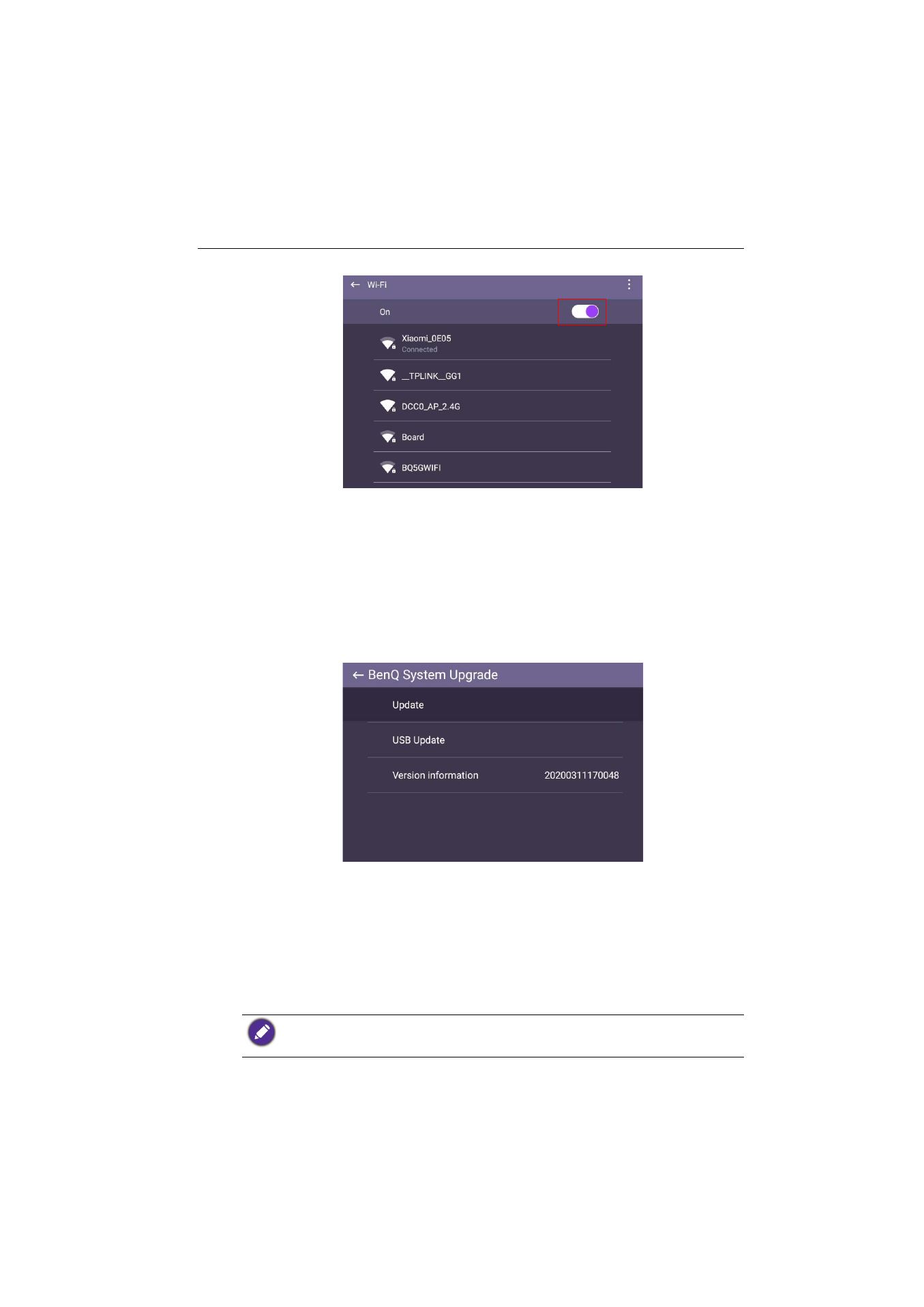
Basic operations
23
2. Set the switcher to
On
. A list of available networks will show on the screen.
3. Press
/
/
/
on the remote control to select the network’s name and connect
to the network. The password is needed if it is your first time to use the network.
Key in the password and press
Connect
. The device is now connected to the
WLAN.
Updating software
Whenever a new version of software is available, the system will automatically detect the
update and will prompt you to download it every time you turn on the display.
To manually update the software:
Go to
System
>
About
>
System Upgrade
.
1. Update: The device will search for the update file while connecting to the Internet.
2. USB Update:
- Copy the upgrade file to the root of a FAT32 format USB drive. Make sure the file
name is "update_signed.zip".
- Insert the USB to the display, and the system will prompt a message for update
confirm. If the message does not show up, select
USB Update
to start update
detection.
- Select
Start Update
to initiate upgrade process.
• Software update process may take some time to complete.
• During the update process, do not turn off the device or disconnect the Internet connection.
Any interruptions during the software update process may permanently damage your display.
